Ricoh Aficio SP 3410SF Support Question
Find answers below for this question about Ricoh Aficio SP 3410SF.Need a Ricoh Aficio SP 3410SF manual? We have 1 online manual for this item!
Question posted by mpompa on October 10th, 2011
Fax
I keep getting Error 100022 when I fax local but when I fax long distance it does fax. When faxing local I get a busy signal. HELP!
Current Answers
There are currently no answers that have been posted for this question.
Be the first to post an answer! Remember that you can earn up to 1,100 points for every answer you submit. The better the quality of your answer, the better chance it has to be accepted.
Be the first to post an answer! Remember that you can earn up to 1,100 points for every answer you submit. The better the quality of your answer, the better chance it has to be accepted.
Related Ricoh Aficio SP 3410SF Manual Pages
User Guide - Page 1
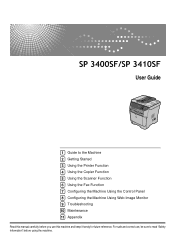
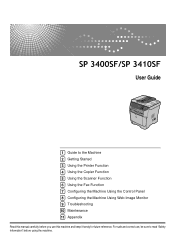
For safe and correct use this manual carefully before you use , be sure to the Machine 2 Getting Started 3 Using the Printer Function 4 Using the Copier Function 5 Using the Scanner Function 6 Using the Fax Function 7 Configuring the Machine Using the Control Panel 8 Configuring the Machine Using Web Image Monitor 9 Troubleshooting 10 Maintenance 11 Appendix...
User Guide - Page 3
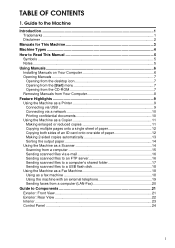
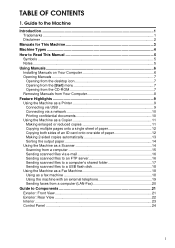
... a computer's shared folder 17 Sending scanned files to a USB flash disk 18 Using the Machine as a Fax Machine 18 Using as a fax machine 18 Using the machine with an external telephone 19 Sending faxes from a computer (LAN-Fax 20 Guide to Components 21 Exterior: Front View 21 Exterior: Rear View 22 Interior ...23 Control...
User Guide - Page 5
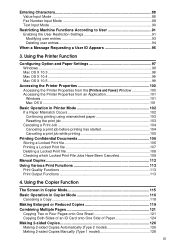
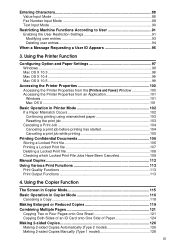
... Functions 113 Print Output Functions 113
4. Entering Characters 88 Value Input Mode ...88 Fax Number Input Mode 88 Text Input Mode ...90
Restricting Machine Functions According to User... X 10.5...99
Accessing the Printer Properties 100 Accessing the Printer Properties from the [Printers and Faxes] Window 100 Accessing the Printer Properties from an Application 101 Windows ...101 Mac OS X ......
User Guide - Page 6
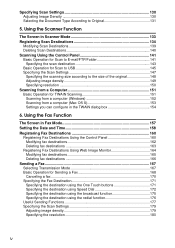
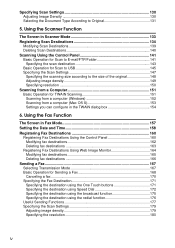
... to the size of the original 148 Adjusting image density 149 Specifying resolution 150 Scanning from a Computer 151 Basic Operation for Sending a Fax 168 Canceling a fax...170 Specifying the Fax Destination 171 Specifying the destination using the One Touch buttons 171 Specifying the destination using Speed Dial 172 Specifying the destination using the...
User Guide - Page 7
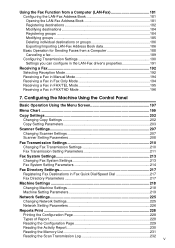
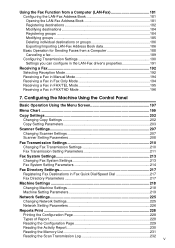
... Transmission Settings 190 Settings you can configure in the LAN-Fax driver's properties 191
Receiving a Fax 192 Selecting Reception Mode 192 Receiving a Fax in Manual Mode 194 Receiving a Fax in Fax Only Mode 194 Receiving a Fax in FAX/TEL Mode 195 Receiving a Fax in Fax Quick Dial/Speed Dial 217 Fax Directory Parameters 217
Machine Settings 218 Changing Machine Settings...
User Guide - Page 8
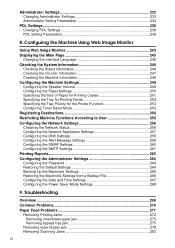
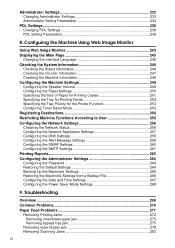
... 249 Configuring the Speaker Volume 249 Configuring the Paper Settings 250 Specifying the Size of Paper for Printing Copies 251 Specifying the Tray for Printing Faxes 252 Specifying the Tray Priority for the Printer Function 253 Configuring Toner Saver Mode 253 Registering Destinations 254 Restricting Machine Functions According to User 255...
User Guide - Page 9
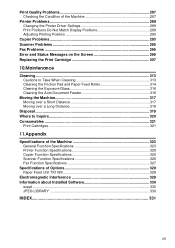
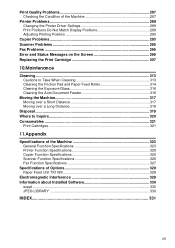
...
Copier Problems 293 Scanner Problems 295 Fax Problems ...296 Error and Status Messages on the Screen...Long Distance 318
Disposal ...319 Where to Inquire 320 Consumables ...321
Print Cartridges ...321
11.Appendix
Specifications of the Machine 323 General Function Specifications 323 Printer Function Specifications 325 Copier Function Specifications 325 Scanner Function Specifications 326 Fax...
User Guide - Page 13
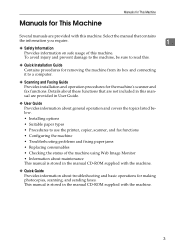
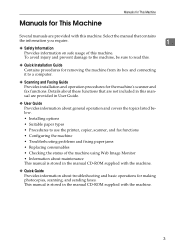
... • Suitable paper types • Procedures to use the printer, copier, scanner, and fax functions • Configuring the machine • Troubleshooting problems and fixing paper jams • Replacing...Quick Guide
Provides information about troubleshooting and basic operations for the machine's scanner and fax functions. This manual is stored in this machine. To avoid injury and prevent ...
User Guide - Page 14


... Machine
Machine Types
This machine comes in - BSP001S
4 The following table describes the
model types.
❖ Model types
Model type Type 1 Type 2
Model name SP 3400SF SP 3410SF
Duplex Printing/Copying Manual Automatic
Furthermore, the
symbol is used for information that is relevant
only to the 120 V model machine, and the
symbol is...
User Guide - Page 28
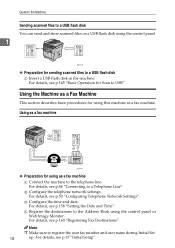
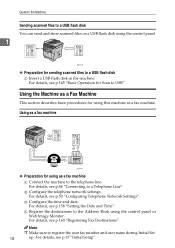
...B Configure the telephone network settings. For details, see p.145 "Basic Operation for using as a fax machine
A Connect the machine to the telephone line.
For details, see p.37 "Initial Setup"....see p.50 "Configuring Telephone Network Settings". Note
❒ Make sure to register the user fax number and user name during Initial Set-
18
up.
Guide to the Machine
Sending scanned ...
User Guide - Page 29


... For details, see p.44 "Connecting to the machine. B Select the fax reception mode. Feature Highlights
Using the machine with an external telephone You can use this machine as a fax machine and also use the same telephone line for voice calls.
1
BSP014S
❖ Preparation for using the machine with an external telephone A Connect...
User Guide - Page 30
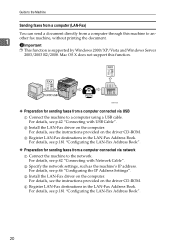
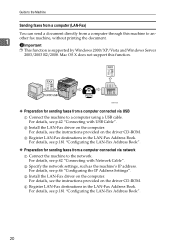
.... For details, see p.42 "Connecting with USB Cable". For details, see p.42 "Connecting with Network Cable". B Install the LAN-Fax driver on the driver CD-ROM. C Register LAN-Fax destinations in the LAN-Fax Address Book. For details, see the instructions provided on the computer. For details, see the instructions provided on the...
User Guide - Page 34
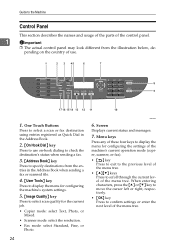
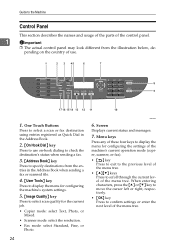
... the illustration below, depending on -hook dialing to check the destination's status when sending a fax.
3. {Address Book} key
Press to specify destinations from the entries in the Address Book....Copier mode: select Text, Photo, or Mixed.
• Scanner mode: select the resolution. • Fax mode: select Standard, Fine, or
Photo.
24
BSP020S
6. When entering characters, press the {U} or {T}...
User Guide - Page 202
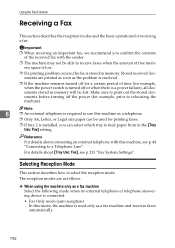
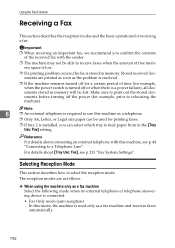
... documents are as follows:
❖ When using the machine only as a fax machine Select the following mode when no external telephone or telephone answering device is connected: • Fax Only mode (auto reception) In this mode, the machine is used for printing faxes.
❒ If tray 2 is required to feed paper from in memory...
User Guide - Page 203
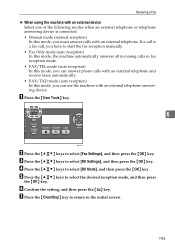
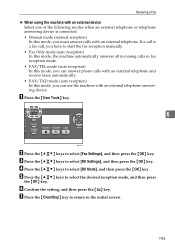
... reception) In this mode, you can use the machine with an external telephone. Receiving a Fax
❖ When using the machine with an external device Select one of the following modes when an external telephone or telephone answering device is a fax call is connected: • Manual mode (manual reception) In this mode, you must answer...
User Guide - Page 204
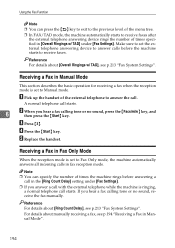
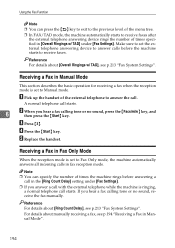
... telephone call starts.
Note ❒ You can press the { } key to exit to the previous level of the menu tree.
❒ In FAX/TAD mode, the machine automatically starts to receive faxes after the external telephone answering device rings the number of times specified in Manual Mode".
194
C Press {3}. E Replace the handset.
Receiving...
User Guide - Page 206
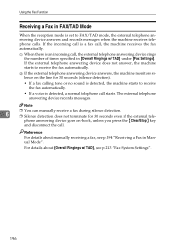
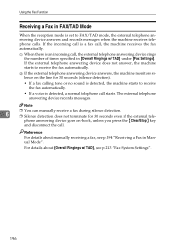
... the machine receives telephone calls. The external telephone answering device records messages. For details about manually receiving a fax, see p.213 "Fax System Settings".
196
Using the Fax Function
Receiving a Fax in FAX/TAD Mode
When the reception mode is detected, a normal telephone call starts.
phone answering device goes on the line for 30 seconds even if the...
User Guide - Page 224
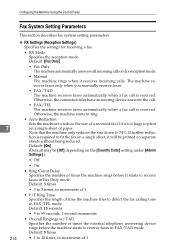
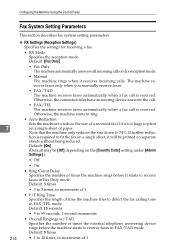
... machine tries to 20 times, in increments of paper. Otherwise, the connected telephone answering device answers the call.
• FAX/TEL The machine receives faxes automatically when a fax call is received. Default: 5 times
214
• 1 to detect the fax calling tone in fax reception mode.
• Manual The machine rings when it starts to print
7
on...
User Guide - Page 231
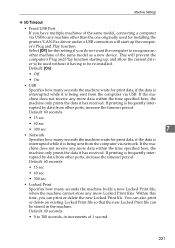
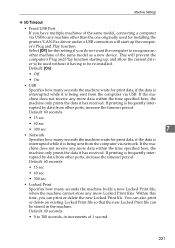
... Default: 60 seconds
• 0 to recognize another machine of the same model as a new device. If the machine does not receive any more Locked Print files. Machine Settings
❖ I/O Timeout... by data from the computer via network. Select [Off] for installing the printer/LAN-Fax driver under a USB connection will prevent the computer's Plug and Play function starting up ...
User Guide - Page 316


... from the size of printing, or the {Clear/Stop}
the paper in Immediate Transmission mode, the fax will redial the number and try again. Paper has been jammed in the tray. Use a USB ...Scan to USB function failed because the machine could not access the USB flash disk properly. Error
Unsupported Device Press Clear Key
USB Flash Disconnect Press Clear Key
9
USB Flash Disk Full
Press Clear Key...
Similar Questions
How To Install Printer Cartridge For Ricoh Aficio Sp 3410sf
(Posted by jon55howf 9 years ago)
How Do I Send A Long Distance Fax From The Aficio Mp C5000
(Posted by suprLui 10 years ago)
Can We Do Long Distance Fax Using Ricoh Aficio Mp 4000 On Phone
(Posted by khaalro 10 years ago)
Can I Print Double Side With Aficio Sp 3410sf?
Can I print double side with Aficio SP 3410SF? Thanks
Can I print double side with Aficio SP 3410SF? Thanks
(Posted by rachel1472 11 years ago)

