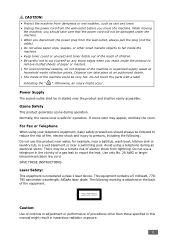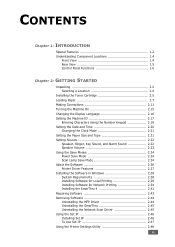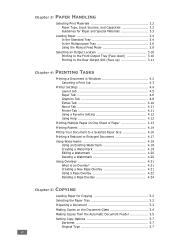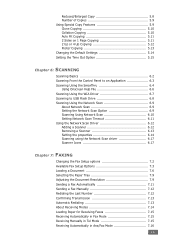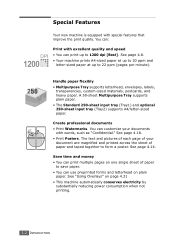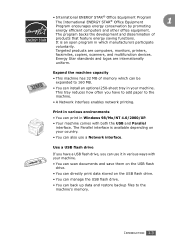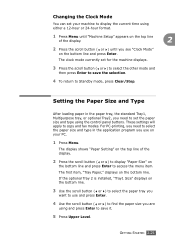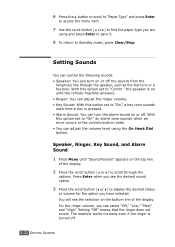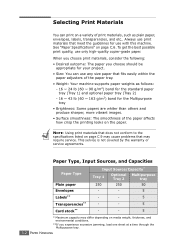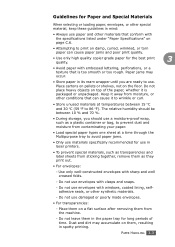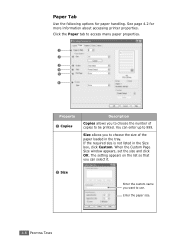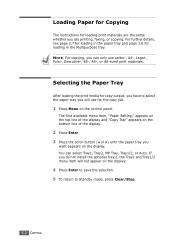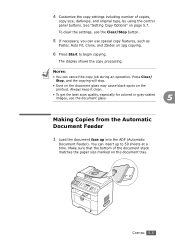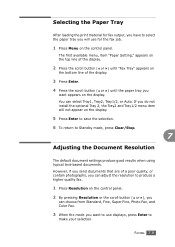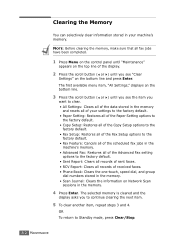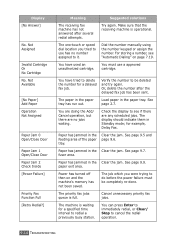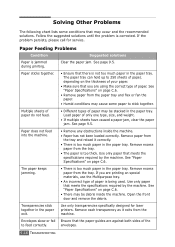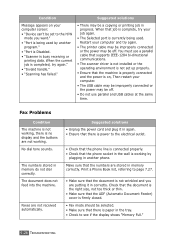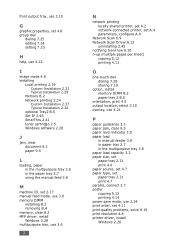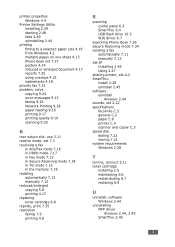Ricoh AC205L Support Question
Find answers below for this question about Ricoh AC205L.Need a Ricoh AC205L manual? We have 1 online manual for this item!
Question posted by francibeskovnik on December 1st, 2011
Paper Jam1
paper stop every time on the middle of the print page.
Current Answers
Answer #1: Posted by freginold on January 30th, 2012 8:58 AM
You'll have to be more specific -- paper jams for many different reasons, in many different ways. You may have curled or damp paper, a bad feed roller, a bad sensor, a disconnected or damaged wire harness, a faulty circuit board, a small scrap of paper (or a paperclip) stuck somewhere in the copier, etc.
Related Ricoh AC205L Manual Pages
Similar Questions
Paper Is Folded At The Time Of Printing...
(Posted by tridevmahakud259 8 years ago)
How To Set Paper Tray To Middle Thick On Aficio Mp C5000
(Posted by murugbobsla 9 years ago)
How Do I Stop An Ongoing Print Job On The Printomat?
Even with a Printomat solution the need to stop an ongoing print job can occur. How do you do that? ...
Even with a Printomat solution the need to stop an ongoing print job can occur. How do you do that? ...
(Posted by asaasplund 10 years ago)
How To Stop This Machine Printing A Successful Fax Acknowledgement Each Time?
Our previous machine did not print an A4 sheet acknowledgement each time a fax was sent. It seems li...
Our previous machine did not print an A4 sheet acknowledgement each time a fax was sent. It seems li...
(Posted by accounts37021 11 years ago)
What Button Do You Push To Stop It From Printing?
MP C3501 -- We sent a print job that by mistake had 1,000 pages. Could not stop the machine from pri...
MP C3501 -- We sent a print job that by mistake had 1,000 pages. Could not stop the machine from pri...
(Posted by williamweitzel 12 years ago)