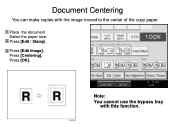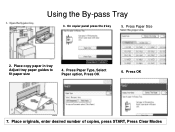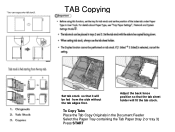Ricoh Aficio MP C5000 Support Question
Find answers below for this question about Ricoh Aficio MP C5000.Need a Ricoh Aficio MP C5000 manual? We have 3 online manuals for this item!
Question posted by murugbobsla on September 30th, 2014
How To Set Paper Tray To Middle Thick On Aficio Mp C5000
The person who posted this question about this Ricoh product did not include a detailed explanation. Please use the "Request More Information" button to the right if more details would help you to answer this question.
Current Answers
Answer #1: Posted by freginold on September 30th, 2014 6:02 PM
To set a paper tray for middle thick, press the User Tools/Counter button, then go to System Settings > Tray Paper Settings. Select the Paper Type setting for the paper tray that you want to change, then select Middle Thick and select OK.
If you are printing to this tray, rather than copying from it, you will also need to select Middle Thick in your print driver preferences and select that specific tray for the input tray, otherwise you will get a mismatch error.
If you are printing to this tray, rather than copying from it, you will also need to select Middle Thick in your print driver preferences and select that specific tray for the input tray, otherwise you will get a mismatch error.
Related Ricoh Aficio MP C5000 Manual Pages
Similar Questions
How To Turn Off The Auto Select Paper Tray For Aficio Mp C3502
(Posted by HuguBobzi 10 years ago)
How To Print Booklet On 11x17 Paper On Ricoh Aficio Mp C5000
(Posted by ismcrog 10 years ago)
How To Print On Tab Paper On A Aficio Mp C5000
(Posted by callismalln 10 years ago)