Ricoh AC205L Support Question
Find answers below for this question about Ricoh AC205L.Need a Ricoh AC205L manual? We have 1 online manual for this item!
Question posted by tweetegirl40 on July 17th, 2011
How To Change Name On Fax
need to change fax no and name on new printer
\
Current Answers
There are currently no answers that have been posted for this question.
Be the first to post an answer! Remember that you can earn up to 1,100 points for every answer you submit. The better the quality of your answer, the better chance it has to be accepted.
Be the first to post an answer! Remember that you can earn up to 1,100 points for every answer you submit. The better the quality of your answer, the better chance it has to be accepted.
Related Ricoh AC205L Manual Pages
User's Guide - Page 2
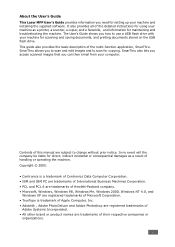
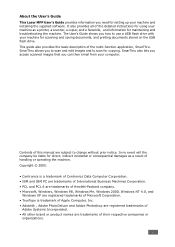
...be liable for direct, indirect incidental or consequential damages as a printer, a scanner, a copier, and a facsimile, and information... machine and installing the supplied software. SmarThru allows you need for setting up your machine as a result of their... Incorporated. • All other brand or product names are subject to change without prior notice.
Contents of the multi-function ...
User's Guide - Page 8
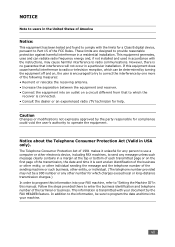
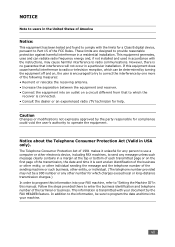
...it unlawful for any person to use a computer or other electronic device, including FAX machines, to send any other number for help. If this ...equipment does cause harmful interference to radio or television reception, which can radiate radio frequency energy and, if not installed and used in a residential installation. Caution
Changes...
User's Guide - Page 14
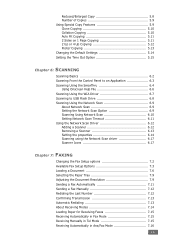
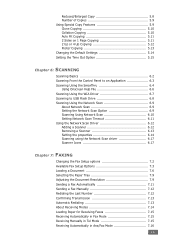
...6.14 Scanning using the Network Scan driver 6.17 Scanner Icons 6.17
Chapter 7: FAXING
Changing the Fax Setup options 7.2 Available Fax Setup Options 7.3 Loading a Document 7.6 Selecting the Paper Tray 7.9 Adjusting the Document Resolution 7.9 Sending a Fax Automatically 7.11 Sending a Fax Manually 7.12 Redialing the Last Number 7.12 Confirming Transmission 7.13 Automatic Redialing 7.13...
User's Guide - Page 20
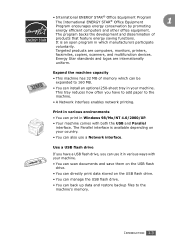
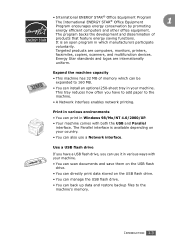
... files to the machine.
• A Network interface enables network printing. Targeted products are internationally
uniform. Energy Star standards and logos are computers, monitors, printers,
facsimiles, copiers, scanners, and multifunction devices. Print in various environments
• You can print in various ways with both the USB and Parallel interface.
Use a USB flash drive
If...
User's Guide - Page 45
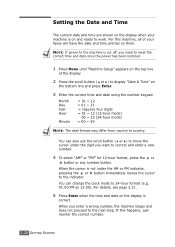
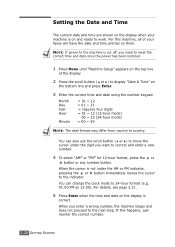
...are shown on the display when your faxes will have the date and time printed on them. For this happens, just reenter the correct number.
2.20 GETTING STARTED You can change the clock mode to the indicator.... (e.g. 01:00 PM as 13:00).
NOTE: If power to the machine is cut off, you need to correct and enter a new number.
4 To select "AM" or "PM" for 12-hour format, press the or
button or...
User's Guide - Page 46
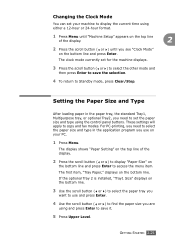
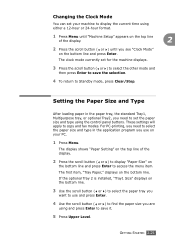
... the menu item.
GETTING STARTED 2.21 Changing the Clock Mode
You can set your ...or ) to display "Paper Size" on
the bottom line and press Enter to copy and fax modes. The display shows "Paper Setting" on your PC.
1 Press Menu. The first...or optional Tray2, you are
using the control panel buttons.
For PC-printing, you need to set for the machine displays.
3 Press the scroll button ( or ) ...
User's Guide - Page 93


... print job. If you access printer properties through the Printers folder, you can view additional Windows-based tabs (refer to access all of the print settings available in the software application first, and change any remaining settings using the current program. For Windows XP, select Printers and Faxes. 3. Select the Printer Driver Type 103 PCL 6 machine...
User's Guide - Page 101
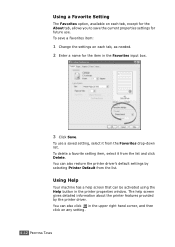
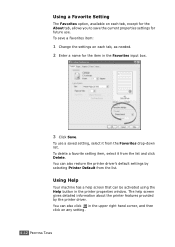
...it from the list and click Delete. You can also restore the printer driver's default settings by the printer driver. Using a Favorite Setting
The Favorites option, available on any ...Change the settings on each tab, except for the About tab, allows you to save the current properties settings for the item in the upper right hand corner, and then click on each tab, as needed. 2 Enter a name...
User's Guide - Page 149
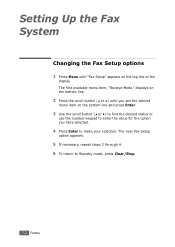
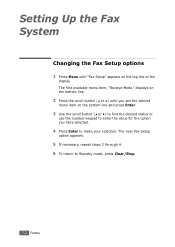
Setting Up the Fax System
Changing the Fax Setup options
1 Press Menu until you see the desired
menu item on the top line of the
display. The next Fax Setup
option appears.
5 If necessary, repeat steps 2 ...menu item, "Receive Mode," displays on the bottom line.
2 Press the scroll button ( or ) until "Fax Setup" appears on the bottom line and press Enter.
3 Use the scroll button ( or ) to find ...
User's Guide - Page 159
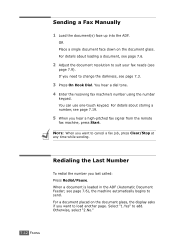
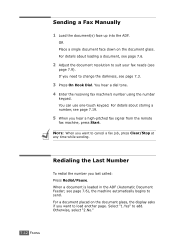
...loading a document, see page 7.6.
2 Adjust the document resolution to suit your fax needs (see page 7.19.
5 When you want to cancel a fax job, press Clear/Stop at any time while sending.
OR Place a single document... a document placed on the document glass.
Otherwise, select "2.No."
7.12 FAXING
If you need to change the darkness, see page 7.6), the machine automatically begins to add.
User's Guide - Page 165
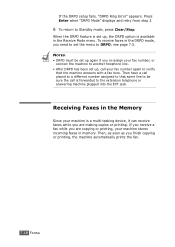
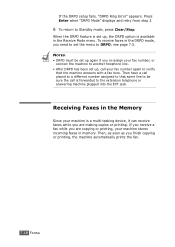
...DRPD must be sure the call is a multi-tasking device, it can receive faxes while you are making copies or printing. Then have a call your fax number, or
connect the machine to another telephone line.....
Then, as soon as you need to set up , call placed to a different number assigned to that the machine answers with a fax tone. Receiving Faxes in memory. Press Enter when "DRPD...
User's Guide - Page 166


... name to the number, enter the name you want to assign a name, skip this step.
4 Press Enter when the name appears correctly or without
entering a name. Using the Shift button, you can store up to 40 fax numbers... is already stored in the location you chose, the
display shows the number to allow you to change it. Storing a Number for about entering characters, see page 2.18. If you do not want...
User's Guide - Page 167


... need to change the darkness, see page 7.3.
3 Press the one-touch button where you to store speed dial and group dial-registered numbers, see page 7.6.
2 Adjust the document resolution to Standby mode, press Clear/Stop. For details about loading a document, see page 2.48. NOTE: The Printer Settings Utility allows you stored a number. Sending a Fax...
User's Guide - Page 168
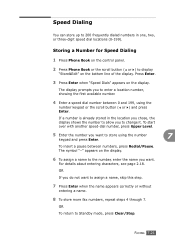
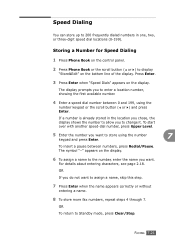
...Enter when "Speed Dials" appears on the display.
6 To assign a name to the number, enter the name you want.
For details about entering characters, see page 2.18.
The ....
5 Enter the number you want to assign a name, skip this step.
7 Press Enter when the name appears correctly or without
entering a name.
8 To store more fax numbers, repeat steps 4 through 7.
Speed Dialing
You can...
User's Guide - Page 169


... suit your fax needs (see page 7.3.
3 Enter the speed dial number.
• For a one-digit speed dial number, press and hold the appropriate digit button.
• For a two or three-digit speed dial number, press the first digit button(s) and press and hold the last digit button.
4 The corresponding entry's name briefly displays...
User's Guide - Page 172
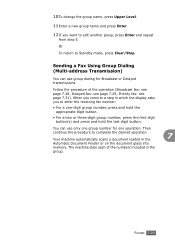
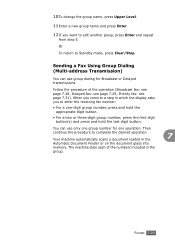
... scans a document loaded in the
group.
The machine dials each of the operation (Broadcast fax: see page 7.28, Delayed fax: see page 7.29, Priority fax: see page 7.31). 10 To change the group name, press Upper Level.
11 Enter a new group name and press Enter.
12 If you to edit another group, press Enter and repeat
from...
User's Guide - Page 175


...
repeat steps 4 and 5. Note that you to
enter another broadcast or delay fax job. After transmission, the documents are automatically stored in memory and sent to a remote station. NOTE: The Another No. prompt does not appear if you need to change the darkness, see page 7.3.
3 Press Broadcasting on the control panel.
4 Enter the...
User's Guide - Page 178
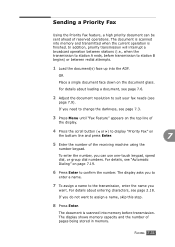
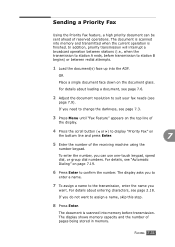
... you need to change the darkness, see "Automatic Dialing" on page 7.19.
6 Press Enter to display "Priority Fax" on the document glass. For details, see page 7.3.
3 Press Menu until "Fax Feature"...7.6.
2 Adjust the document resolution to the transmission, enter the name you to
enter a name.
7 To assign a name to suit your fax needs (see page 2.18. The display shows memory capacity and the...
User's Guide - Page 221


...may be set incorrectly. Change the page orientation in your machine is selected. The paper size and the paper size settings do not match.
Disconnect the printer cable and reconnect. ... prints, but the text is blank. Try printing a job from another computer and try a new printer cable. Condition
Possible cause
A print job is loose or defective. complex. Suggested solutions
Reduce the...
User's Guide - Page 231
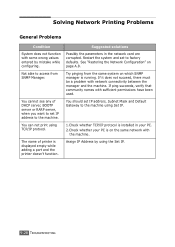
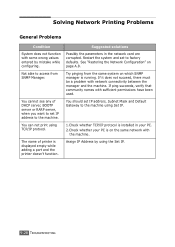
... parameters in your PC.
2.Check whether your PC is displayed empty while adding a port and the printer doesn't function. Not able to factory defaults. Try pinging from SNMP Manager.
See "Restoring the Network... You should set to access from the same system on which SNMP manager is running.
The name of DHCP server, BOOTP server or RARP server, when you want to set IP address to...
Similar Questions
How Can I Change Email On Ricoh Printer Mp 7000 Scanner
(Posted by Frcookev 9 years ago)
How To Change Or Add New Employee To Scanner Ricoh Aficio Mp C3001
(Posted by hatechn 9 years ago)
How To Change Ricoh Aficio 2051 Printer Waste Bottle Toner
(Posted by evaA493 10 years ago)
How To Fax Using Ricoh Printers Aficio Mp 3351
(Posted by katalemfo 10 years ago)

