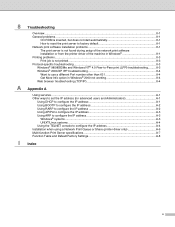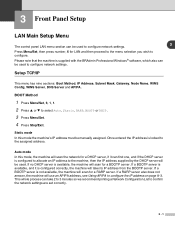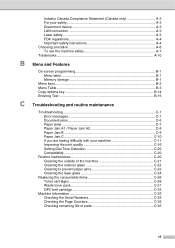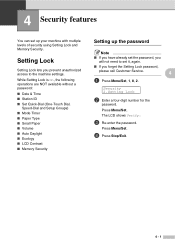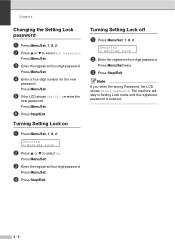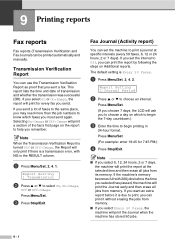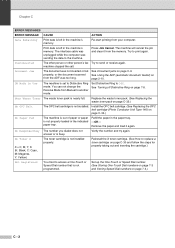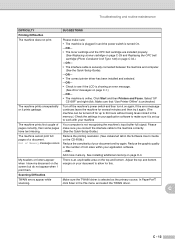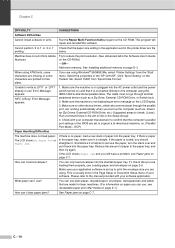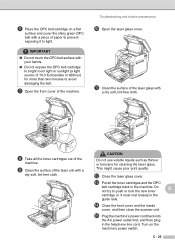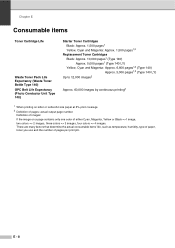Ricoh C210SF - Aficio SP Color Laser Support and Manuals
Get Help and Manuals for this Ricoh item

View All Support Options Below
Free Ricoh C210SF manuals!
Problems with Ricoh C210SF?
Ask a Question
Free Ricoh C210SF manuals!
Problems with Ricoh C210SF?
Ask a Question
Most Recent Ricoh C210SF Questions
Opc Belt Replacement
I'm getting a message to replace the opc belt but the printer is working fine. Why am I getting this...
I'm getting a message to replace the opc belt but the printer is working fine. Why am I getting this...
(Posted by hdman918 5 years ago)
Jam In Area B Paper Stuck In Feeder
Paper Jam in area B has left paper lodged in the feeder and the wheels won't move to release it.
Paper Jam in area B has left paper lodged in the feeder and the wheels won't move to release it.
(Posted by sbarnes60371 8 years ago)
Two Sided Copy
Does it do two side copy using the automatic documnet feeder
Does it do two side copy using the automatic documnet feeder
(Posted by nynjoky 10 years ago)
Downloading The Software & Drivers
WHAT IS THE LINK TO DOWNLOAD THE SOFTWARE/DRIVERS TO USE WITH MY RICOH (SP C210SF) SINCE I DON'T HAV...
WHAT IS THE LINK TO DOWNLOAD THE SOFTWARE/DRIVERS TO USE WITH MY RICOH (SP C210SF) SINCE I DON'T HAV...
(Posted by kkabaira 11 years ago)
Magicjack Work With The Ricoh C10sf
Hello can I get the Magicjack to work with my Ricoh
Hello can I get the Magicjack to work with my Ricoh
(Posted by jjohnson136 13 years ago)
Popular Ricoh C210SF Manual Pages
Ricoh C210SF Reviews
We have not received any reviews for Ricoh yet.