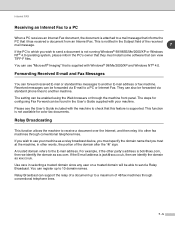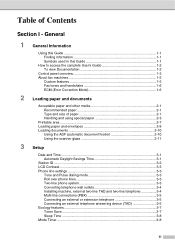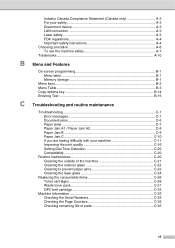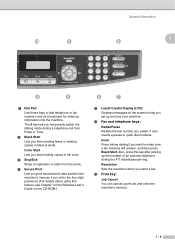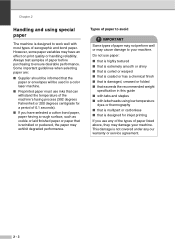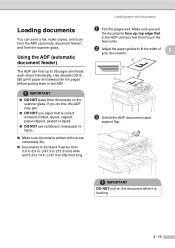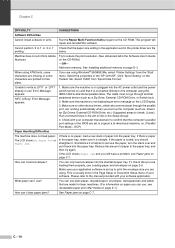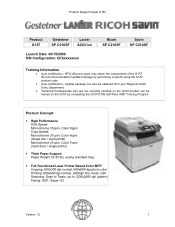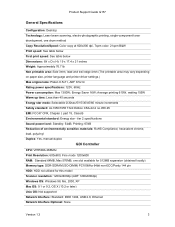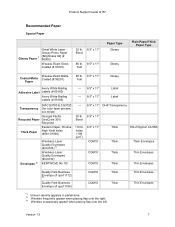Ricoh C210SF Support Question
Find answers below for this question about Ricoh C210SF - Aficio SP Color Laser.Need a Ricoh C210SF manual? We have 4 online manuals for this item!
Question posted by nynjoky on September 9th, 2013
Two Sided Copy
Does it do two side copy using the automatic documnet feeder
Current Answers
Answer #2: Posted by tony9 on September 9th, 2013 2:42 AM
Yes you can print duplex with this Ricoh C210SF, click the link below and download the user guide for instructions.
http://www.helpowl.com/manuals/Ricoh/C210SF/27178
http://www.helpowl.com/manuals/Ricoh/C210SF/27178
Answer #3: Posted by TommyKervz on September 9th, 2013 2:55 AM
Greetings - It unfortunately does not. Confirm here
http://www.scanstore.com/Document_Scanners/Ricoh_Scanners/Ricoh_SP_C210SF.asp
http://www.scanstore.com/Document_Scanners/Ricoh_Scanners/Ricoh_SP_C210SF.asp
Related Ricoh C210SF Manual Pages
Similar Questions
Opc Belt Replacement
I'm getting a message to replace the opc belt but the printer is working fine. Why am I getting this...
I'm getting a message to replace the opc belt but the printer is working fine. Why am I getting this...
(Posted by hdman918 5 years ago)
Jam In Area B Paper Stuck In Feeder
Paper Jam in area B has left paper lodged in the feeder and the wheels won't move to release it.
Paper Jam in area B has left paper lodged in the feeder and the wheels won't move to release it.
(Posted by sbarnes60371 8 years ago)
Two Sided Copies
How do I manually select two-sided copying on the Ricoh copier itself (not on my computer).
How do I manually select two-sided copying on the Ricoh copier itself (not on my computer).
(Posted by mgenzano 11 years ago)
Can I Print Double Side With Aficio Sp 3410sf?
Can I print double side with Aficio SP 3410SF? Thanks
Can I print double side with Aficio SP 3410SF? Thanks
(Posted by rachel1472 11 years ago)