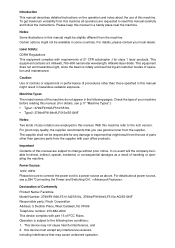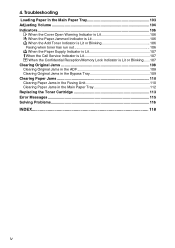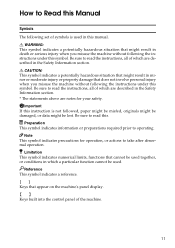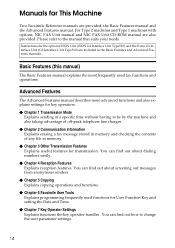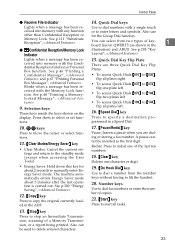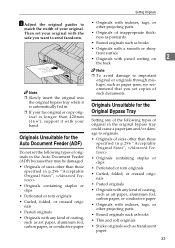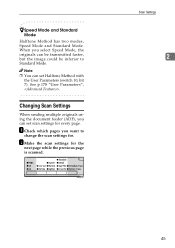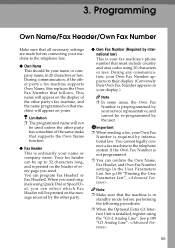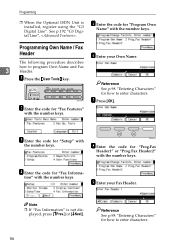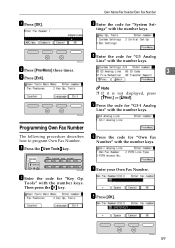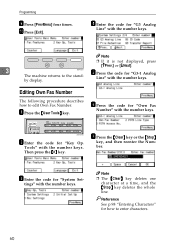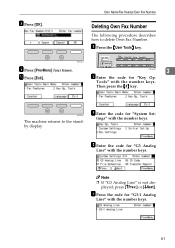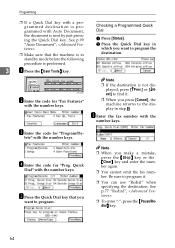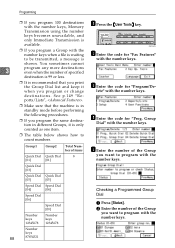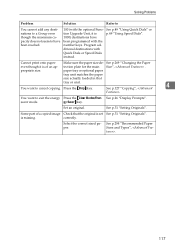Ricoh 5510L - FAX B/W Laser Support and Manuals
Get Help and Manuals for this Ricoh item

Most Recent Ricoh 5510L Questions
How You Clear The Counter On Ricoh Fax 5510l
(Posted by munarno 9 years ago)
How Do You Cancel An Unwanted Incoming Fax On A Ricoh 5510l?
(Posted by merritt2 9 years ago)
How To Clear Code 0544 On Ricoh 5510l
(Posted by lidav 10 years ago)
Popular Ricoh 5510L Manual Pages
Ricoh 5510L Reviews
We have not received any reviews for Ricoh yet.