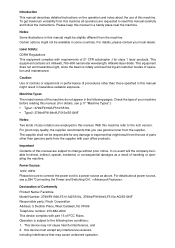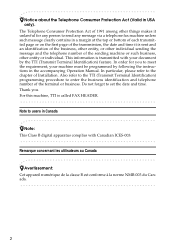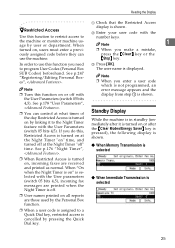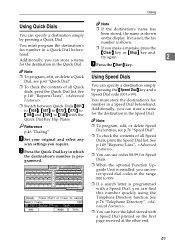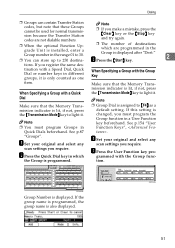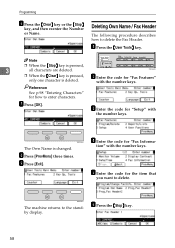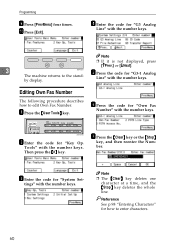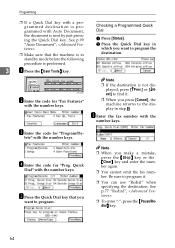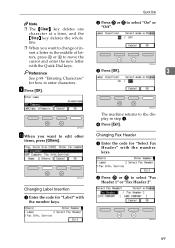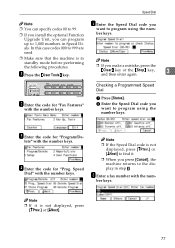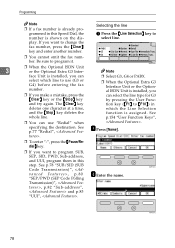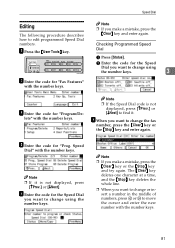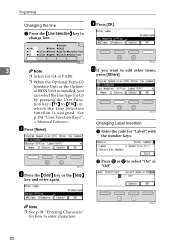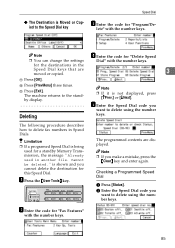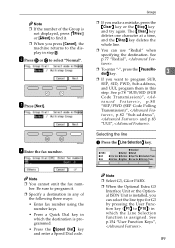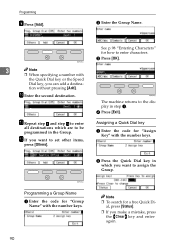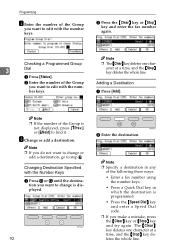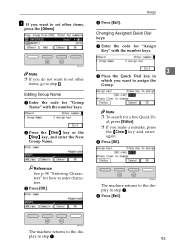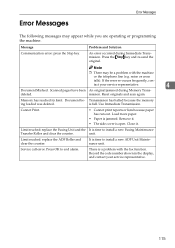Ricoh 5510L Support Question
Find answers below for this question about Ricoh 5510L - FAX B/W Laser.Need a Ricoh 5510L manual? We have 1 online manual for this item!
Question posted by lidav on November 28th, 2013
How To Clear Code 0544 On Ricoh 5510l
The person who posted this question about this Ricoh product did not include a detailed explanation. Please use the "Request More Information" button to the right if more details would help you to answer this question.
Current Answers
Related Ricoh 5510L Manual Pages
Similar Questions
How You Clear The Counter On Ricoh Fax 5510l
(Posted by munarno 9 years ago)
How Do I Replace The Waste Toner Bottle Located On The Ricoh Aficio Sp C232sf
color laser multifunction
color laser multifunction
(Posted by wmrpVhonna 9 years ago)
How Do I Set Up Paperless Faxes
we have an electronic fax file, but the faxes also print on paer. How do i turn this off?
we have an electronic fax file, but the faxes also print on paer. How do i turn this off?
(Posted by carolv 10 years ago)
Ricoh 5510l Nic Fax Unit Manual Needed.
It explains about Internet Fax function. Came on CD-ROM with machine. Has been lost. Does anyone hav...
It explains about Internet Fax function. Came on CD-ROM with machine. Has been lost. Does anyone hav...
(Posted by gina25370 11 years ago)
Ricoh Fax 5510l
our fax keeps saying limit reached replace fusing unit. How do I clear this message?
our fax keeps saying limit reached replace fusing unit. How do I clear this message?
(Posted by debra93122 11 years ago)