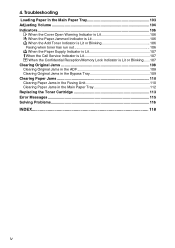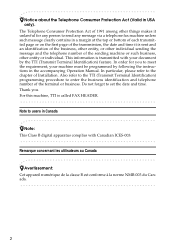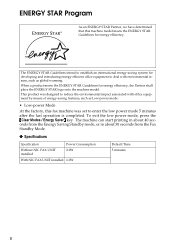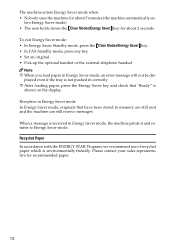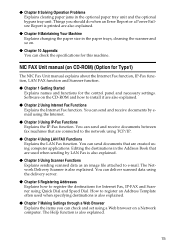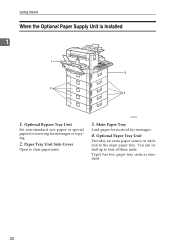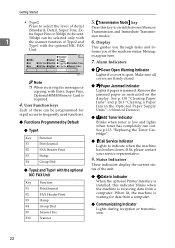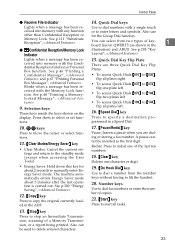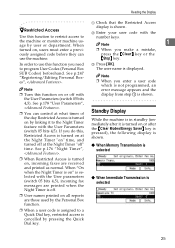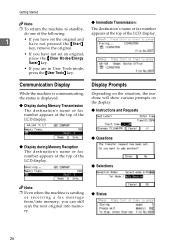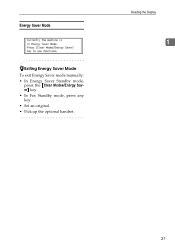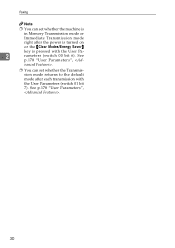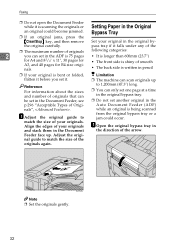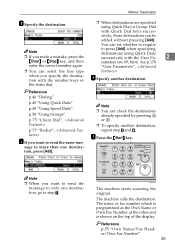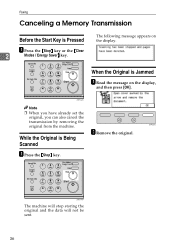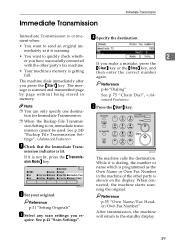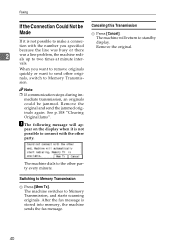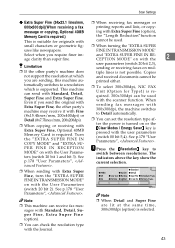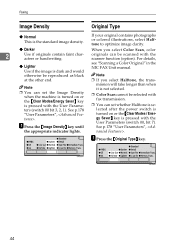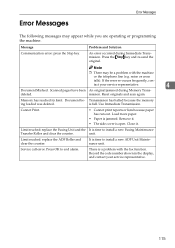Ricoh 5510L Support Question
Find answers below for this question about Ricoh 5510L - FAX B/W Laser.Need a Ricoh 5510L manual? We have 1 online manual for this item!
Question posted by munarno on September 25th, 2014
How You Clear The Counter On Ricoh Fax 5510l
The person who posted this question about this Ricoh product did not include a detailed explanation. Please use the "Request More Information" button to the right if more details would help you to answer this question.
Current Answers
Related Ricoh 5510L Manual Pages
Similar Questions
How Do You Cancel An Unwanted Incoming Fax On A Ricoh 5510l?
(Posted by merritt2 9 years ago)
Ricoh 5510l Nic Fax Unit Manual Needed.
It explains about Internet Fax function. Came on CD-ROM with machine. Has been lost. Does anyone hav...
It explains about Internet Fax function. Came on CD-ROM with machine. Has been lost. Does anyone hav...
(Posted by gina25370 11 years ago)
How Do I Clear Full Fax Memory We View Before Printing Now It Needs Deleted
(Posted by info10752 11 years ago)
Ricoh Fax 5510l
our fax keeps saying limit reached replace fusing unit. How do I clear this message?
our fax keeps saying limit reached replace fusing unit. How do I clear this message?
(Posted by debra93122 11 years ago)