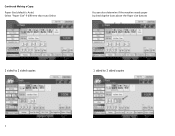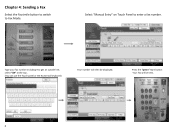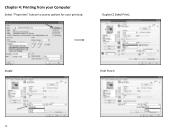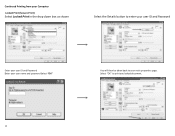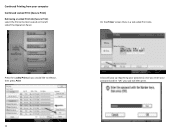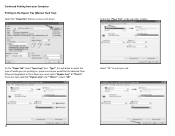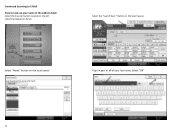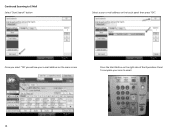Ricoh Aficio MP C300 Support and Manuals
Get Help and Manuals for this Ricoh item

View All Support Options Below
Free Ricoh Aficio MP C300 manuals!
Problems with Ricoh Aficio MP C300?
Ask a Question
Free Ricoh Aficio MP C300 manuals!
Problems with Ricoh Aficio MP C300?
Ask a Question
Most Recent Ricoh Aficio MP C300 Questions
Empty Waste Toner Bottle
How do I empty the waste toner bottle on my Ricoh MP C300?
How do I empty the waste toner bottle on my Ricoh MP C300?
(Posted by paul46341 9 years ago)
What Is The Default Password For Ricoh Mp C300 ?
(Posted by yos 10 years ago)
Ricoh Password
(Posted by Anonymous-89965 11 years ago)
How Do I Clear Full Fax Memory We View Before Printing Now It Needs Deleted
(Posted by info10752 11 years ago)
Ricoh Aficio MP C300 Videos
Popular Ricoh Aficio MP C300 Manual Pages
Ricoh Aficio MP C300 Reviews
We have not received any reviews for Ricoh yet.