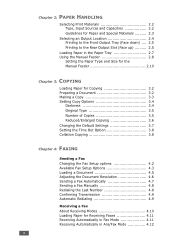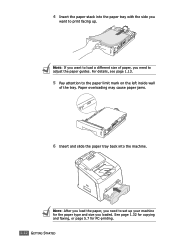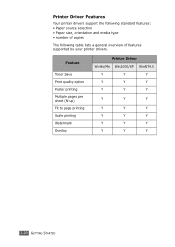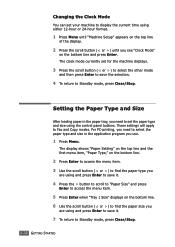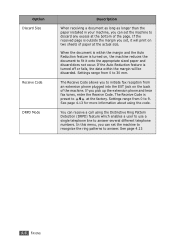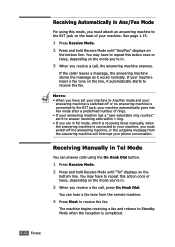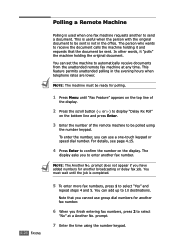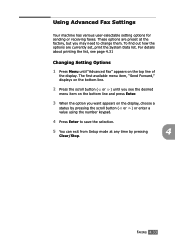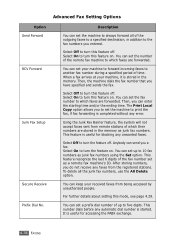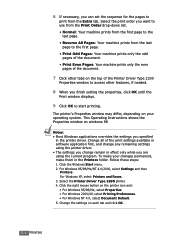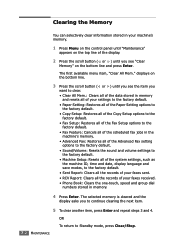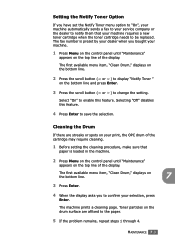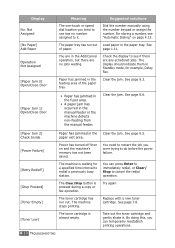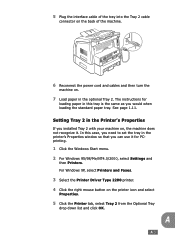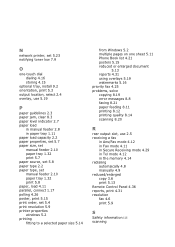Ricoh 2210L - FAX B/W Laser Support and Manuals
Get Help and Manuals for this Ricoh item

Most Recent Ricoh 2210L Questions
How To Change Date On Ricoh Fax 2210l
(Posted by kegra 9 years ago)
How To Print A Fax From Memory On A Ricoh 2210l
(Posted by stigsp 9 years ago)
When Was The Ricoh 2210l Fax Produced
(Posted by pcandza 9 years ago)
Ricoh 2210l Fax Machine How To Use
(Posted by Sr1hd 10 years ago)
How Do I Change A Programmed Fax Number?
I need to change a programmed one touch fax number, please advise
I need to change a programmed one touch fax number, please advise
(Posted by cabinetpakmn 10 years ago)
Popular Ricoh 2210L Manual Pages
Ricoh 2210L Reviews
We have not received any reviews for Ricoh yet.