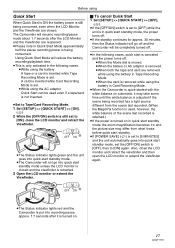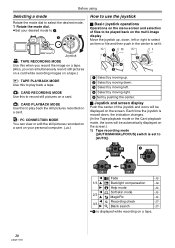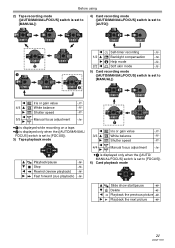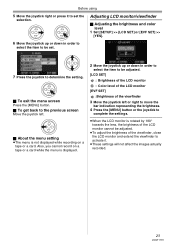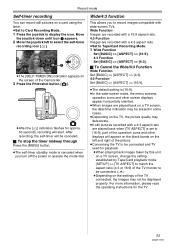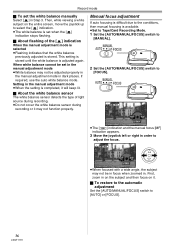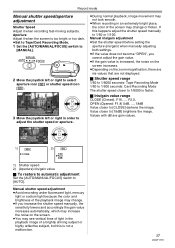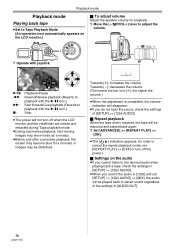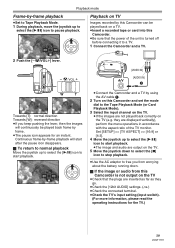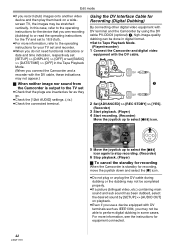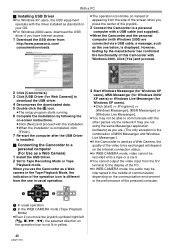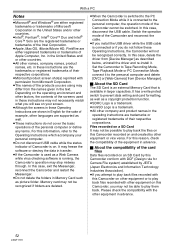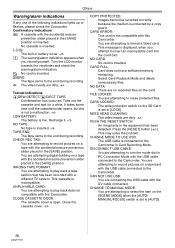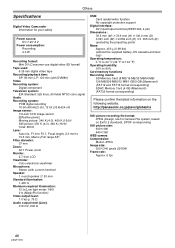Panasonic PV-GS83 - Palmcorder Camcorder - 680 KP Support and Manuals
Get Help and Manuals for this Panasonic item

View All Support Options Below
Free Panasonic PV-GS83 manuals!
Problems with Panasonic PV-GS83?
Ask a Question
Free Panasonic PV-GS83 manuals!
Problems with Panasonic PV-GS83?
Ask a Question
Most Recent Panasonic PV-GS83 Questions
Cannot Download Video
get blue screen when try to downkoad to my kaptop
get blue screen when try to downkoad to my kaptop
(Posted by jacbort 12 years ago)
Panasonic PV-GS83 Videos
Popular Panasonic PV-GS83 Manual Pages
Panasonic PV-GS83 Reviews
We have not received any reviews for Panasonic yet.