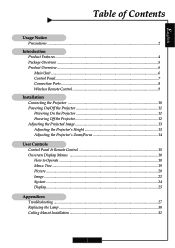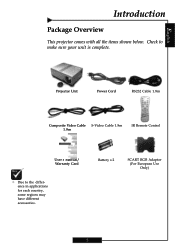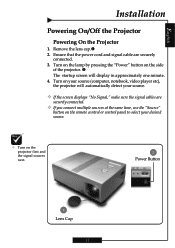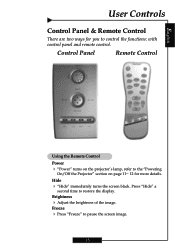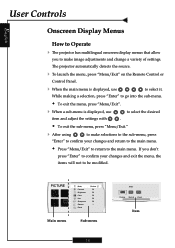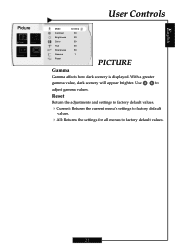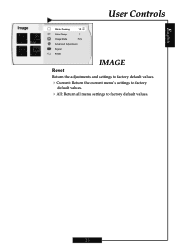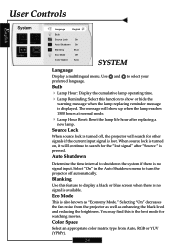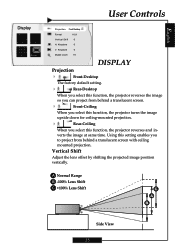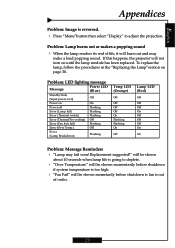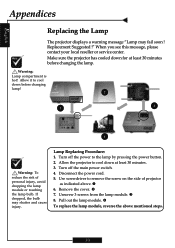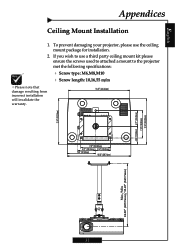Optoma H77 Support and Manuals
Get Help and Manuals for this Optoma item

Most Recent Optoma H77 Questions
My Screen Flikers After 5 Minutes
my screen flickers after 5 minutes
my screen flickers after 5 minutes
(Posted by morerajuancarlos 11 years ago)
How Do You Replace The Lamp On An Optoma H77?
(Posted by johnbros01 11 years ago)
The Projector Shuts Itself Off After Running For About 15 Minutes.
Reasons ?
(Posted by nnemani42 11 years ago)
Popular Optoma H77 Manual Pages
Optoma H77 Reviews
We have not received any reviews for Optoma yet.