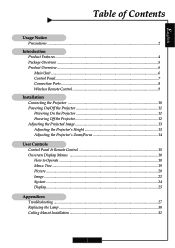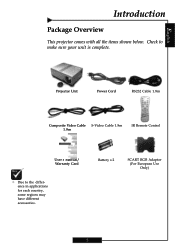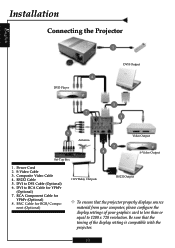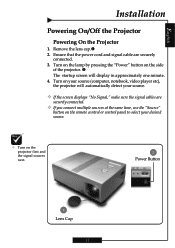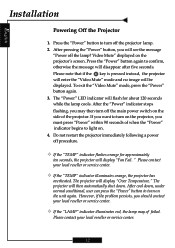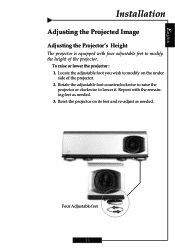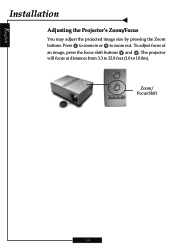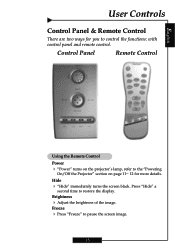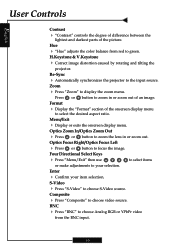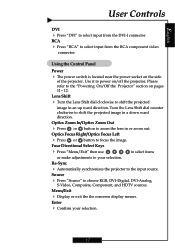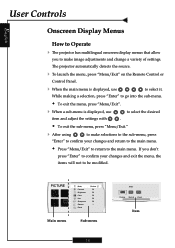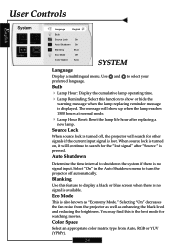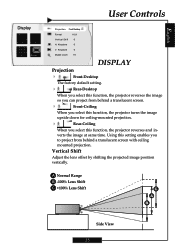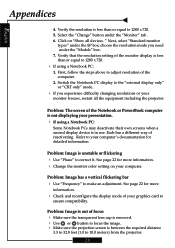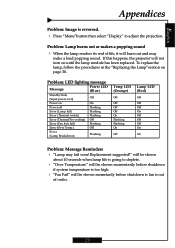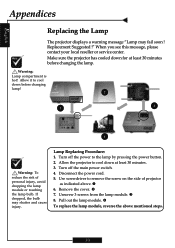Optoma H77 Support Question
Find answers below for this question about Optoma H77.Need a Optoma H77 manual? We have 1 online manual for this item!
Question posted by nnemani42 on June 29th, 2012
The Projector Shuts Itself Off After Running For About 15 Minutes. Reasons ?
The person who posted this question about this Optoma product did not include a detailed explanation. Please use the "Request More Information" button to the right if more details would help you to answer this question.
Current Answers
Answer #1: Posted by OptomaUSA on June 29th, 2012 4:48 PM
If the projector is shutting down after 15 minutes it could be either a lamp or a temp issue. You should look to see if either the lamp or temp LEDs are coming on on the projector after it shuts off. If it is a lamp LED you will need a new lamp. If it is a temp issue it could be a fan failure that would require service.
To get your projector serviced or for additional help, please contact our customer service team at 888-289-6786.
Related Optoma H77 Manual Pages
Similar Questions
Fan Locked Error Optima Ml500
when I start my projector I see and hear the fan moving but I get a fan locked error and the project...
when I start my projector I see and hear the fan moving but I get a fan locked error and the project...
(Posted by Anonymous-167713 3 years ago)
Power
after turning on the projector the power light flashes blue for a while the fan engages about three ...
after turning on the projector the power light flashes blue for a while the fan engages about three ...
(Posted by weshante 10 years ago)
My Screen Flikers After 5 Minutes
my screen flickers after 5 minutes
my screen flickers after 5 minutes
(Posted by morerajuancarlos 11 years ago)
Projector Shuts Down Every Other 5 Or 10 Minutes. What Is The Problem?
Is this a built-in safety measure against overheating. Is there some timer involved or does the bulb...
Is this a built-in safety measure against overheating. Is there some timer involved or does the bulb...
(Posted by hencub 11 years ago)