Optoma TX765W Support Question
Find answers below for this question about Optoma TX765W.Need a Optoma TX765W manual? We have 5 online manuals for this item!
Question posted by weshante on June 17th, 2013
Power
after turning on the projector the power light flashes blue for a while the fan engages about three times then the power button turns red and projector shuts down
Current Answers
There are currently no answers that have been posted for this question.
Be the first to post an answer! Remember that you can earn up to 1,100 points for every answer you submit. The better the quality of your answer, the better chance it has to be accepted.
Be the first to post an answer! Remember that you can earn up to 1,100 points for every answer you submit. The better the quality of your answer, the better chance it has to be accepted.
Related Optoma TX765W Manual Pages
User's Manual - Page 1


...
Connect to Computer/Notebook 12 Connect to Video Sources 13
Powering On/Off the Projector 15 Powering On the Projector 15 Powering Off the projector 16 Warning Indicator 16
Adjusting the Projected Image 17 Adjusting the Projector's Height 17 Adjusting the Projector's Zoom / Focus 18 Adjusting Projected Image Size 18 Adjusting Projected Image Position Using PureShift 19
User...
User's Manual - Page 2


...3. The unit should only be (but not limited to): Unit has been dropped. Power supply cord or plug has been damaged. Liquid has been spilled on a crowded coffee table, ...been physically damaged or abused. Do not let objects or liquids enter the projector.
Usage Notice
Safety Information
The lightning flash with dry cloth. 5. WARNING: TO REDUCE THE RISK OF FIRE OR...
User's Manual - Page 3


...light may cause electric shock.
▀■ Warning- Follow instructions as possible.
▀■ Warning- Please be sure to rain or moisture.
▀■ Warning- When switching the projector off, please ensure the cooling cycle has been completed before disconnecting power. Do not use lens cap when projector... the projector will not turn back on until the lamp module has been replaced...
User's Manual - Page 5


... lens shift operation ▀■ Wireless LAN (for wireless model only)
English Keep your back to the beam as much as possible.
▀■ When projector is used in a classroom, adequately supervise students when they are asked to point out something on the screen.
▀■ In order to minimize the...
User's Manual - Page 6


...
Documentation :
User's Manual Warranty Card Quick Start Card WEEE Card
(for EMEA only)
2 × AAA Batteries
English 6 HELP
SOURCE
Projector with lens cap
Power Cord 3.0m
VGA Cable .8m
Due to ensure all parts listed below are in each country, some regions may have different accessories. Introduction...
User's Manual - Page 12


VIDEO
VIDEO
RS - 232
RJ - 45
L AUDIO3 R
+12V
E62405SP
R
9 +2V Output
English 2
...Power Cord 2...USB Cable 3...VGA Cable 4...*DVI Cable 5 RS232 Cable 6 Audio Input Cable 7 Network Cable 8 VGA Output Cable 9 Audio Output Cable Installation
Connecting the Projector
Connect to Computer/Notebook
MOLEX
2
4
36 8
5 7
molex
Due to the
difference in
applications
for ...
User's Manual - Page 15


... first time you use the projector, you want to switch between inputs. If not, push menu button and go to "OPTIONS". Installation
Powering On/Off the Projector
Powering On the Projector
. ENTER / HELP POWER / STANDBY
2 Power/Standby Power LED
POWER / STANDBY
TEMP
ENTER
/
/?
The Power LED will now flash Blue.
The startup screen will turn red.
3. The projector will detect...
User's Manual - Page 16


... indicator lights red, the projector will shut down .
When the "TEMP" indicator flashes red, it indicates the
See pages
projector has overheated. projector displays
these symptoms. When the "TEMP" indicator lights red, it indicates the fan has failed. Please contact your nearest service center for more
automatically.
When the Power LED turns Red, the projector has...
User's Manual - Page 18


...focus the image, rotate the focus ring until theRE-SYNC image is for user's reference only. The projector will focus at distances from 3.28 to 32.8 feet (.0 to zoom in or out.
Offset (Hd...73 2.38 0.8 2.65 .0 3.32 .2 3.98
HELP
SOURCE
Installation
Adjusting the Projector's Zoom / Focus
You may turn the zoom ring to 0.0 meters). POWER / STANDBY
TEMP
MENU LAMP
ENTER
/
/?
User's Manual - Page 21


...Power On/Off the Projector" section on -screen display (OSD) menu.
SOURCE
Press "SOURCE" to page 24).
Confirm your selection. Help Menu (refer to select an input signal. To exit OSD, Press "MENU" again.
Control Panel
SOURCE
RE-SYNC
MENU
/? RE-SYNC
Automatically synchronize the projector...input source. Indicate the projector's status. User Controls
Control Panel & Remote ...
User's Manual - Page 22
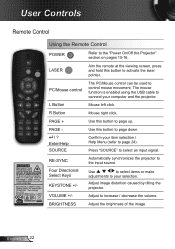
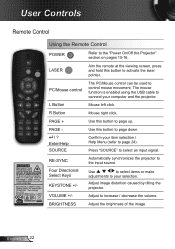
... the brightness of the image. RE-SYNC
KEYSTONE PAGE-
Use this button to select an input signal.
Automatically synchronizes the projector to page down.
/ ?
English 22
PC/Mouse control
The PC/Mouse control can be used to the "Power On/Off the Projector" section on pages 5-6.
VOLUME
AV MUTE MENU
ZOOM
DVI-D
VGA-1
HDMI...
User's Manual - Page 41


Closed Captioning Off: select "off" to turn off the captioning feature. CC1: CC1 language: American English. CC2:...Uses the saved picture from the "Logo Capture" function. If changes are made they will take effect the next time the projector is powered on screen. User Controls
SETUP | Advanced
Logo
Use this function to immediately capture an image of the user):
...
User's Manual - Page 51


Brightness Mode STD: Choose "STD" to dim the projector lamp which will appear 30 hours before the end of suggested replacement lamp hour. Lamp Reminder
When turned on, a message will lower
power consumption and extend the lamp life by up to 130%.
Bright: Choose "Bright" to increase the brightness.
User Controls
OPTIONS...
User's Manual - Page 52


... Properties" button. Select the "Settings" tab. 3. Select the "Change" button under the...projector, please refer to UXGA (1600 × 1200).
6.
Please
refer to the following information. Refer to the "Replacing the lamp" section.
Make sure you have removed the lens cap and the projector is
switched on.
Ensure that your display resolution setting is not turned...
User's Manual - Page 55


... Status Indication
LED lighting message
Message
Standby State (Input power cord) Power on (Warming)
Power LED (Blue/Red)
Red
Flashing Blue
Temp-LED (Red)
Lamp-LED (Red)
Lamp lighting
Blue
Power off )
Error (Lamp fail)
ˎ ON/STANDBY LED be ON when OSD appears, be OFF when OSD disappears.
55 English
If this happens, the projector will burn out and may
make a loud popping...
User's Manual - Page 58


... at least 30 minutes. 3. English 58 Disconnect the power cord. 4. Allow the projector to the projector by pressing the " " button. 2. Lift up and remove the cover. 5. Lamp Replacement Procedure:
.
Appendices
1
The screws on the
lamp cover and the
lamp cannot be
removed.
The projector cannot be turned
3
2
on if the lamp
cover has not...
User's Manual - Page 70


Check the LED light on the wireless module turns to green when AC power is supplied to the projector.
2) Press Wireless button on remote control, or select from the projector. Quick Start
1) Firstly, plug in the wireless antenna and point it towards an unobstructed position, away from On-ScreenDisplay (OSD) in Projector menu
3) When Projector shows the default screen...
Datasheet - Page 1


...35°C), 80% Max Humidity, Adjustable Fan Speed for High Altitude Application
Power Supply AC Input 100-240V, Auto-Switching
Standard Accessories AC Power Cord, VGA to VGA Cable, USB .../p)
Monitor Loop Through D-Sub 15-Pin VGA Output (Functional in any time. TX765W − Installation Projector
Datasheet - Features
Easy-to change at any installation. DLP® and the...
Brochure - Page 1


...TX765W | Multimedia Projector
Unparalleled Combination of Flexibility and Power
Wireless Antenna
Jack
HDMI
USB
DVI-D
VGA-In 1
VGA-Out
Video RJ-45
VGA-In 2
S-Video RS-232
Power/Standby
Enter Left Mouse Button... PureShift technology, the TX765W provides bright, sharp images in any installation. Cable-free projection with standard wireless connectivity saves time and greatly simplifies usage...
Brochure - Page 2


...time. TX765W | Multimedia Projector
Projection Distance/Image Size
Projection Distance (Feet)
Maximum Diagonal (Inches)
Minimum Diagonal (Inches)
3.9
36.1
22.4
11.2
103.7
63.6
18
166.7
102.3
25.3
234.3
143.7
30
277.8
170.5
32.8
303.9
186.4
Control Panel
Four Directional
Keys Source
Menu Keystone Lamp LED
Keystone +
Re-Sync
Enter/ Help
Power...Humidity, Adjustable Fan Speed for...
Similar Questions
I Replaced Bulb In.. Ds326 And Power Light Flashes Green Then Red. Why?
(Posted by meatman1444 11 years ago)
Yellow Light Flashing On Power Button
I Have an Optima EX615 and it will not turn on. We are getting a flashing yellow light on the power ...
I Have an Optima EX615 and it will not turn on. We are getting a flashing yellow light on the power ...
(Posted by daleleifson 11 years ago)
The Projector Shuts Itself Off After Running For About 15 Minutes.
Reasons ?
(Posted by nnemani42 11 years ago)
Cant Get Unit To Turn On. Red Power Button Is On. We Dont Have Manual
(Posted by gosteelers 12 years ago)
Replaced The Lamp Power Button It Went Solid Green Then 2 Red Lights Came On
(Posted by Anonymous-47434 12 years ago)

