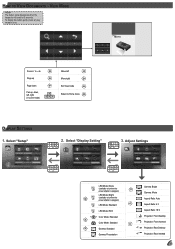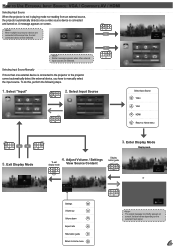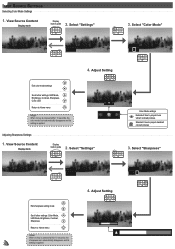Optoma PK320 Support Question
Find answers below for this question about Optoma PK320.Need a Optoma PK320 manual? We have 1 online manual for this item!
Question posted by gosteelers on March 3rd, 2012
Cant Get Unit To Turn On. Red Power Button Is On. We Dont Have Manual
The person who posted this question about this Optoma product did not include a detailed explanation. Please use the "Request More Information" button to the right if more details would help you to answer this question.
Current Answers
Answer #1: Posted by freginold on March 18th, 2012 5:47 AM
Hi, you can download the manual here, which will hopefully help you troubleshoot the unit:
http://www.optoma.co.uk/uploads/manuals/PK320-M-en.pdf
http://www.optoma.co.uk/uploads/manuals/PK320-M-en.pdf
Related Optoma PK320 Manual Pages
Similar Questions
Macbook Pro Mid2012 Mdp-hdmi No Working With Optima Pk320
MacBook Pro mid2012 MDP-HDMI no working with optima PK320
MacBook Pro mid2012 MDP-HDMI no working with optima PK320
(Posted by jmaciaf 2 years ago)
Not Working
Hi my pk320 I been using only couple of time but when I try to use it last time it just turn on the ...
Hi my pk320 I been using only couple of time but when I try to use it last time it just turn on the ...
(Posted by janithpro 8 years ago)
Yellow Light Flashing On Power Button
I Have an Optima EX615 and it will not turn on. We are getting a flashing yellow light on the power ...
I Have an Optima EX615 and it will not turn on. We are getting a flashing yellow light on the power ...
(Posted by daleleifson 11 years ago)
Replaced The Lamp Power Button It Went Solid Green Then 2 Red Lights Came On
(Posted by Anonymous-47434 12 years ago)