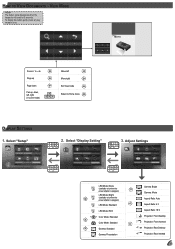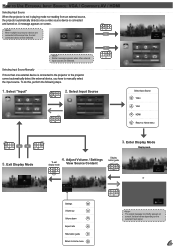Optoma PK320 Support Question
Find answers below for this question about Optoma PK320.Need a Optoma PK320 manual? We have 1 online manual for this item!
Question posted by pnowaz on September 6th, 2017
Blank Screen.
not getting any menu or display just blank screen.
Current Answers
Answer #1: Posted by Odin on September 6th, 2017 4:27 PM
See https://www.manualslib.com/manual/422376/Optoma-Pico-Pk320.html?page=23#manual, under Image Problems.
Hope this is useful. Please don't forget to click the Accept This Answer button if you do accept it. My aim is to provide reliable helpful answers, not just a lot of them. See https://www.helpowl.com/profile/Odin.
Related Optoma PK320 Manual Pages
Similar Questions
Macbook Pro Mid2012 Mdp-hdmi No Working With Optima Pk320
MacBook Pro mid2012 MDP-HDMI no working with optima PK320
MacBook Pro mid2012 MDP-HDMI no working with optima PK320
(Posted by jmaciaf 2 years ago)
?optoma Hd33 3d Not Detected ( 3d Format Off )
Hello Friends, one month ago my optoma HD33 do not detect 3D I dont change my Bluray player or any c...
Hello Friends, one month ago my optoma HD33 do not detect 3D I dont change my Bluray player or any c...
(Posted by maxileon 10 years ago)
Unlocking 4-digit Security Code W/o Remote Control On Optoma Hd66?
One of my employees "locked" the projector via the Security Menu, requiring the 4 digit security cod...
One of my employees "locked" the projector via the Security Menu, requiring the 4 digit security cod...
(Posted by glennbroce 11 years ago)
Cant Get Unit To Turn On. Red Power Button Is On. We Dont Have Manual
(Posted by gosteelers 12 years ago)