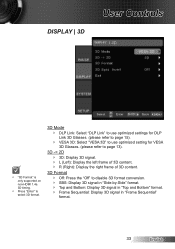Optoma HD33 Support Question
Find answers below for this question about Optoma HD33.Need a Optoma HD33 manual? We have 2 online manuals for this item!
Question posted by maxileon on September 8th, 2013
?optoma Hd33 3d Not Detected ( 3d Format Off )
Hello Friends, one month ago my optoma HD33 do not detect 3D I dont change my Bluray player or any cables, Just sttoped working... in my menu display said 3D format> OFF , its imposible to set on . I wait answer soon, thank's very much!!!
Current Answers
Related Optoma HD33 Manual Pages
Similar Questions
Sound
hi I have no sound coming from the projector and I don't have the remote is there anyway I can get t...
hi I have no sound coming from the projector and I don't have the remote is there anyway I can get t...
(Posted by lilsexydevil 7 years ago)
Optima Es520
Only my s-video connection works with a DVD player can not connect using vga or usb it just comes up...
Only my s-video connection works with a DVD player can not connect using vga or usb it just comes up...
(Posted by essexfrt 9 years ago)
Firmware Upgrade Optoma Hd33
Hello everybody I can´t find the latest FW C07 for the Optoma HD33. Where can i download it?...
Hello everybody I can´t find the latest FW C07 for the Optoma HD33. Where can i download it?...
(Posted by proietti 9 years ago)
I Am Having A Problem With 3d Glasses- The Glasses Led Do Not Start Red
emitter found 3d signal and became solid green as per manual , but when power button on glasses is o...
emitter found 3d signal and became solid green as per manual , but when power button on glasses is o...
(Posted by potupalov 11 years ago)
Steady Blue Led When Power On Turns Off When Signal Is Put Thru Projector
The projector works fine. After warm up the power on button is supposed to be a steady blue. It is a...
The projector works fine. After warm up the power on button is supposed to be a steady blue. It is a...
(Posted by Gooddoghoney 11 years ago)