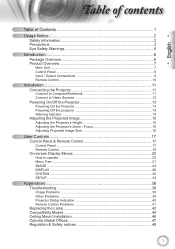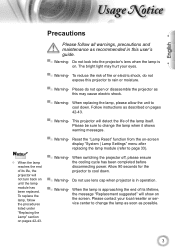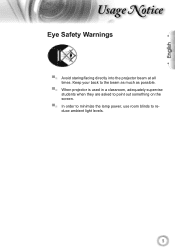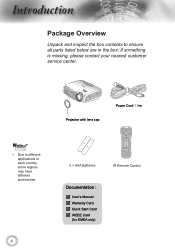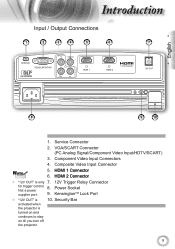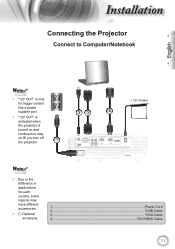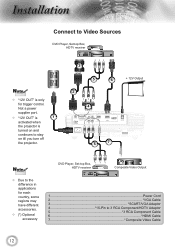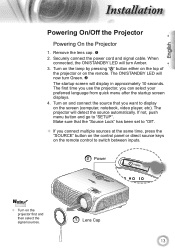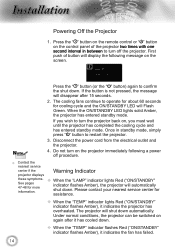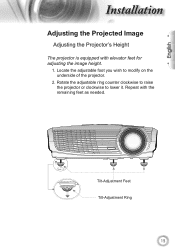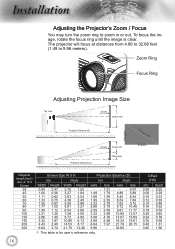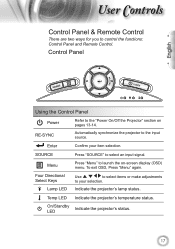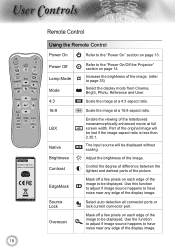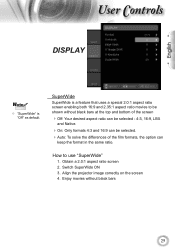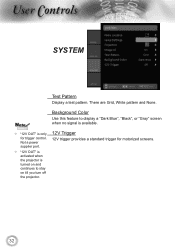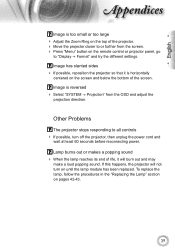Optoma HD200X Support Question
Find answers below for this question about Optoma HD200X.Need a Optoma HD200X manual? We have 4 online manuals for this item!
Question posted by lilsexydevil on October 22nd, 2016
Sound
hi I have no sound coming from the projector and I don't have the remote is there anyway I can get the sound to work
Current Answers
Related Optoma HD200X Manual Pages
Similar Questions
Optoma Hd131
I am completely locked out of my projector and my remote won't work
I am completely locked out of my projector and my remote won't work
(Posted by Anonymous-164443 6 years ago)
Optoma Projector Password Reset
sir, the remote of my projector has been stolen, how i can enter my projector password without remo...
sir, the remote of my projector has been stolen, how i can enter my projector password without remo...
(Posted by amitmrvc 11 years ago)
Unlocking 4-digit Security Code W/o Remote Control On Optoma Hd66?
One of my employees "locked" the projector via the Security Menu, requiring the 4 digit security cod...
One of my employees "locked" the projector via the Security Menu, requiring the 4 digit security cod...
(Posted by glennbroce 11 years ago)
1080p Problems
Image flickers and sound is distorted when source is 1080P, re-synch can´t remove it completel...
Image flickers and sound is distorted when source is 1080P, re-synch can´t remove it completel...
(Posted by telmdahl 12 years ago)