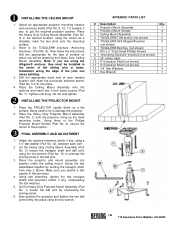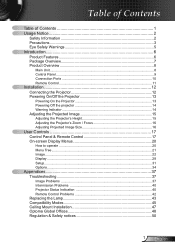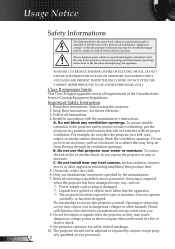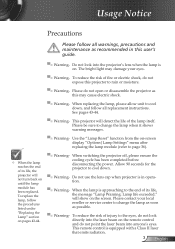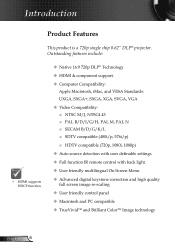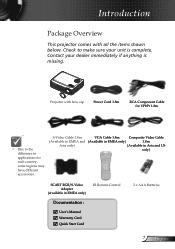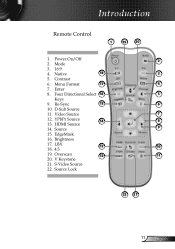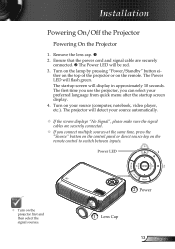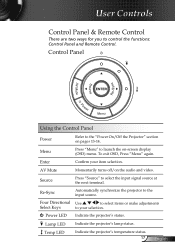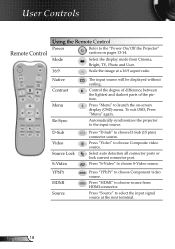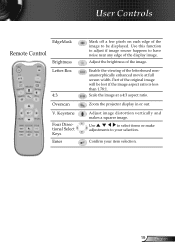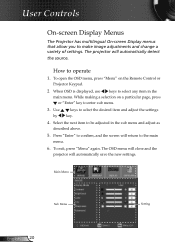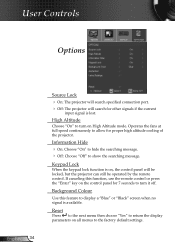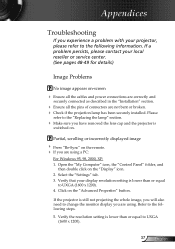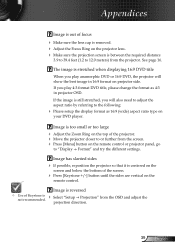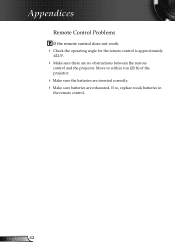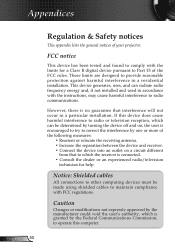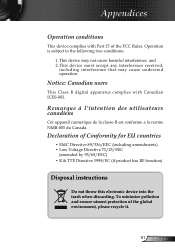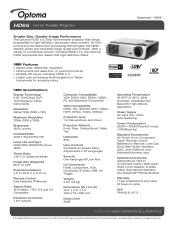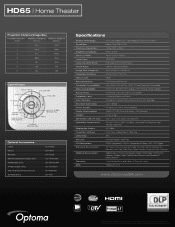Optoma HD65 Support Question
Find answers below for this question about Optoma HD65.Need a Optoma HD65 manual? We have 6 online manuals for this item!
Question posted by glennbroce on August 13th, 2012
Unlocking 4-digit Security Code W/o Remote Control On Optoma Hd66?
One of my employees "locked" the projector via the Security Menu, requiring the 4 digit security code for the HD66 projector. Unfortuantely, the remote control was lost a long time ago (so I don't think the default code has ever been changed).
Is there a way to unlock or enter the 4 digit code without a remote control?
When the projector is turned on, it immeadiately asks for the 4 digit secruity code.
Thanks!
Current Answers
Answer #1: Posted by OptomaUSA on August 20th, 2012 3:42 PM
The default security code is 1,2,3,4 or 0,0,0,0. One will need the remote to unlock the security code. If the security code was set accidentally and you do not know the password, the unit will have to come in for service to reset the security code.
You can purchase a replacement remote here: http://shop.optomausa.com/accessories_data.php?p_no=589
Related Optoma HD65 Manual Pages
Similar Questions
Optoma Ep728 4 Digit Security Code
Please tell me the 4 digits security code of Optoma
Please tell me the 4 digits security code of Optoma
(Posted by shoaibrockien 5 years ago)
Locked Out Of Dw339. No Remote Any More. How Do I Bypass Security Code Without I
so my son has destroyed my remote control and now activated the security feature to which I have nev...
so my son has destroyed my remote control and now activated the security feature to which I have nev...
(Posted by ch47ky 8 years ago)
Optama Ep728
hi i forgot my optama EP728 password code and i couldnt open it coz i forgot passcode please can you...
hi i forgot my optama EP728 password code and i couldnt open it coz i forgot passcode please can you...
(Posted by yourruben 9 years ago)
Enter Security Code (4digits)
I accidentally set the security code to on possition and now can not access the menu to turn it off....
I accidentally set the security code to on possition and now can not access the menu to turn it off....
(Posted by Anonymous-121648 10 years ago)
Hdmi
I have connect my Hdmi cable to projector and do not get any picture Have tried the hdmi button on r...
I have connect my Hdmi cable to projector and do not get any picture Have tried the hdmi button on r...
(Posted by dvdaddicts 11 years ago)