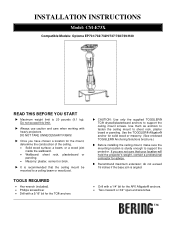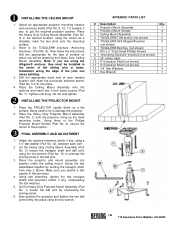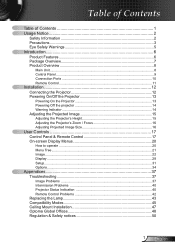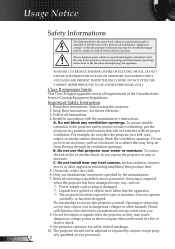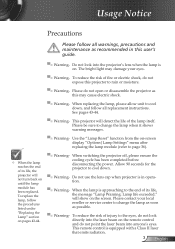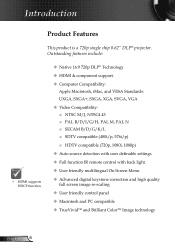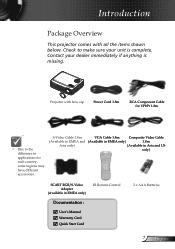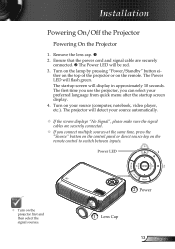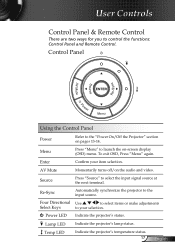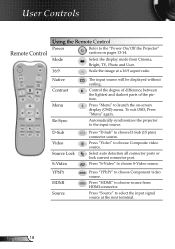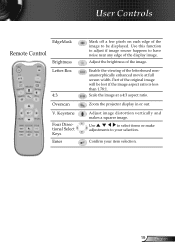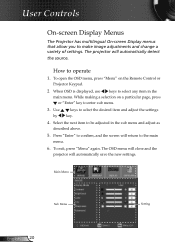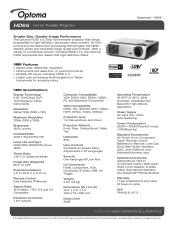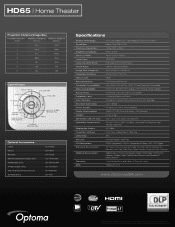Optoma HD65 Support Question
Find answers below for this question about Optoma HD65.Need a Optoma HD65 manual? We have 6 online manuals for this item!
Question posted by yourruben on September 28th, 2014
Optama Ep728
Current Answers
Answer #1: Posted by BusterDoogen on September 28th, 2014 7:34 PM
I hope this is helpful to you!
Please respond to my effort to provide you with the best possible solution by using the "Acceptable Solution" and/or the "Helpful" buttons when the answer has proven to be helpful. Please feel free to submit further info for your question, if a solution was not provided. I appreciate the opportunity to serve you!
Related Optoma HD65 Manual Pages
Similar Questions
Hi im really worried now because my borther locked my EP728 optama projector i dont know what he did...
The device was in regular use and has clocked only 1100 hours. The display went dim soon after I cha...
i need a repair manual, so i can safely disassemble my projector to clean the color wheel
Hi. We have moved to a new house and "inherited" the above mentioned projector with our new home. Ea...