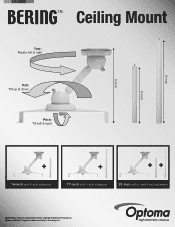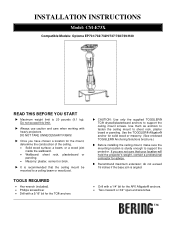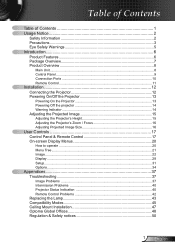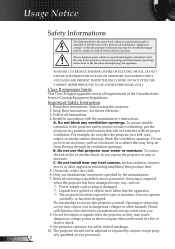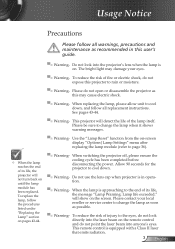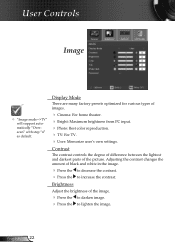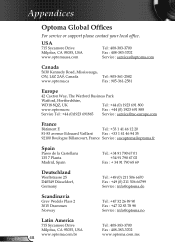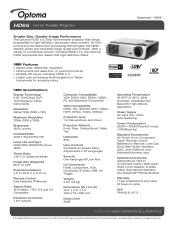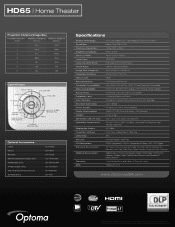Optoma HD65 Support Question
Find answers below for this question about Optoma HD65.Need a Optoma HD65 manual? We have 6 online manuals for this item!
Question posted by Darbacmalek on February 28th, 2014
How To Clean Color Wheel On Hd65 Optoma
The person who posted this question about this Optoma product did not include a detailed explanation. Please use the "Request More Information" button to the right if more details would help you to answer this question.
Current Answers
Related Optoma HD65 Manual Pages
Similar Questions
Part number for color wheel
Need a color wheel for Optoma TS526 projector you handle it, and what would the part number thanks
Need a color wheel for Optoma TS526 projector you handle it, and what would the part number thanks
(Posted by serviciomonitores 10 years ago)
Color Wheel
Need instructions for changing the color wheel on my Optma HD 65
Need instructions for changing the color wheel on my Optma HD 65
(Posted by Anonymous-64480 11 years ago)
Optoma Hd65 Repair Manual
Is This Available?
i need a repair manual, so i can safely disassemble my projector to clean the color wheel
i need a repair manual, so i can safely disassemble my projector to clean the color wheel
(Posted by erasers98 11 years ago)
Projector Cuts Out All The Time
Hi. We have moved to a new house and "inherited" the above mentioned projector with our new home. Ea...
Hi. We have moved to a new house and "inherited" the above mentioned projector with our new home. Ea...
(Posted by blackrock 12 years ago)
Hd6800 Color Wheel
I am have trouble witht the color on my hd6800 flickering different colrs. From what I have read onl...
I am have trouble witht the color on my hd6800 flickering different colrs. From what I have read onl...
(Posted by mreinbolt 12 years ago)