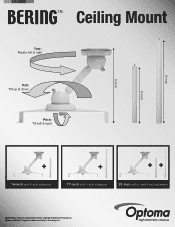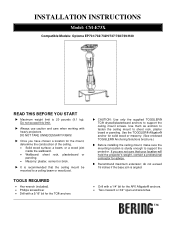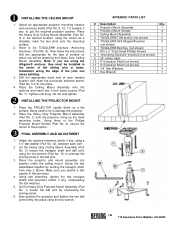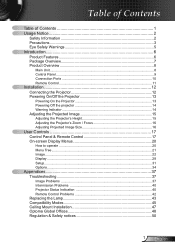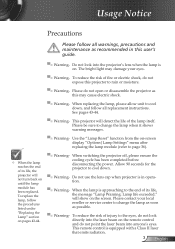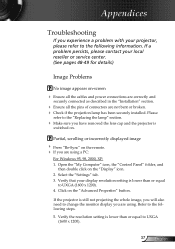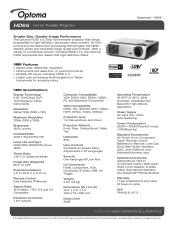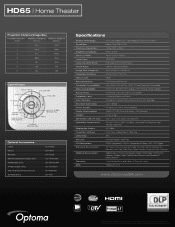Optoma HD65 Support and Manuals
Get Help and Manuals for this Optoma item

Most Recent Optoma HD65 Questions
Optama Ep728
hi i forgot my optama EP728 password code and i couldnt open it coz i forgot passcode please can you...
hi i forgot my optama EP728 password code and i couldnt open it coz i forgot passcode please can you...
(Posted by yourruben 9 years ago)
How To Clean Color Wheel On Hd65 Optoma
(Posted by Darbacmalek 10 years ago)
Unlocking 4-digit Security Code W/o Remote Control On Optoma Hd66?
One of my employees "locked" the projector via the Security Menu, requiring the 4 digit security cod...
One of my employees "locked" the projector via the Security Menu, requiring the 4 digit security cod...
(Posted by glennbroce 11 years ago)
Color Wheel
Need instructions for changing the color wheel on my Optma HD 65
Need instructions for changing the color wheel on my Optma HD 65
(Posted by Anonymous-64480 11 years ago)
Optoma Hd65 Repair Manual
Is This Available?
i need a repair manual, so i can safely disassemble my projector to clean the color wheel
i need a repair manual, so i can safely disassemble my projector to clean the color wheel
(Posted by erasers98 11 years ago)
Optoma HD65 Videos
Popular Optoma HD65 Manual Pages
Optoma HD65 Reviews
We have not received any reviews for Optoma yet.