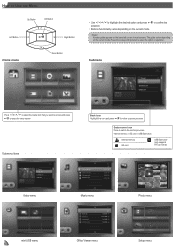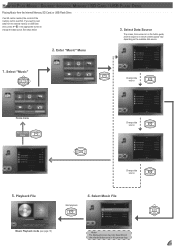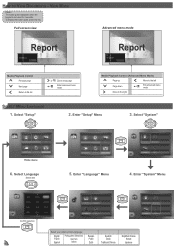Optoma ML500 Support Question
Find answers below for this question about Optoma ML500.Need a Optoma ML500 manual? We have 2 online manuals for this item!
Question posted by rahulc73 on January 25th, 2014
Projector Suddenly Went Dim ...what Is Wrong With The Unit? Should I Get Help?
Current Answers
Answer #1: Posted by BusterDoogen on January 25th, 2014 2:26 PM
I hope this is helpful to you!
Please respond to my effort to provide you with the best possible solution by using the "Acceptable Solution" and/or the "Helpful" buttons when the answer has proven to be helpful. Please feel free to submit further info for your question, if a solution was not provided. I appreciate the opportunity to serve you!
Related Optoma ML500 Manual Pages
Similar Questions
We have two Optoma PRO360W projectors which we use to project images from a laptop computer. Until r...
As soon as the projector starts starts up, a white vertical bar is displayed on the right side of th...