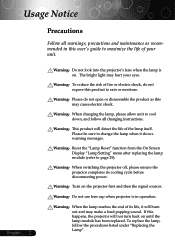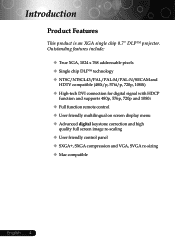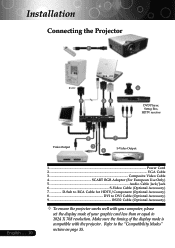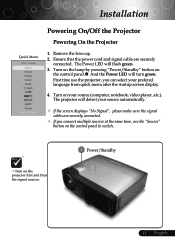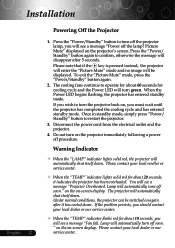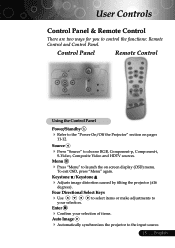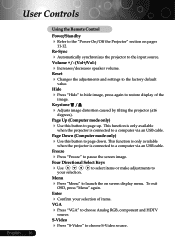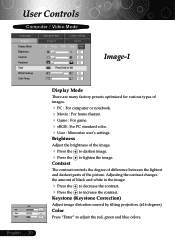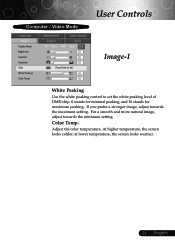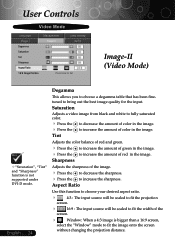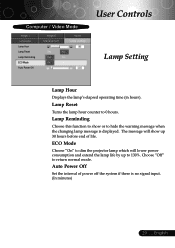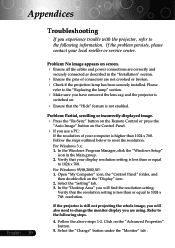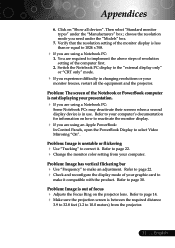Optoma EP739 Support Question
Find answers below for this question about Optoma EP739.Need a Optoma EP739 manual? We have 1 online manual for this item!
Question posted by pnelson on April 15th, 2012
Optoma Ep739 Displyas A White Vertical Bar
As soon as the projector starts starts up, a white vertical bar is displayed on the right side of the image. Sometimes there are two vertical bars -- one on either side of the screen. If I tap the front of the projector the left one will disappear. How do I get rid of the vertical bar?
Current Answers
Related Optoma EP739 Manual Pages
Similar Questions
White Vertical Line Issue With My Optoma Ds305 Projector. Help?
I have recently been given this projector and to my dismay when i turn it on plugged into the my PC ...
I have recently been given this projector and to my dismay when i turn it on plugged into the my PC ...
(Posted by creepingdeathslayer 8 years ago)
Hi, I Have White Spots On My Projected Image.. How Do I Fix This
hi, i have white spots on my projected image.. how do i fix this
hi, i have white spots on my projected image.. how do i fix this
(Posted by edmundgyasi 10 years ago)
I Cannot Get My Optoma Ep716 To Project An Image Onto The Screen. It Is Hooked
Projector is hooked up to the laptop. Cable in vga-in. Projector is on. laptop is on but no image on...
Projector is hooked up to the laptop. Cable in vga-in. Projector is on. laptop is on but no image on...
(Posted by niemann7 12 years ago)