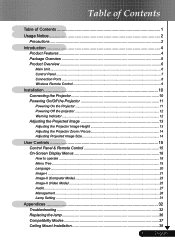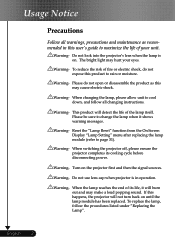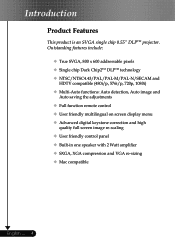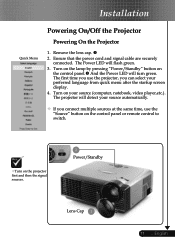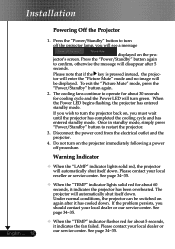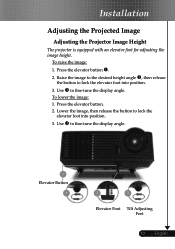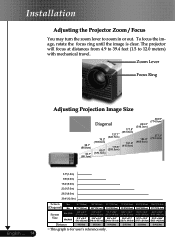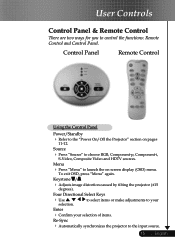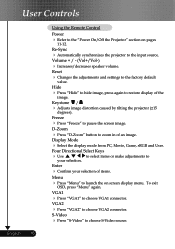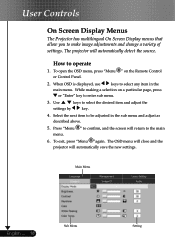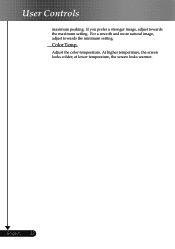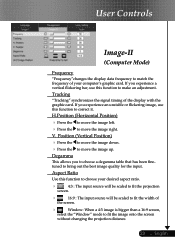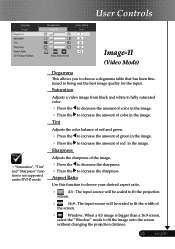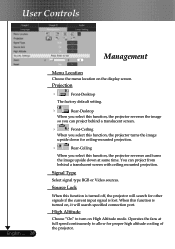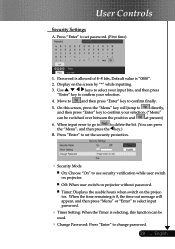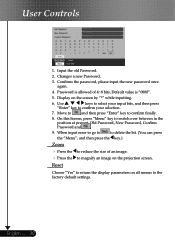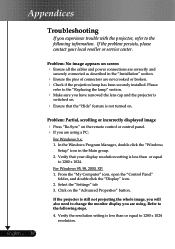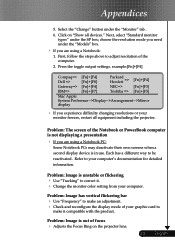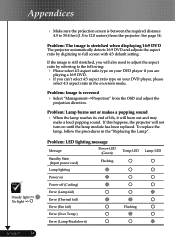Optoma EP716 Support Question
Find answers below for this question about Optoma EP716.Need a Optoma EP716 manual? We have 1 online manual for this item!
Question posted by niemann7 on September 13th, 2011
I Cannot Get My Optoma Ep716 To Project An Image Onto The Screen. It Is Hooked
Projector is hooked up to the laptop. Cable in vga-in. Projector is on. laptop is on but no image on the screen. please email with help or phone number to contact.
Thank you.
Nan Wood
Current Answers
Related Optoma EP716 Manual Pages
Similar Questions
Why Does The Blue Light Blink And The Light Does Not Come On To Project On Scree
Usually when just plugged in the light below the power button is red. When the power button is press...
Usually when just plugged in the light below the power button is red. When the power button is press...
(Posted by businessacumen2008 7 years ago)
Yellowish Image
We have two Optoma PRO360W projectors which we use to project images from a laptop computer. Until r...
We have two Optoma PRO360W projectors which we use to project images from a laptop computer. Until r...
(Posted by jstewart28007 8 years ago)
Hi, I Have White Spots On My Projected Image.. How Do I Fix This
hi, i have white spots on my projected image.. how do i fix this
hi, i have white spots on my projected image.. how do i fix this
(Posted by edmundgyasi 10 years ago)
In Optoma Projector Ep716 No Led Light Are Brighting And Projector Not Working
In Projector Ep716 Current Are Going In The Projector But Projector Are Not Working And No Led Are B...
In Projector Ep716 Current Are Going In The Projector But Projector Are Not Working And No Led Are B...
(Posted by indian4022 10 years ago)
Projected Image Red Or Purple, Not White. Why?
When I conenct my opotma 350 and tyr and view an image from my power point the whole image is tinted...
When I conenct my opotma 350 and tyr and view an image from my power point the whole image is tinted...
(Posted by lloydnewson 11 years ago)