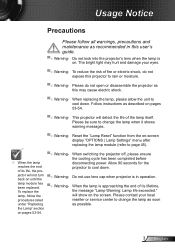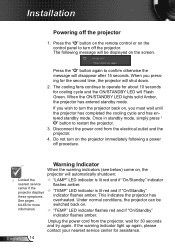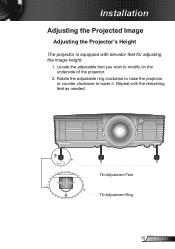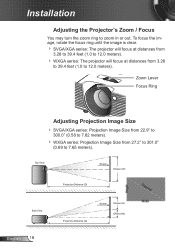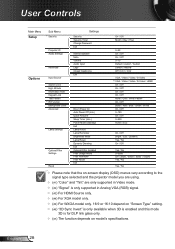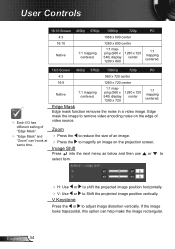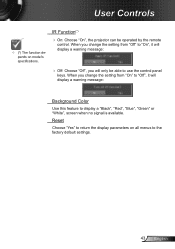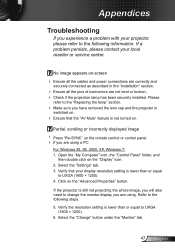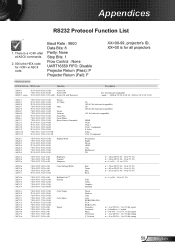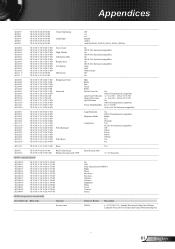Optoma S316 Support Question
Find answers below for this question about Optoma S316.Need a Optoma S316 manual? We have 1 online manual for this item!
Question posted by businessacumen2008 on October 27th, 2016
Why Does The Blue Light Blink And The Light Does Not Come On To Project On Scree
Usually when just plugged in the light below the power button is red. When the power button is pressed the light turns blue and stays on while the lamp light comes on to project on screen. However what is wrong with the projector when the blue light is blinking and there is no lamp light at all resulting in nothing being projected
Current Answers
Related Optoma S316 Manual Pages
Similar Questions
Doesn't Show Red And Orange Colors Well. They Look Like Negatives On The Screen
Hi i have and Optoma projector TX783 and when i try to project anything with red or orange colors th...
Hi i have and Optoma projector TX783 and when i try to project anything with red or orange colors th...
(Posted by sixthlamb 9 years ago)
No Light Coming Out From The Lens Of My Pro 160s Projector.
even if the green light for the power is turned on and i already pressed many time the power button....
even if the green light for the power is turned on and i already pressed many time the power button....
(Posted by jakes121 9 years ago)
No Lights Come On On My Pro 150s
no lights are coming on. Did not Herat the popping sound of a blown bulb. What else could cause that...
no lights are coming on. Did not Herat the popping sound of a blown bulb. What else could cause that...
(Posted by Surendramaharaj71 10 years ago)
No Power
The projector will not turn on also there is no light signalling that it's plugged in. Power cord wa...
The projector will not turn on also there is no light signalling that it's plugged in. Power cord wa...
(Posted by aktvenom 10 years ago)