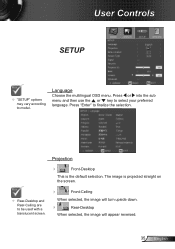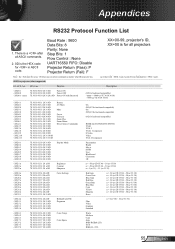Optoma DS339 Support and Manuals
Get Help and Manuals for this Optoma item

View All Support Options Below
Free Optoma DS339 manuals!
Problems with Optoma DS339?
Ask a Question
Free Optoma DS339 manuals!
Problems with Optoma DS339?
Ask a Question
Most Recent Optoma DS339 Questions
No Power
The projector will not turn on also there is no light signalling that it's plugged in. Power cord wa...
The projector will not turn on also there is no light signalling that it's plugged in. Power cord wa...
(Posted by aktvenom 10 years ago)
Optoma DS339 Videos
Popular Optoma DS339 Manual Pages
Optoma DS339 Reviews
We have not received any reviews for Optoma yet.