Optoma EP774 Support and Manuals
Get Help and Manuals for this Optoma item
This item is in your list!
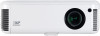
View All Support Options Below
Free Optoma EP774 manuals!
Problems with Optoma EP774?
Ask a Question
Free Optoma EP774 manuals!
Problems with Optoma EP774?
Ask a Question
Popular Optoma EP774 Manual Pages
Brochure - Page 1


.../down control for
seamless presentations • Long life lamp, easy to replace from its compact sleek design.
Component Compatible, S-Video, Composite Video, two audio inputs & 12v trigger • Express on /off the projector in bright environments from top cover & filter-free design EP774
Digital DLP® Projector
Exceptional Brightness Compact Sleek Design Superior Image Clarity...
Brochure - Page 2


... For guide purposes only
Optoma recommends Panoview screens www.panoview.eu
Optoma Europe Ltd. 42 Caxton Way, Watford Business Park, Watford, Hertfordshire, UK. DLP® and the DLP logo are registered trademarks of their respective owners. Digital DLP® Projector
• Exceptionally long life lamp - 3000 hours • RS232 Control for AV installations • Password Security...
User Manual - Page 1


... Setting the OSD Language...26
Menu Setting ...27
OSD Menu Overview ...27 Image Menu ...28 Display Menu...30 Setup Menu ...32 Color setting Menu ...35 Language Menu ...36 Management Menu ...37
Appendices...39
Replacing the Projection Lamp ...39 Resetting the Lamp ...42 Cleaning the Projector...43 Using the Kensington® Lock ...43 Common problems and solutions...44 Tips for Troubleshooting...
User Manual - Page 2


... Mode Table...50 Projector Dimensions ...51 Projector Dimensions ...51 Regulatory Compliance...52 FCC Warning...52 Canada...52 Safety Certifications...52 EN 55022 Warning ...52 RoHS Compliant ...52
2 Table of Contents
LED Error Messages ...45 Image Problems ...46 Lamp Problems...46 Remote Control Problems...47 Audio Problems ...47 Having the Projector Serviced...48 Specifications...49 Projection...
User Manual - Page 3


...heavy objects such as in the unit.
Remote Control
Some remote controls have a laser for pointing out ...instructions will ensure that you read this manual to alert you to important information. The following styles are no user-serviceable parts in this manual for choosing an Optoma DLP projector.
Warning: Alerts you to situations that may damage the unit. The projection lamp...
User Manual - Page 5
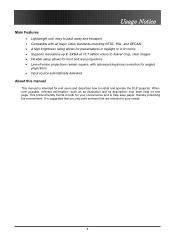
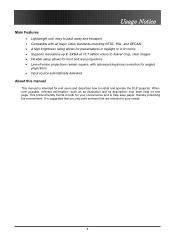
...how to install and operate the DLP projector. It ...• Supports resolutions up to SXGA at 16.7 million colors to deliver crisp, clear images • Flexible setup allows for... front and rear projections • Line-of-vision projections remain square, with advanced keystone correction for angled
projections • Input source automatically detected
About this manual
This manual...
User Manual - Page 6


... if the unit does not work. DB15)
CARRYING CASE
Contact your dealer immediately if any items are included:
DLP PROJECTOR
REMOTE CONTROL (WITH TWO AAA BATTERIES)
POWER CORD
USB CABLE (USB TYPE A TO B USB)
VIDEO CABLE (RCA X 1TO RCA X 1)
Documents:
User's Guide Quick Start Card Warranty Card
COMPUTER CABLE (DB15 - Caution: Avoid using the...
User Manual - Page 17


...out Audio loop-through
17 Check the user manual of the connecting device to a monitor.
Audio in -L Connect the audio cable (not supplied) from remote control. VGA out Connect a VGA cable ... connected to the projector at the same time. Video
Connect a composite video cable (supplied) from a video device. R
Audio in - Setup and Operation
Connecting Input Devices
Setup and Operation
A PC...
User Manual - Page 18


... for installation control.
Reserved for USB mouse function and firmware upgrades. Warning: As a safety precaution, disconnect all power to this connector. When connected, the screen automatically adjusts vertically to match the screen aspect ratio. ITEM
LABEL
USB 12V
RS-232
Setup and Operation
DESCRIPTION
Connect the supplied USB cable from the screen to the projector...
User Manual - Page 19


....
5. The POWER and LAMP LEDs on the projector. If the connected device is a PC, press the appropriate keys on the computer keyboard to switch the display output to the projector. (Check the user manual of the PC to determine the appropriate Fn key combination to change display output.)
See "Setting an Access Password (Security Lock)" on...
User Manual - Page 32


...screen
Video Type Audio Input
Press the cursor button to open the OSD menu.
PAL - Menu Setting
Setup Menu
Press the Menu button to select the video standard (Range: Auto - NTSC - Press the... cursor button to move to move up and down in the Setup menu. SECAM)
Press the cursor channels.
Press to change values for settings, and then press Enter or to toggle between PC and Video...
User Manual - Page 34
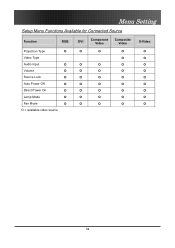
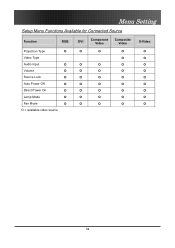
Menu Setting
Setup Menu Functions Available for Connected Source
Function
RGB
Projection Type
O
Video Type
Audio Input
O
Volume
O
Source Lock
O
Auto Power Off
O
Direct Power On
O
Lamp Mode
O
Fan Mode
O
O = available video source
DVI
Component Video
Composite Video
O
O
O
O
O
O
O
O
O
O
O
O
O
O
O
O
O
O
O
O
O
O
O
O
O
S-Video
O O O O O O O O O
34
User Manual - Page 46


...If you have the projector serviced.
Lamp Problems
Problem: There is blurred 1. Put the old lamp back in the projector and have the projector serviced.
46 Problem: The image is no contrast Adjust the Contrast setting on your notebook or desktop PC. 2.
Adjust the Color Temperature and Gamma settings on the remote control or projector. 3.
Turn off 1. Problem: The color of the...
User Manual - Page 47


... audio output with other speakers. 5. Problem: The sound is distorted 1. Have the projector serviced.
47 Turn off other Infrared-enabled devices in the room. 4. Replace the batteries. 6. Have the remote control serviced. Test the source audio output with other speakers. 3. Appendices
Remote Control Problems
Problem: The projector does not respond to the remote control 1. Turn off any...
User Manual - Page 48
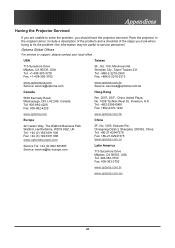
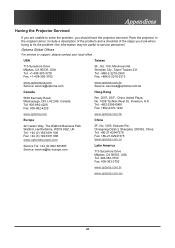
... United Plaza, No. 1008 Tai Nan West St., Kowloon, H.K. Optoma Global Offices
For service or support, please contact your local office. Appendices
Having the Projector Serviced
If you are unable to solve the problem, you took when trying to fix the problem--the information may be useful to service personnel.
Tel: +852-2396-8968 Fax: +852-2370-1222...
Optoma EP774 Reviews
Do you have an experience with the Optoma EP774 that you would like to share?
Earn 750 points for your review!
We have not received any reviews for Optoma yet.
Earn 750 points for your review!
