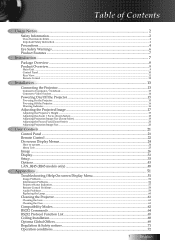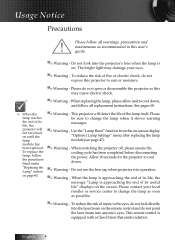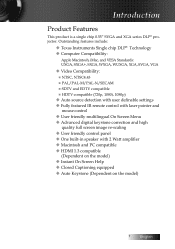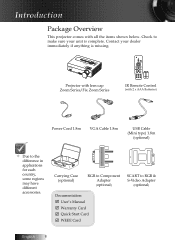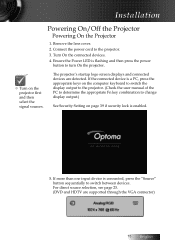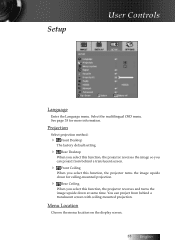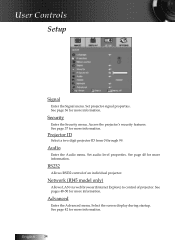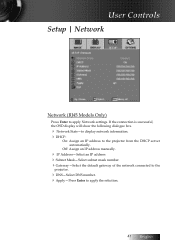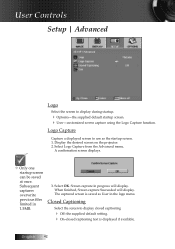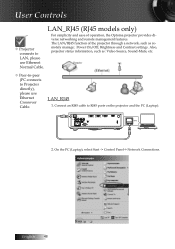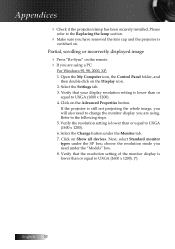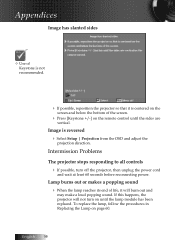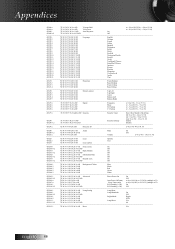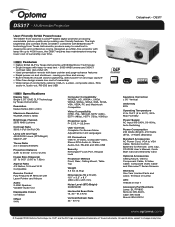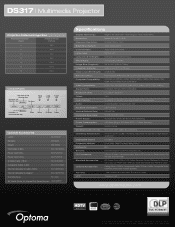Optoma DS317 Support and Manuals
Get Help and Manuals for this Optoma item

View All Support Options Below
Free Optoma DS317 manuals!
Problems with Optoma DS317?
Ask a Question
Free Optoma DS317 manuals!
Problems with Optoma DS317?
Ask a Question
Most Recent Optoma DS317 Questions
Is There A Reset Procedure To Get My Optoma Ds317 Projector Back To Normal Facto
My display is upside down, and the language is foreign so I cannot read anything on the screen to tr...
My display is upside down, and the language is foreign so I cannot read anything on the screen to tr...
(Posted by mecs 10 years ago)
My Display Is Upside Down, And In The Wrong Language. Is There Some Way To Reset
I have somehow gotten my display upside down, and in a foreign language. I cannot read anything on t...
I have somehow gotten my display upside down, and in a foreign language. I cannot read anything on t...
(Posted by mecs 10 years ago)
Refurbished Ds317
I just recieved a refurb optuma ds317, I plugged it in and it powered on for about 15 seconds and th...
I just recieved a refurb optuma ds317, I plugged it in and it powered on for about 15 seconds and th...
(Posted by goardo5 12 years ago)
Popular Optoma DS317 Manual Pages
Optoma DS317 Reviews
We have not received any reviews for Optoma yet.