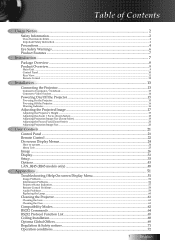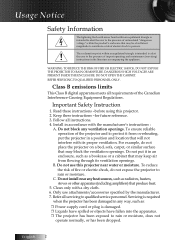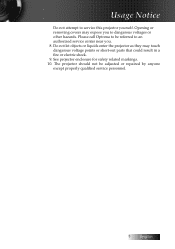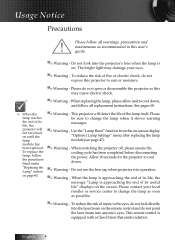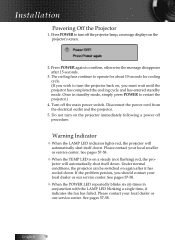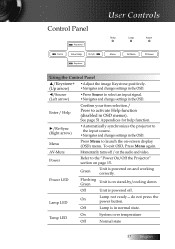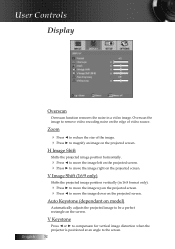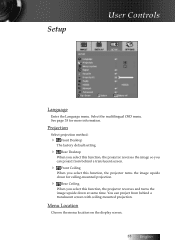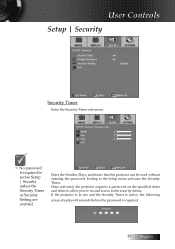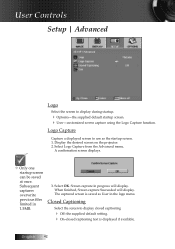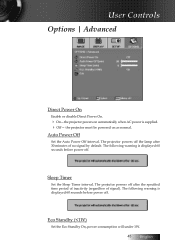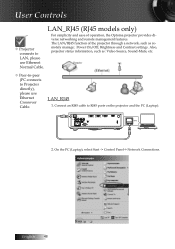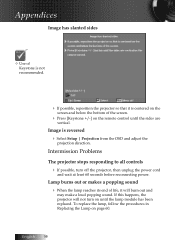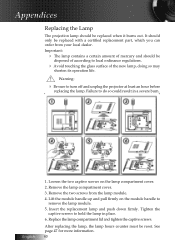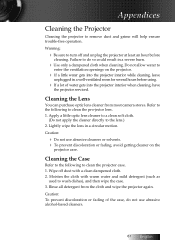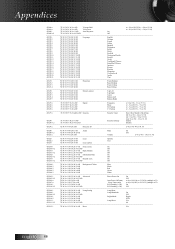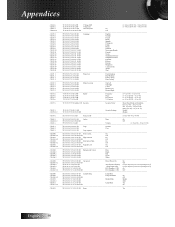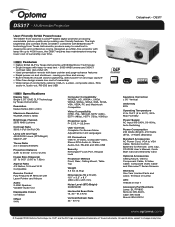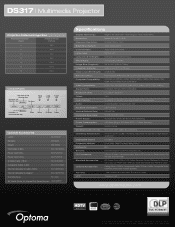Optoma DS317 Support Question
Find answers below for this question about Optoma DS317.Need a Optoma DS317 manual? We have 6 online manuals for this item!
Question posted by mecs on March 24th, 2014
Is There A Reset Procedure To Get My Optoma Ds317 Projector Back To Normal Facto
My display is upside down, and the language is foreign so I cannot read anything on the screen to try to restore the setup. Is there a procedure to reset the DS317 back to "normal" factory setup? I need English, and I need the display right side up.
Current Answers
Related Optoma DS317 Manual Pages
Similar Questions
My Display Is Upside Down, And In The Wrong Language. Is There Some Way To Reset
I have somehow gotten my display upside down, and in a foreign language. I cannot read anything on t...
I have somehow gotten my display upside down, and in a foreign language. I cannot read anything on t...
(Posted by mecs 10 years ago)
Upgrade Firmware And Media Menu Disappear And Usb/sdcard/mini Usb Does Not Work.
Hi,After upgrade a firmware version (C19 Jul 2 2012 - MCU C01 Multimedia.xx downloaded from optoma.u...
Hi,After upgrade a firmware version (C19 Jul 2 2012 - MCU C01 Multimedia.xx downloaded from optoma.u...
(Posted by luciocabianca 10 years ago)
How To Change Bulb On Optoma Pro250x Projector
I don't find user manual, but projector says to read before trying to change bulb. Help please.
I don't find user manual, but projector says to read before trying to change bulb. Help please.
(Posted by larrykopke 11 years ago)
Refurbished Ds317
I just recieved a refurb optuma ds317, I plugged it in and it powered on for about 15 seconds and th...
I just recieved a refurb optuma ds317, I plugged it in and it powered on for about 15 seconds and th...
(Posted by goardo5 12 years ago)