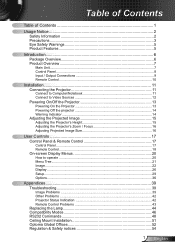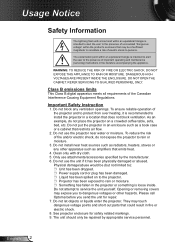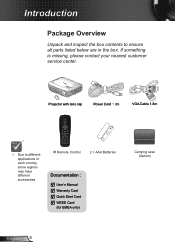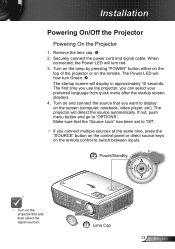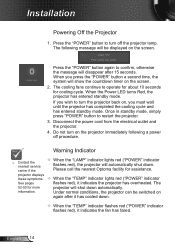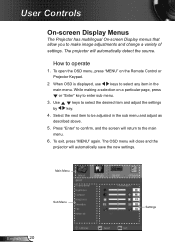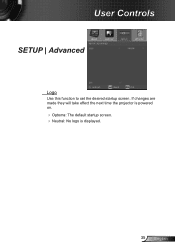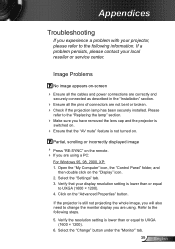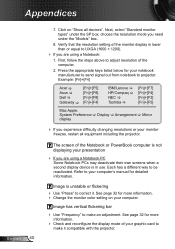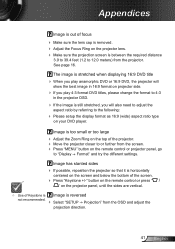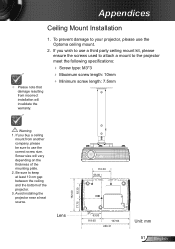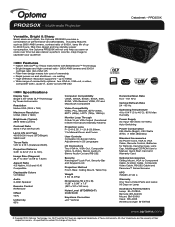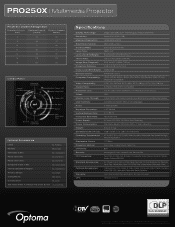Optoma PRO250X Support Question
Find answers below for this question about Optoma PRO250X.Need a Optoma PRO250X manual? We have 5 online manuals for this item!
Question posted by larrykopke on June 5th, 2012
How To Change Bulb On Optoma Pro250x Projector
I don't find user manual, but projector says to read before trying to change bulb. Help please.
Current Answers
Answer #1: Posted by addisk on June 5th, 2012 10:25 AM
manual available here: http://marketing.optomausa.com/PDFs/usermanuals/Optoma_PRO250X_Manual.pdf
see page 44 you need to remove a door in the bottom of the unit
Related Optoma PRO250X Manual Pages
Similar Questions
Power Fix
It won't turn back on has no pover How do I fix the problem
It won't turn back on has no pover How do I fix the problem
(Posted by popmachine9000 9 years ago)
What Dmd Chip Do I Buy For Optoma Projector Pro250x?
(Posted by sueseeberger 10 years ago)
Ceiling Mounted Projector
We have a ceiling mounted projector. It had to be raised in the back to get it on the screen. The pr...
We have a ceiling mounted projector. It had to be raised in the back to get it on the screen. The pr...
(Posted by coreymoz 11 years ago)
Optoma Pro250x - Source Problem
Hi - I am having a problem with my Optoma PRO250X. This happens periodically but it is a critical pr...
Hi - I am having a problem with my Optoma PRO250X. This happens periodically but it is a critical pr...
(Posted by carina79828 11 years ago)