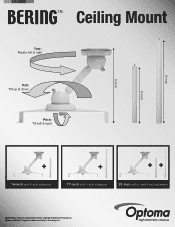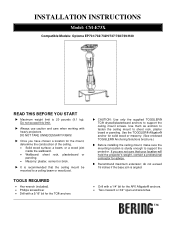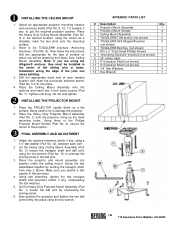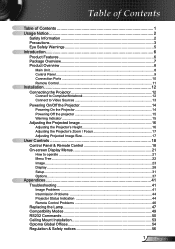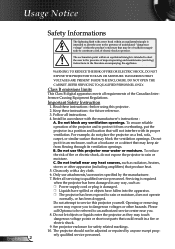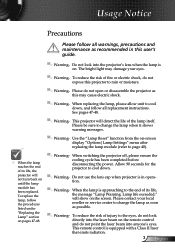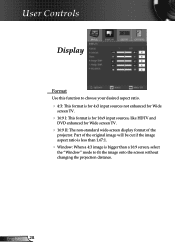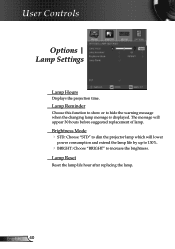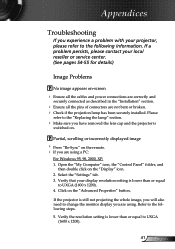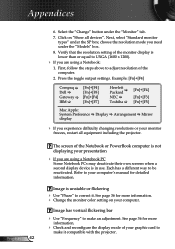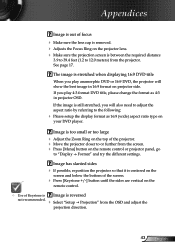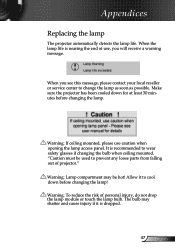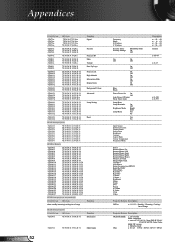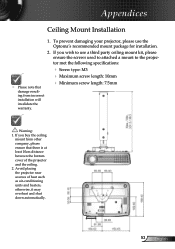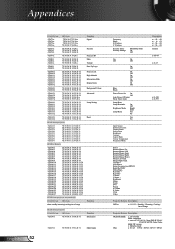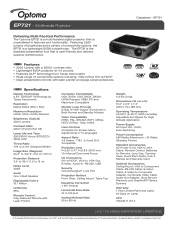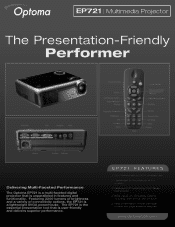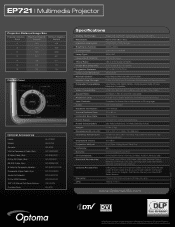Optoma EP721 Support Question
Find answers below for this question about Optoma EP721.Need a Optoma EP721 manual? We have 7 online manuals for this item!
Question posted by tontsr on December 2nd, 2013
How Do I Change Optoma Ep721 Projector Bulb
The person who posted this question about this Optoma product did not include a detailed explanation. Please use the "Request More Information" button to the right if more details would help you to answer this question.
Current Answers
Related Optoma EP721 Manual Pages
Similar Questions
Optima Es520
Only my s-video connection works with a DVD player can not connect using vga or usb it just comes up...
Only my s-video connection works with a DVD player can not connect using vga or usb it just comes up...
(Posted by essexfrt 9 years ago)
I Have A Optoma Ep721 Projector And Need To Replace The Dmd Chip Any Suggestions
I have a optoma EP721 projector and need to replace the dmd chip any suggestions on what type or mod...
I have a optoma EP721 projector and need to replace the dmd chip any suggestions on what type or mod...
(Posted by Bseman 11 years ago)
Where Can I Find A Color Wheel For A Optoma Ep721 Dlp Projector.
(Posted by joshpmeyer21 11 years ago)
How To Change Bulb On Optoma Pro250x Projector
I don't find user manual, but projector says to read before trying to change bulb. Help please.
I don't find user manual, but projector says to read before trying to change bulb. Help please.
(Posted by larrykopke 11 years ago)