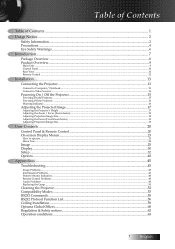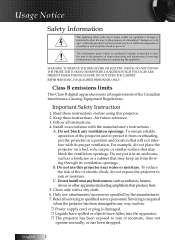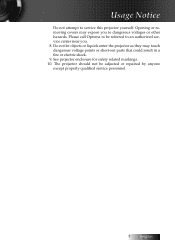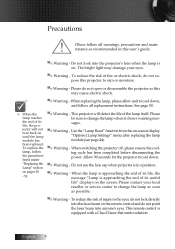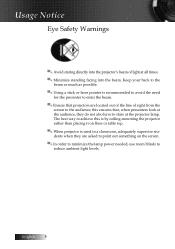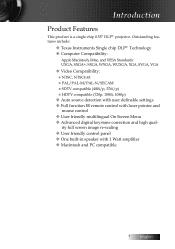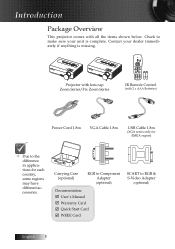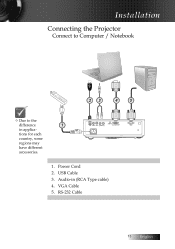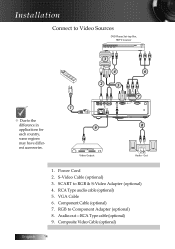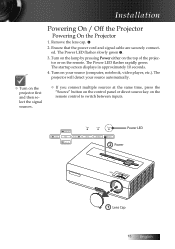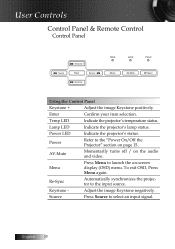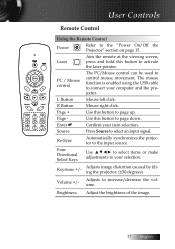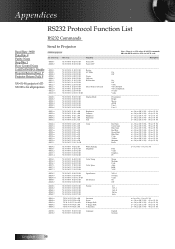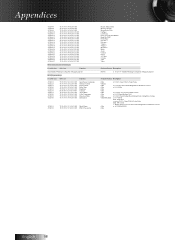Optoma ES520 Support Question
Find answers below for this question about Optoma ES520.Need a Optoma ES520 manual? We have 1 online manual for this item!
Question posted by essexfrt on February 1st, 2015
Optima Es520
Current Answers
Answer #1: Posted by BusterDoogen on February 1st, 2015 10:15 AM
1. Power Cord
2. S-Video Cable (optional)
3. SCART to RGB & S-Video Adapter (optional)
4. RCA Type audio cable (optional)
5. VGA Cable
6. Component Cable (optional)
7. RGB to Component Adapter (optional)
8. Audio-out—RCA Type cable (optional)
9. Composite Video Cable (optional)
No. 6 would give you best picture. You will have to use the connectors according to whats available on the dvd player. When you make the connection be sure to change the projector to the proper input/sorce of the connection.
I hope this is helpful to you!
Please respond to my effort to provide you with the best possible solution by using the "Acceptable Solution" and/or the "Helpful" buttons when the answer has proven to be helpful. Please feel free to submit further info for your question, if a solution was not provided. I appreciate the opportunity to serve you!
Related Optoma ES520 Manual Pages
Similar Questions
I'm using the correct adapter cables and the macbook recognizes that it's connected to something but...
The projector works fine. After warm up the power on button is supposed to be a steady blue. It is a...
At random intervals, projector switches off and Projector power and lamp lights flashing 4 times eac...
Hi, I have just purchased a Pico PK120 and am experiencing problems with the "input" screen, that i...
how do i connect the optoma hd70 using the cable that comes thru the wall for digital tv