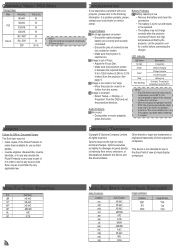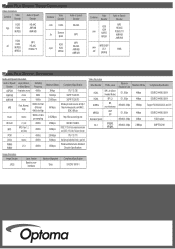Optoma PK120 Support and Manuals
Get Help and Manuals for this Optoma item

View All Support Options Below
Free Optoma PK120 manuals!
Problems with Optoma PK120?
Ask a Question
Free Optoma PK120 manuals!
Problems with Optoma PK120?
Ask a Question
Most Recent Optoma PK120 Questions
Display Is Ok But I Am Unable To Read And View Any Type Of Files - Photos, Video
unable to reàd and view files from internal memory/ SD card except the pdf file of user manualp...
unable to reàd and view files from internal memory/ SD card except the pdf file of user manualp...
(Posted by mkghose2000 6 years ago)
No Display Of Ppt Files From Sd Card
I am unable to view ppt files, doc files etc from SD card in my Optoma PK 120 Pico projector. Please...
I am unable to view ppt files, doc files etc from SD card in my Optoma PK 120 Pico projector. Please...
(Posted by mkghose2000 6 years ago)
I Cant Access The Internal Memory Of My Pk 120 Optoma Projector
how can i access my internal memory ,it seems that the OPTOMA PK120 will not detect in my windows co...
how can i access my internal memory ,it seems that the OPTOMA PK120 will not detect in my windows co...
(Posted by keenejayme 9 years ago)
Optoma Pk120 Wrong Content Deleted From Internal Memory
I deleted all the contents from the internal memory by mistake, sence then my pc dosen't "see" the p...
I deleted all the contents from the internal memory by mistake, sence then my pc dosen't "see" the p...
(Posted by akiloz70 10 years ago)
It Doesn't Project The Full Screen Of The Ipad 4.
It doesn't project the full screen of the iPad 4. to the left the screen is black and to right the s...
It doesn't project the full screen of the iPad 4. to the left the screen is black and to right the s...
(Posted by agmvds 10 years ago)
Optoma PK120 Videos
Popular Optoma PK120 Manual Pages
Optoma PK120 Reviews
We have not received any reviews for Optoma yet.