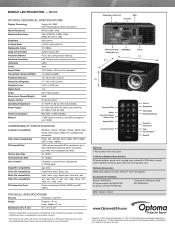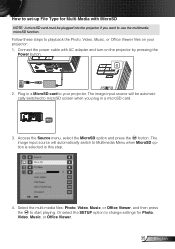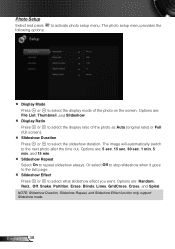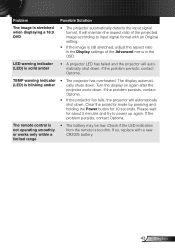Optoma ML550 Support and Manuals
Get Help and Manuals for this Optoma item

View All Support Options Below
Free Optoma ML550 manuals!
Problems with Optoma ML550?
Ask a Question
Free Optoma ML550 manuals!
Problems with Optoma ML550?
Ask a Question
Optoma ML550 Videos
Popular Optoma ML550 Manual Pages
Optoma ML550 Reviews
We have not received any reviews for Optoma yet.