Optoma HD803 Support and Manuals
Get Help and Manuals for this Optoma item
This item is in your list!

View All Support Options Below
Free Optoma HD803 manuals!
Problems with Optoma HD803?
Ask a Question
Free Optoma HD803 manuals!
Problems with Optoma HD803?
Ask a Question
Optoma HD803 Videos
Popular Optoma HD803 Manual Pages
User Manual - Page 1
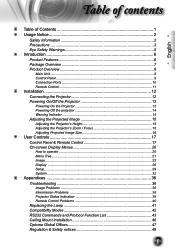
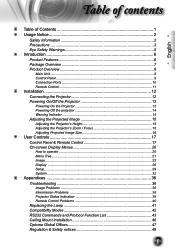
... ...20 Menu Tree...21 Image ...22 Display ...26 Setup...29 System ...32
Appendices 36 Troubleshooting 36
Image Problems 36 Intermission Problems 38 Projector Status Indication 39 Remote Control Problems 40 Replacing the Lamp 41 Compatibility Modes 42 RS232 Commands and Protocol Function List 43 Ceiling Mount Installation 46 Optoma Global Offices 47 Regulation & Safety notices 49...
User Manual - Page 3
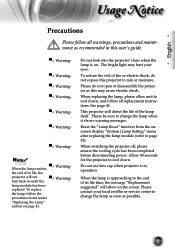
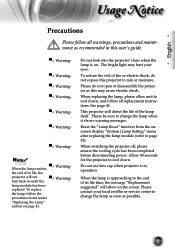
... rain or moisture. Reset the "Lamp Reset" function from the onscreen display "System|Lamp Setting" menu after replacing the lamp module (refer to cool down , and follow the
procedures listed under
"Replacing the Lamp"
section on .
Do not look into the projector's lens when the lamp is in this projector to cool down .
This projector will detect the life of its...
User Manual - Page 6
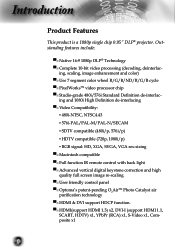
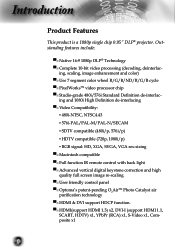
...; User friendly control panel ▀■ Optoma's patent-pending O2AirTM Photo Catalyst air purification technology ▀■ HDMI & DVI support HDCP function. ▀■ HDMI(support HDMI 1.3) x2, DVI-I (support HDMI 1.1, SCART, HDTV) x1, YPbPr (RCA) x1, S-Video x1, Composite x1
6 Introduction
Product Features
This product is a 1080p single chip 0.95" DLP® projector.
User Manual - Page 13
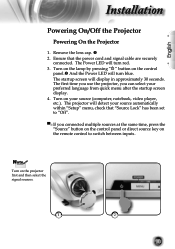
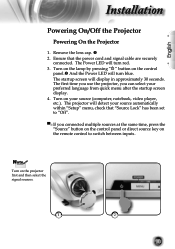
...panel or direct source key on the projector first and then select the signal sources.
1
2
13 Turn on the lamp by pressing " " button on your...set to switch between inputs. The projector will turn red. 3. The startup screen will turn blue. Remove the lens cap. 2. Turn on the control
panel. And the Power LED will detect your source automatically within "Setup...
User Manual - Page 14
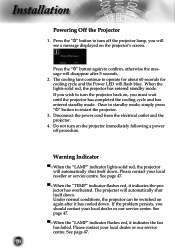
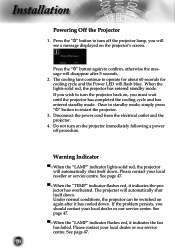
... or service centre.
If you will see a message displayed on the projector immediately following a power off the projector lamp, you wish to turn on the projector's screen. When the lights solid red, the projector has entered standby mode. If the problem persists, you must wait until the projector has completed the cooling cycle and has entered standby mode. Installation
Powering...
User Manual - Page 21
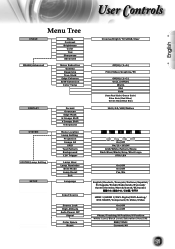
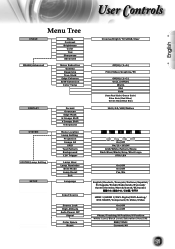
... SYSTEM|Lamp Setting
SETUP
Test Pattern
BaFcokrgmroautnd
S1oO2uVvrecTrersicgLaogncekr HEigdFhgoeArmlMtiaattuskde AHuLtIOaomm vPeaporgsweHceoaSrunhrOifftf LVamEIdmpSgaiReggenMemaaSlisnhkdifetr HVBIrmKiteaeygMsetooSdnheeift VLIammapgReeSsheitft
VLaKneEgyxusittaognee
SETUP
Color Space LaRnegsueatge
SYSTEM
SYSTEM|Lamp Setting SYSTEM SYSTEM
MIennputLSoocuatricoen Lamp Setting InPpruotjeScotiuornce...
User Manual - Page 24
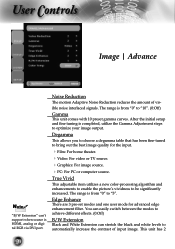
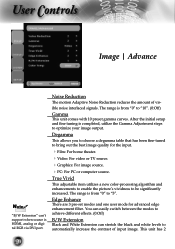
... to be significantly increased. True Vivid
This adjustable item utilizes a new color-processing algorithm and enhancements to enable the picture's vividness to bring out the best image...support when source is completed, utilize the Gamma Adjustment steps to "5". After the initial setup and fine tuning is HDMI, analog or digital RGB via DVI port. Edge Enhance
There are 3 pre-set...
User Manual - Page 27
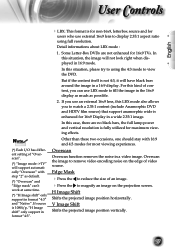
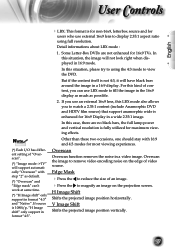
...support in a video image.
Edge Mask
Press the to reduce the size of an image. Press the to fill the image in a 16:9 display.
Some Letter-Box DVDs are no black bars, the full lamp..."Native". English
User Controls
Noottee
(*) Each I/O has different setting of "Overscan".
(*) "Image mode-->TV" will support automatically "Overscan" with 16:9 and 4:3 modes for most ...
User Manual - Page 32
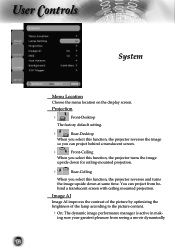
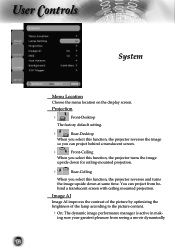
...project from seeing a movie dynamically
32
Projection
Front-Desktop
The factory default setting.
Rear-Desktop
When you select this function, the projector reverses the image
so you select this function, the projector turns the image
upside down for ceiling-mounted projection.
Rear-Ceiling
When you can project behind a translucent screen with ceiling...
User Manual - Page 36
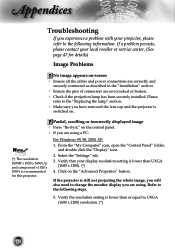
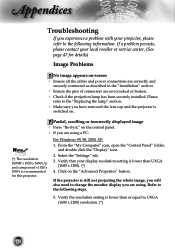
..." button. If a problem persists, please contact your projector, please refer to the "Replacing the lamp" section.
Make sure you are using a PC:
For Windows 95, 98, 2000, XP:
Noottee
1. Click on the control panel. If you experience a problem with your local reseller or service center. (See page 47 for this projector.
2. Appendices
Troubleshooting
If you are...
User Manual - Page 37
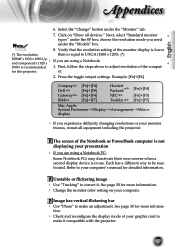
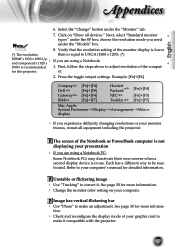
...for more information. Change the monitor color setting on "Show all equipment including the projector. See page 30 for detailed information. tion....to your computer's manual for more informa- The screen of the comput- Each has a different way to UXGA (1600 x 1200). (*)
HDMI's 1920 x 1080 i/p
and component's 1920 x
If
you need
Noottee
under the "Models" box. 8. ...
User Manual - Page 38
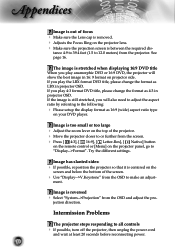
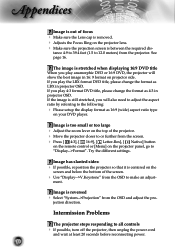
... on your DVD player.
Try the different settings. Image is reversed Select "System-->Projection...projector.
tance 4.9 to 39.4 feet (1.5 to the following: Please setup the display format as 16:9 (wide) aspect ratio type
on projector side.
Intermission Problems
The projector...on the projector panel, go to all controls If possible, turn off the projector, then ...
User Manual - Page 39
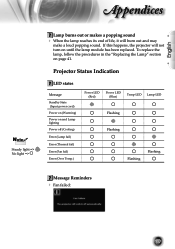
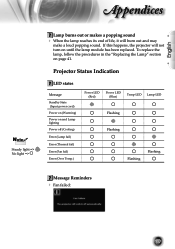
... may
make a loud popping sound. To replace the lamp, follow the procedures in the "Replacing the Lamp" section on until the lamp module has been replaced. Projector Status Indication
LED states
Message Standby State (Input power cord) Power on (Warming) Power on and Lamp lighting Power off (Cooling) Error (Lamp fail) Error (Thermal fail) Error (Fan fail) Error (Over Temp.)
Power LED (Red...
User Manual - Page 41
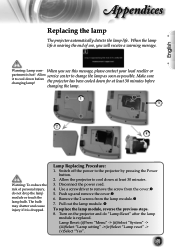
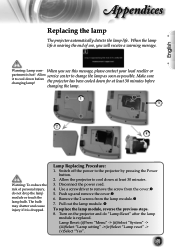
... bulb may shatter and cause injury if it to remove the screw from the lamp module.
7. Lamp Replacing Procedure:
1. Lamp Reset: (i)Press "Menu" -> (ii)Select "System" -> (iii)Select "Lamp setting" ->(iv)Select "Lamp reset" -> (v)Select "Yes".
41 Allow service center to the projector by pressing the Power button.
2. Disconnect the power cord. 4.
Use a screwdriver to cool...
User Manual - Page 47
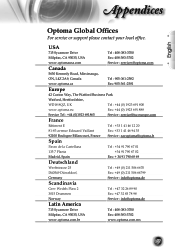
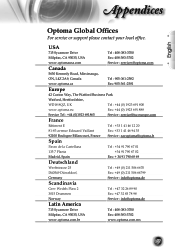
...
3015 Drammen
Fax: +47 32 83 78 98
Norway
Service : info@optoma.de
Latin America
715 Sycamore Drive
Tel : 408-383-3700
Milpitas, CA 95035, USA
Fax: 408-383-3702
www.optoma.com.br
www.optoma.com.mx
47
English
Appendices
Optoma Global Offices
For service or support please contact your local office.
Optoma HD803 Reviews
Do you have an experience with the Optoma HD803 that you would like to share?
Earn 750 points for your review!
We have not received any reviews for Optoma yet.
Earn 750 points for your review!

