Optoma EP729 Support and Manuals
Get Help and Manuals for this Optoma item
This item is in your list!

View All Support Options Below
Free Optoma EP729 manuals!
Problems with Optoma EP729?
Ask a Question
Free Optoma EP729 manuals!
Problems with Optoma EP729?
Ask a Question
Popular Optoma EP729 Manual Pages
User Manual - Page 1
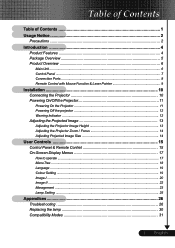
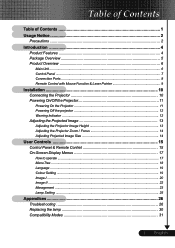
... Image Height 13 Adjusting the Projector Zoom / Focus 14 Adjusting Projected Image Size 14
User Controls 15 Control Panel & Remote Control 15 On-Screen Display Menus 17
How to operate ...17 Menu Tree ...18 Language ...19 Colour Setting ...19 Image-I ...20 Image-II ...22 Management ...23 Lamp Setting ...25
Appendices 26 Troubleshooting 26 Replacing the lamp 30 Compatibility Modes 31...
User Manual - Page 2
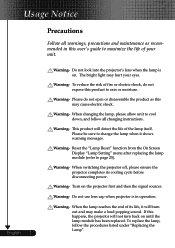
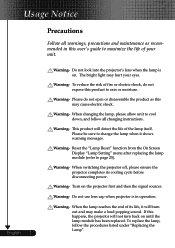
... shock. When switching the projector off, please ensure the projector completes its life, it shows warning messages.
Warning- To replace the lamp, follow all warnings, precautions and maintenance as this user's guide to maximize the life of its cooling cycle before disconnecting power. Usage Notice
Precautions
Follow all changing instructions.
English ... 2
Warning- The bright...
User Manual - Page 5
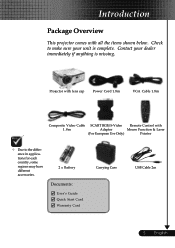
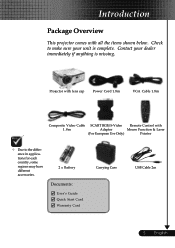
... is complete. Check to the difference in applications for each country, some regions may have different accessories.
2 x Battery
Documents :
User's Guide Quick Start Card Warranty Card
Carrying Case
USB Cable 2m
5 ... English Projector with lens cap Power Cord 1.8m
VGA Cable 1.8m
Composite Video Cable SCART RGB/S-Video Remote Control with all the items shown below.
User Manual - Page 7
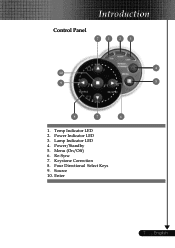
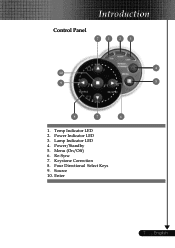
Lamp Indicator LED 4. Power Indicator LED 3. Power/Standby 5. Source 10. English Re-Sync 7. Keystone Correction 8. Introduction
Control Panel
7
1
2
3
4 10
9
5
8
7
6
1. Four Directional Select Keys 9. Enter
7 ... Menu (On/Off) 6. Temp Indicator LED 2.
User Manual - Page 10


Installation
Connecting the Projector
USB
RGB
6
2
1
7
4
DVD Player, Settop Box, HDTV receiver
53
Video Output
™ Due to the "Compatibility Modes" section on page 31. S-Video Output 1...Power Cord 2...VGA Cable 3 Composite Video Cable 4 SCART RGB/S-Video Adaptor (For European Use Only) 5 S-Video Cable (Optional Accessory) 6 USB Cable (Optional Accessory) 7 D-15 to 1024 X 768...
User Manual - Page 11
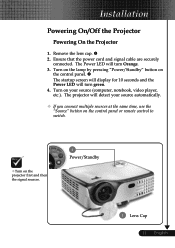
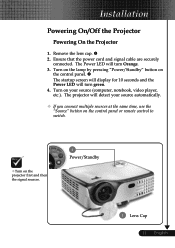
... multiple sources at the same time, use the "Source" button on the control panel or remote control to switch.
™Turn on your source (computer, notebook, video player, etc.). Installation
Powering On/Off the Projector
Powering On the Projector
1. Turn on the lamp by pressing "Power/Standby" button on
the control panel. Ensure that the power cord and signal cable are securely
connected.
User Manual - Page 12
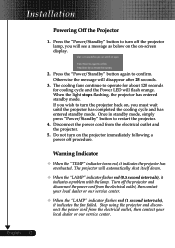
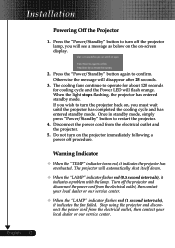
... the power cord from the electrical outlet, then contact your local dealer or our service center.
™ When the "LAMP" indicator flashes red (1 second intervals), it indicates a problem with the lamp.
Warning Indicator
™ When the "TEMP" indicator turns red, it indicates the projector has overheated. Installation
Powering Off the Projector
1. Press the "Power/Standby...
User Manual - Page 15
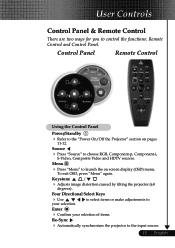
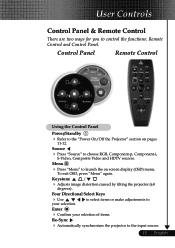
... to 11-12.
distortion
caused
by
tilting
the
projector
(±8
Four Directional Select Keys
4youUr sseelection. User Controls
Control Panel & Remote Control
There are two ways for you to choose RGB, S-Video, Composite Video and
Component-p, Component-i, HDTV sources. the
"Power
On/Off
the
Projector"
section
on screen To exit OSD, press "Menu" again. display
(OSD)
menu...
User Manual - Page 16
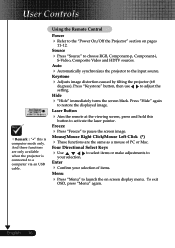
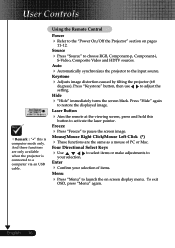
... of items. Menu
4
Press OSD,
"Menu" to launch the press "Menu" again. Using the Remote Control
Power
4
Refer to adjust
the
setting.
Press "Keystone" button,
tilting the then use
projector (±8 to 11-12.
Press
"Hide"
again
Laser Button
4
Aim the remote at the viewing screen, button to restore the displayed image.
Keystone
4
Adjusts image distortion...
User Manual - Page 17
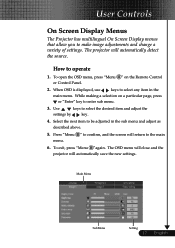
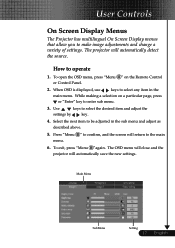
... automatically save the new settings.
How to enter sub menu.
3. While making a selection on the Remote Control or Control Panel.
2. The OSD menu will close and the projector will automatically detect the source.
When OSD is displayed, use
keys to the main menu.
6. Press "Menu " to confirm, and the screen will return to ...
User Manual - Page 25
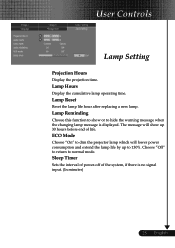
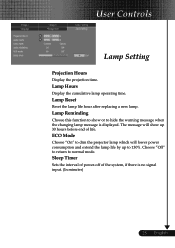
User Controls
Lamp Setting
Projection Hours
Display the projection time.
Lamp Reset
Reset the lamp life hour after replacing a new lamp. ECO Mode
Choose "On" to dim the projector lamp which will show or to 130%. Lamp Reminding
Choose this function to show up to hide the warning message when the changing lamp message is no signal input. (In minutes)
25 ... Lamp Hours
Display...
User Manual - Page 26
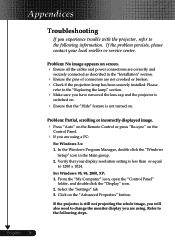
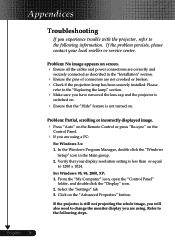
..." on the Remote Control or press "Re-sync" on . For Windows 95, 98, 2000, XP: 1. If the problem persists, please contact your display resolution setting is less than or equal
to the "Replacing the lamp" section.
4 Make sure you have removed the lens cap and the projector is
switched on.
4 Ensure that your local reseller or service center...
User Manual - Page 27
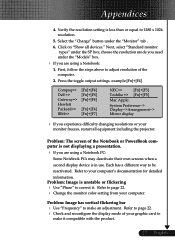
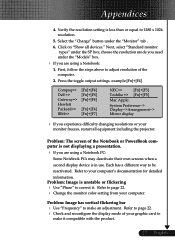
... is less than or equal to 1280 x 1024 resolution.
5. Click on "Show all equipment including the projector. choose the resolution mode you need under the "Models" box.
4 If you are using a Notebook:
1.
Press the toggle output settings. Problem: The screen of your
monitor freezes, restart all devices." Refer to page 22. 4 Check and reconfigure...
User Manual - Page 28


... out of life, it will not turn on until the lamp module has been replaced. If the image is between the required distance
4.9 to 32.8 feet (1.5 to full screen with 4:3 default setting. Problem: LED lighting message
Message
Power LED
Green
Orange
Standby State
(Input power cord)
Normal Mode
Warming
Flashing
Cooling
Flashing
Error (Lamp failed)
Error (Fan failed)
Error (Over Temp...
User Manual - Page 30
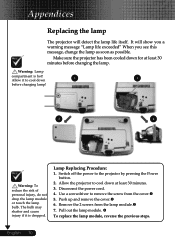
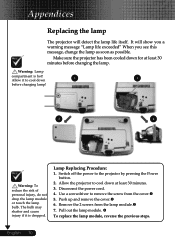
... Push up and remove the cover.o 6. Disconnect the power cord. 4. Appendices
Replacing the lamp
The projector will show you a warning message "Lamp life exceeded" When you see this message, change the lamp as soon as possible. It will detect the lamp life itself. Warning: Lamp
compartment is dropped. Pull out the lamp module. q
To replace the lamp module, reverse the previous steps.
Optoma EP729 Reviews
Do you have an experience with the Optoma EP729 that you would like to share?
Earn 750 points for your review!
We have not received any reviews for Optoma yet.
Earn 750 points for your review!
