Optoma EP738 Support and Manuals
Get Help and Manuals for this Optoma item
This item is in your list!

View All Support Options Below
Free Optoma EP738 manuals!
Problems with Optoma EP738?
Ask a Question
Free Optoma EP738 manuals!
Problems with Optoma EP738?
Ask a Question
Most Recent Optoma EP738 Questions
Popular Optoma EP738 Manual Pages
User Manual - Page 1


... the Projector Zoom / Focus 14 Adjusting Projected Image Size 14
User Controls 15 Control Panel & Remote Control 15 On-Screen Display Menus 18
How to operate ...18 Language ...19 Image-I ...20 Image-II (Computer Mode 22 Image-II (Video Mode 24 Audio ...26 Management ...27 Lamp Setting ...29
Appendices 30 Troubleshooting 30 Replacing the lamp 34...
User Manual - Page 2


... Notice
Precautions
Follow all changing instructions. Warning- Please be sure to page 29). Reset the "Lamp Reset" function from the On Screen Display "Lamp Setting" menu after replacing the lamp module (refer to change the lamp when it will detect the life of your eyes. Warning- When switching the projector off, please ensure the projector completes its life, it...
User Manual - Page 12


... your local dealer or our service center. Once in standby mode, simply press "Power/ Standby" button to turn off the projector lamp, you must wait until the projector has completed the cooling cycle and has entered standby mode. The projector will be switched on the projector's screen. Installation
English ... 12
Powering Off the Projector
1. Please note that if...
User Manual - Page 20


...degree of difference between the lightest and darkest parts of the image.
4 Press the 4 ...For game. 4 sRGB : For PC standard color. 4 User : Memorize user's settings. English ... 20 User Controls
Computer / Video Mode
Language Image-I
Color Red Green...image. Management Image-II
PC Movie sRGB
Lamp setting Audio
Game User
Press Enter to Set
Image-I
Display Mode Brightness Contrast Keystone ...
User Manual - Page 22
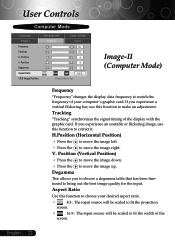
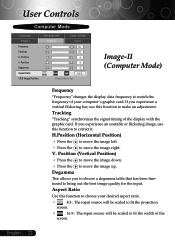
...
to move the image down. English ... 22 to move the image up. Position V. Position Degamma Aspect Ratio 16:9 Image Position
Management Image-II
Lamp setting Audio
Press Enter to Set
Image-II (Computer Mode)
Frequency
"Frequency"changes the display data frequency to make an adjustment. Aspect Ratio
Use this function to match the...
User Manual - Page 23
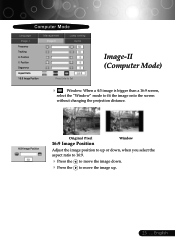
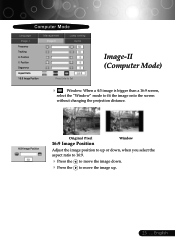
Position Degamma Aspect Ratio 16:9 Image Position
Management Image-II
Lamp setting Audio
Press Enter to Set
Image-II (Computer Mode)
4
Window: When a 4:3 image is bigger than a 16:9 screen,
select the "Window" mode to fit the image onto the screen
without changing ...
User Manual - Page 24


.... to increase the amount of the
screen.
4
Window: When a 4:3 image is not supported under DVI-D mode. User Controls
Video Mode
Language Image-I
Degamma Saturation Tint Sharpness Aspect Ratio 16:9 Image Position
Management Image-II
Lamp setting Audio
Press Enter to Set
Image-II (Video Mode)
™"Saturation", "Tint" and "Sharpness" function is bigger than...
User Manual - Page 25
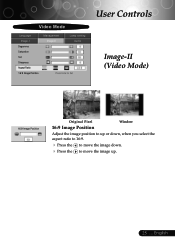
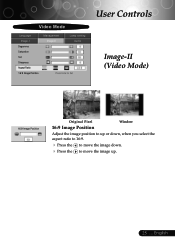
English to move the image up.
25 ... Video Mode
Language Image-I
Degamma Saturation Tint Sharpness Aspect Ratio 16:9 Image Position
Management Image-II
Lamp setting Audio
Press Enter to Set
User Controls
Image-II (Video Mode)
16:9 Image Position
Original Pixel
16:9 Image Position
Window
Adjust the image position to up or down, when...
User Manual - Page 26
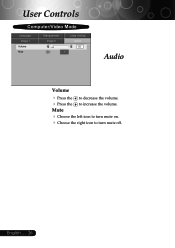
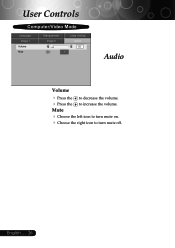
to increase the volume.
4 Choose the left icon to turn mute off. User Controls
Computer/Video Mode
Language Image-I
Volume Mute
Management Image-II
Lamp setting Audio
Audio
Volume
4 Press the 4 Press the Mute
to turn mute on. 4 Choose the right icon to decrease the volume. English ... 26
User Manual - Page 27


... Language Menu Location Projection Signal Type Source Lock High Altitude Reset
Image-II Management
Audio Lamp setting
RGB On On Yes
Video Off Off No
User Controls
Management
Menu Location
Choose the... can project behind a translucent screen.
4
Front-Ceiling
When you select this function, the projector reverses and turns the image upside down for the "lost signal" after "Source " is lost...
User Manual - Page 30


... "Change" button under the "Monitor" tab . Appendices
English ... 30
Troubleshooting
If you experience trouble with the projector, refer to the following steps. 4. If the problem persists, please contact your display resolution setting is still not projecting the whole image, you will find the resolution setting. Select the "Setting" tab. 3. In the "Desktop Area" you will also need...
User Manual - Page 31


... less than or equal to implement the above steps of resolution setting of your presentation.
4 If you experience difficulty in use. Click on "Show all the equipment and the projector. You are required to 800 x 600.
4 If you are using a Notebook PC:
1. Problem: Image is out of the Notebook or PowerBook computer is...
User Manual - Page 32
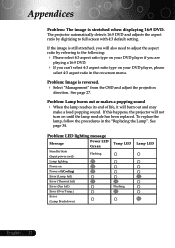
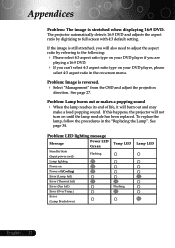
...If this happens, the projector will not turn on
Power off (Cooling)
Error (Lamp fail)
Error (Thermal fail)
Error (Fan fail)
Error (Over Temp.)
Error
(Lamp Breakdown)
Temp LED Flashing
Lamp LED
English ... 32 Problem: LED lighting message
Message
Power LED Green
Standby State (Input power cord)
Flashing
Lamp lighting
Power on until the lamp module has been replaced. If the image...
User Manual - Page 33


... Appendices
Problem: Message Reminders 4 "Lamp is out of order.
33 ...
will automatically turn off soon." Lamp will be shown when the system temperature is nearing end of its useful life in full power
operation. will automatically turn off soon." Lamp will be shown
when the fan is approaching the end of life.
4 "Projector Overheated. Replacement Suggested...
User Manual - Page 34
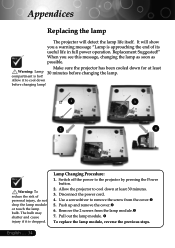
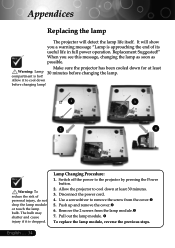
... hot! Use a screwdriver to cool down before changing the lamp. q
To replace the lamp module, reverse the previous steps. English ... 34
The bulb may shatter and cause injury if it to the projector by pressing the Power
button. 2. Remove the 2 screws from the cover.n 5. Appendices
Replacing the lamp
The projector will show you see this message, changing the...
Optoma EP738 Reviews
Do you have an experience with the Optoma EP738 that you would like to share?
Earn 750 points for your review!
We have not received any reviews for Optoma yet.
Earn 750 points for your review!
