Optoma EP738 Support Question
Find answers below for this question about Optoma EP738.Need a Optoma EP738 manual? We have 1 online manual for this item!
Current Answers
There are currently no answers that have been posted for this question.
Be the first to post an answer! Remember that you can earn up to 1,100 points for every answer you submit. The better the quality of your answer, the better chance it has to be accepted.
Be the first to post an answer! Remember that you can earn up to 1,100 points for every answer you submit. The better the quality of your answer, the better chance it has to be accepted.
Related Optoma EP738 Manual Pages
User Manual - Page 1


...Panel ...7 Connection Ports ...8 Remote Control ...9
Installation 10 Connecting the Projector 10 Powering On/Off the Projector 11
Powering On the Projector 11 Powering Off the projector 12 Warning Indicator ...12 Adjusting the Projected Image 13 Adjusting the Projector Image Height 13 Adjusting the Projector Zoom / Focus 14 Adjusting Projected Image Size 14
User Controls 15 Control Panel...
User Manual - Page 2


...the lamp module (refer to maximize the life of your eyes.
If this happens, the projector will detect the life of the lamp itself. To reduce the risk of fire or electric ... and follow the procedures listed under "Replacing the Lamp". Warning- When switching the projector off, please ensure the projector completes its life, it shows warning messages. Warning- Turn on until the lamp ...
User Manual - Page 4
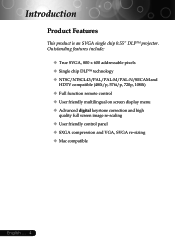
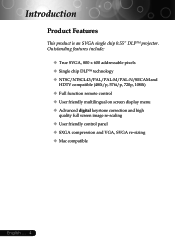
... panel ‹ SXGA compression and VGA, SVGA re-sizing ‹ Mac compatible
English ... 4 Introduction
Product Features
This product is an SVGA single chip 0.55" DLPTM projector.
User Manual - Page 5
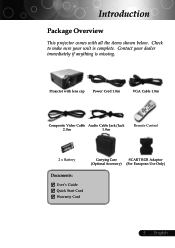
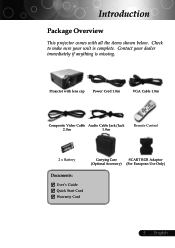
... shown below. Quick Start Card ; English User's Guide ; Warranty Card
5 ...
Check to make sure your dealer immediately if anything is complete. Introduction
Package Overview
This projector comes with lens cap
Power Cord 1.8m
VGA Cable 1.8m
Composite Video Cable Audio Cable Jack/Jack
2.0m
1.8m
Remote Control
2 x Battery
Carrying Case
SCART...
User Manual - Page 10


Refer to 800 X 600 resolution. Installation
Connecting the Projector
1
RS232
8
USB RGB
52
4 DVD Player, Settop Box, HDTV receiver
Video Output
3 6... Cable for HDTV/Component (Optional Accessory) 8 RS232 Cable (Optional Accessory)
™ To ensure the projector works well with the projector. Make sure the timing of the display mode is compatible with your computer, please
set the display ...
User Manual - Page 11


... cable are securely connected.
™ If you connect multiple sources at the same time, use the projector, you use the "Source" button on the control panel to Set
Powering On/Off the Projector
Powering On the Projector
1. The first time you can select your source (computer, notebook, video player, etc.). English Turn on...
User Manual - Page 12


...you wish to confirm, otherwise the message will automatically shut itself down . The projector will disappear after it indicates the projector has been overheated. If the problem persists, you should contact your local dealer ... for about 60 seconds for about 10 seconds, you must wait until the projector has completed the cooling cycle and has entered standby mode. Do not turn green...
User Manual - Page 13


Use p to fine-tune the display angle.
1
Elevator Button
2
Elevator Foot
3
Tilt Adjusting Wheel
13 ... To lower the image: 1. Lower the image, then release the button to...-tune the display angle. Press the elevator button n. 2.
Press the elevator button. 2. Installation
Adjusting the Projected Image
Adjusting the Projector Image Height
The projector is equipped with an elevator foot for...
User Manual - Page 14
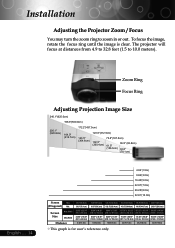
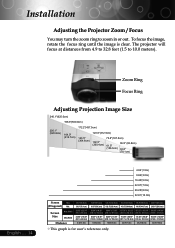
...)
English ... 14
4.92'(1.5m) 9.84'(3.0m) 16.40'(5.0m) 22.97'(7.0m) 26.25'(8.0m) 32.81'(10.0m)
Screen
Max.
(Diagonal) Min. Installation
Adjusting the Projector Zoom / Focus
You may turn the zoom ring to 10.0 meters).
Screen Size
Max.(WxH) Min.(WxH)
Distance
36.9"(93.8cm)
30.8"(78.1cm)
29...
User Manual - Page 15
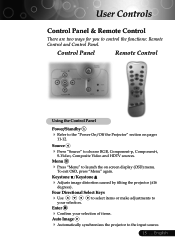
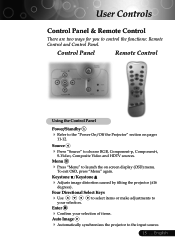
....
15 ... the
"Power
On/Off
the
Projector"
section
on screen To exit OSD, press "Menu" again.
display
(OSD)
menu. English Control Panel
Remote Control
Using the Control Panel
Power/Standby
4
Refer to control the functions: Remote Control and Control Panel.
to select items or make adjustments to choose RGB, S-Video, Composite Video...
User Manual - Page 16
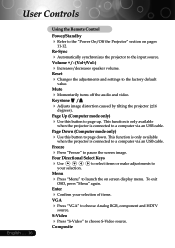
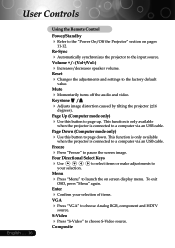
...
4 Automatically synchronizes the projector to choose S-Video source...adjustments to
Menu
4
Press OSD,
"Menu" to
the
factory
default
Mute
4 Momentarily turns off the audio and video. Freeze
4 Press "Freeze" to 11-12.
User Controls
English ... 16
Using the Remote Control
Power/Standby
4
Refer to pause the screen image.
This function is only available
when the projector...
User Manual - Page 18


... to the main menu.
6. User Controls
On Screen Display Menus
The Projector has multilingual On Screen Display menus that allow you to Set
Sub Menu
Setting
English ... 18 The projector will return to select any item in the sub menu and adjust as described above.
5. Management Image-II
Lamp Setting Audio
PC Movie...
User Manual - Page 20


... notebook. 4 Movie : For home theater. 4 Game : For game. 4 sRGB : For PC standard color. 4 User : Memorize user's settings.
English ... 20
Keystone (Keystone Correction)
Adjust image distortion caused by tilting projector. (±16 degrees)
Color
Press "Enter" to Set
Image-I
Display Mode Brightness Contrast Keystone Color White Peaking Color Temp. Management Image-II
PC...
User Manual - Page 21
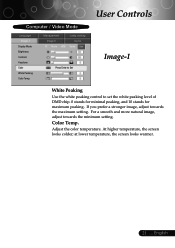
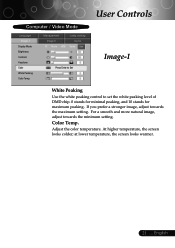
If you prefer a stronger image, adjust towards the minimum setting. Color Temp. English User Controls
Computer / Video ...temperature, the screen looks warmer.
21 ... For a smooth and more natural image, adjust towards the maximum setting. At higher temperature, the screen looks colder;
Adjust the color temperature. Management Image-II
PC Movie sRGB
Lamp setting Audio
Game User
...
User Manual - Page 22
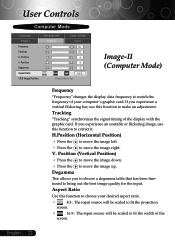
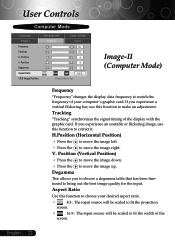
... your desired aspect ratio.
4
4:3 : The input source will be scaled to fit the projection
screen.
4
16:9 : The input source will be scaled to make an adjustment. English ... 22 Position Degamma Aspect Ratio 16:9 Image Position
Management Image-II
Lamp setting Audio
Press Enter to Set
Image-II (Computer Mode)
Frequency
"Frequency...
User Manual - Page 23
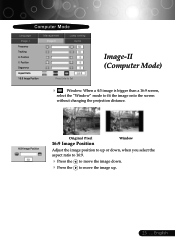
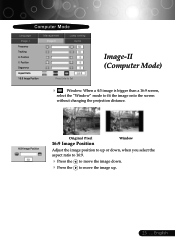
...,
select the "Window" mode to fit the image onto the screen
without changing the projection distance.
16:9 Image Position
Original Pixel
16:9 Image Position
Window
Adjust the image position to move the image down. Position V. English
User Manual - Page 24


... of color in the image. Adjusts the color balance of red and green.
4 Press the 4 Press the Sharpness
to increase the amount ...
Degamma
This allows you to choose a degamma table that has been finetuned to bring out the best image quality for the input. Saturation
Adjusts a video image from black and white to fully saturated color.
4 Press the 4 Press the Tint
to decrease the amount of the...
User Manual - Page 25
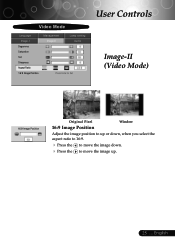
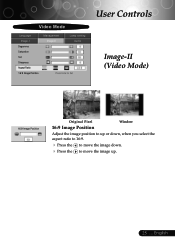
...
Management Image-II
Lamp setting Audio
Press Enter to Set
User Controls
Image-II (Video Mode)
16:9 Image Position
Original Pixel
16:9 Image Position
Window
Adjust the image position to move the image down.
User Manual - Page 31


... to page 14. 4 Make sure the projection screen is unstable or flickering
4 Use "Tracking" to your computer's documentation for information on the projector lens. Refer to
make an adjustment. Refer to page 22. 4 Check and reconfigure the display mode of your presentation.
4 If you experience difficulty in use. English choose the resolution...
User Manual - Page 32
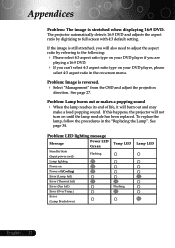
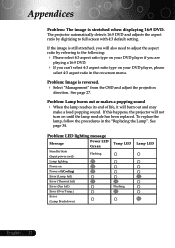
...
Lamp lighting
Power on until the lamp module has been replaced. The projector automatically detects 16:9 DVD and adjusts the aspect ratio by digitizing to the following:
4 Please select 4:3 ...page 34.
Appendices
Problem: The image is reversed. 4 Select "Management" from the OSD and adjust the projection
direction. If the image is still stretched, you can't select 4:3 aspect ratio type...
Similar Questions
Mount Ithe Projector
can you mount thisprojector at 9' for a 8' x 10'6" screen
can you mount thisprojector at 9' for a 8' x 10'6" screen
(Posted by robertroddymd 4 months ago)
Ceiling Mounted Projector
We have a ceiling mounted projector. It had to be raised in the back to get it on the screen. The pr...
We have a ceiling mounted projector. It had to be raised in the back to get it on the screen. The pr...
(Posted by coreymoz 11 years ago)
Problem With Projector
I've had my pk301 for little over a year now, I started to notice white dots every now and then for ...
I've had my pk301 for little over a year now, I started to notice white dots every now and then for ...
(Posted by Kayleet3 11 years ago)
Volk Cinema Projector Hd80
are the optoma hd80 and the volk cinema projector the same projector?
are the optoma hd80 and the volk cinema projector the same projector?
(Posted by pricea00 12 years ago)
Projector Cuts Out All The Time
Hi. We have moved to a new house and "inherited" the above mentioned projector with our new home. Ea...
Hi. We have moved to a new house and "inherited" the above mentioned projector with our new home. Ea...
(Posted by blackrock 12 years ago)

