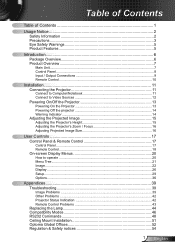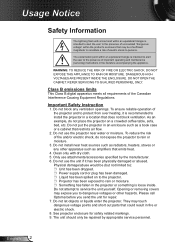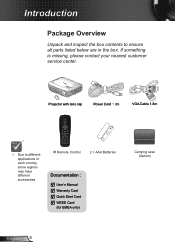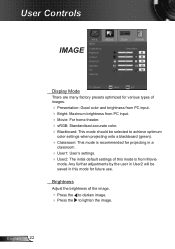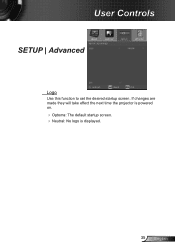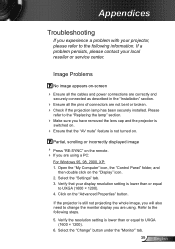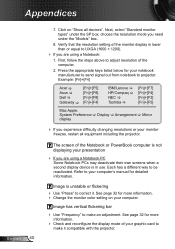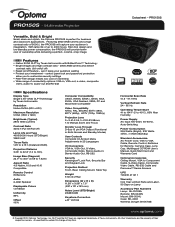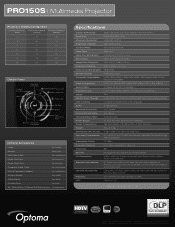Optoma PRO150S Support and Manuals
Get Help and Manuals for this Optoma item

View All Support Options Below
Free Optoma PRO150S manuals!
Problems with Optoma PRO150S?
Ask a Question
Free Optoma PRO150S manuals!
Problems with Optoma PRO150S?
Ask a Question
Most Recent Optoma PRO150S Questions
I Have Lost My Optoma Ex774n Remote Control,how Can I Unlock It?
i have lost my optoma ex774n remote control,how can i unlock it?
i have lost my optoma ex774n remote control,how can i unlock it?
(Posted by phikwecomp 5 years ago)
Hi There Please I Need A Help With My Projector Optoma To Unblocked
(Posted by akingslie 7 years ago)
No Lights Come On On My Pro 150s
no lights are coming on. Did not Herat the popping sound of a blown bulb. What else could cause that...
no lights are coming on. Did not Herat the popping sound of a blown bulb. What else could cause that...
(Posted by Surendramaharaj71 10 years ago)
Without Remote, How Can We Unlock Optoma Projector Pro150s Dlp?
(Posted by mangla100 11 years ago)
Can This Be Used To Watch Movies (dvd)
(Posted by hotvee19 12 years ago)
Optoma PRO150S Videos
Popular Optoma PRO150S Manual Pages
Optoma PRO150S Reviews
We have not received any reviews for Optoma yet.