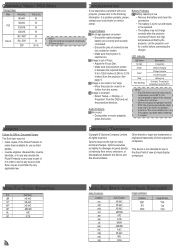Optoma PK120 Support Question
Find answers below for this question about Optoma PK120.Need a Optoma PK120 manual? We have 1 online manual for this item!
Question posted by rkpl45 on March 29th, 2012
Flickering Bars Across Screen Of Input Screen
Current Answers
Answer #1: Posted by rkpl45 on April 22nd, 2012 1:11 PM
Using VGA
640x480 60 Hz
800x600 60 Hz
1024x768 60 Hz
1280x768 60 Hz
Going into your computer's control panel and changing the display resolution to one of these should fix the problem. This answer is actually from the same person who asked the question - I got in touch with someone from the Optima support team who gave me this advice sorted the problem. Hope this might help someone in the future.
Related Optoma PK120 Manual Pages
Similar Questions
I deleted all the contents from the internal memory by mistake, sence then my pc dosen't "see" the p...
It doesn't project the full screen of the iPad 4. to the left the screen is black and to right the s...
my tx7156 only has about 300 hours of use with the bulb but the other day the picture started going ...