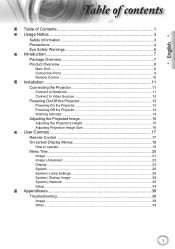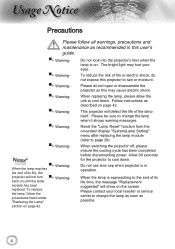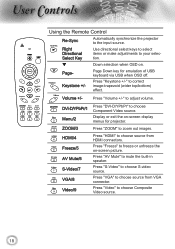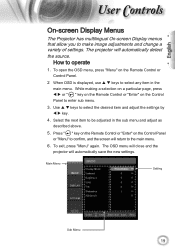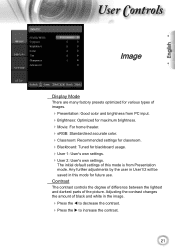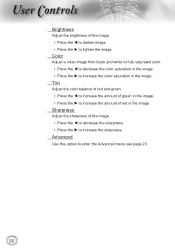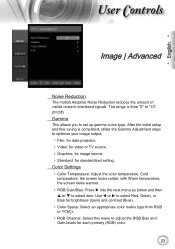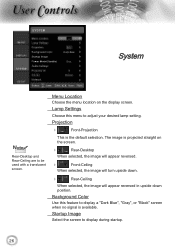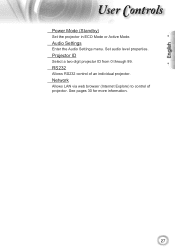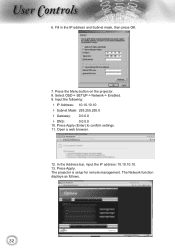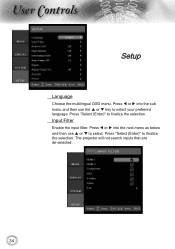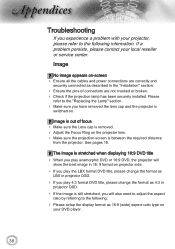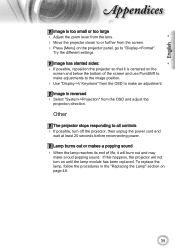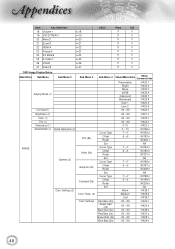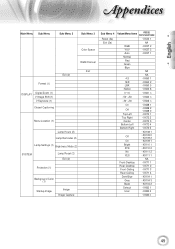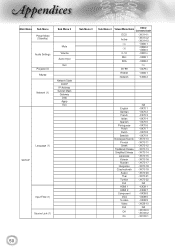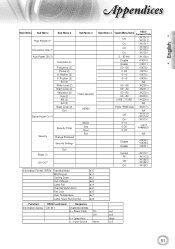Optoma TH1060P Support Question
Find answers below for this question about Optoma TH1060P.Need a Optoma TH1060P manual? We have 3 online manuals for this item!
Question posted by ashokambati on October 13th, 2012
Osd Main Menu Has Image And Display Options Greyed Out.
The person who posted this question about this Optoma product did not include a detailed explanation. Please use the "Request More Information" button to the right if more details would help you to answer this question.
Current Answers
Related Optoma TH1060P Manual Pages
Similar Questions
Optoma Ml500 Firmware Downgrade
I downloaded a firmware from a post here on the site on my old ML500. The firmware took away the med...
I downloaded a firmware from a post here on the site on my old ML500. The firmware took away the med...
(Posted by mikedmaseker 3 years ago)
Settings Problem
Hi i lost from main menu in my settings colour option - and I dont know how this is happen Please he...
Hi i lost from main menu in my settings colour option - and I dont know how this is happen Please he...
(Posted by dziczek117 7 years ago)
Yellowish Image
We have two Optoma PRO360W projectors which we use to project images from a laptop computer. Until r...
We have two Optoma PRO360W projectors which we use to project images from a laptop computer. Until r...
(Posted by jstewart28007 8 years ago)
Flickering Bars Across Screen Of Input Screen
Hi, I have just purchased a Pico PK120 and am experiencing problems with the "input" screen, that i...
Hi, I have just purchased a Pico PK120 and am experiencing problems with the "input" screen, that i...
(Posted by rkpl45 12 years ago)