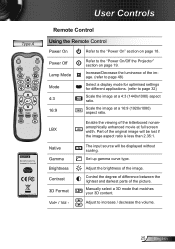Optoma HD25 Support Question
Find answers below for this question about Optoma HD25.Need a Optoma HD25 manual? We have 3 online manuals for this item!
Question posted by dziczek117 on February 25th, 2017
Settings Problem
Hi i lost from main menu in my settings colour option - and I dont know how this is happen Please help - and is it any chance You can gave me in Bright mode the best picture settings ? Please Thank You and one more how many hours is the lamp life ?
Current Answers
Related Optoma HD25 Manual Pages
Similar Questions
Hd25 Hdmi Failing
hi. Lately my input to projector via the hdmi ports keeps failing. Tried a few different cables and ...
hi. Lately my input to projector via the hdmi ports keeps failing. Tried a few different cables and ...
(Posted by Bogey90755 7 years ago)
White Vertical Line Issue With My Optoma Ds305 Projector. Help?
I have recently been given this projector and to my dismay when i turn it on plugged into the my PC ...
I have recently been given this projector and to my dismay when i turn it on plugged into the my PC ...
(Posted by creepingdeathslayer 8 years ago)
Projector Suddenly Went Dim ...what Is Wrong With The Unit? Should I Get Help?
The device was in regular use and has clocked only 1100 hours. The display went dim soon after I cha...
The device was in regular use and has clocked only 1100 hours. The display went dim soon after I cha...
(Posted by rahulc73 10 years ago)
Enter Security Code (4digits)
I accidentally set the security code to on possition and now can not access the menu to turn it off....
I accidentally set the security code to on possition and now can not access the menu to turn it off....
(Posted by Anonymous-121648 10 years ago)
Osd Main Menu Has Image And Display Options Greyed Out.
(Posted by ashokambati 11 years ago)