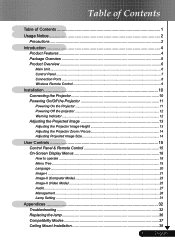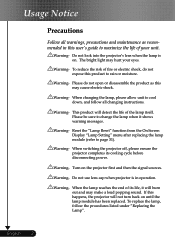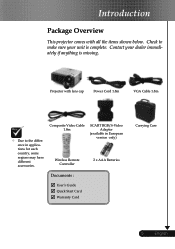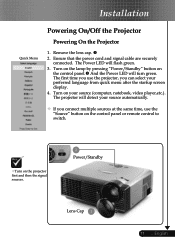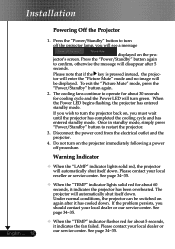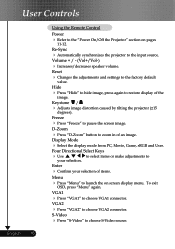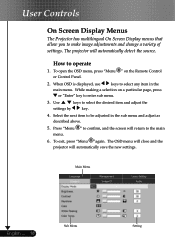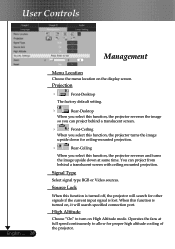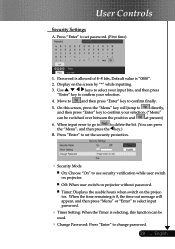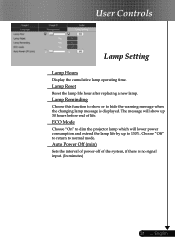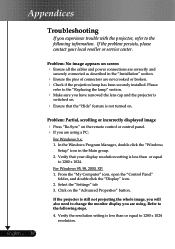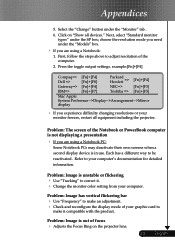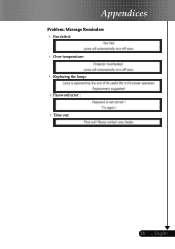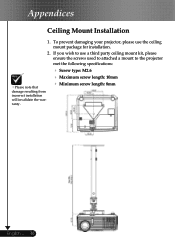Optoma DS305 Support and Manuals
Get Help and Manuals for this Optoma item

View All Support Options Below
Free Optoma DS305 manuals!
Problems with Optoma DS305?
Ask a Question
Free Optoma DS305 manuals!
Problems with Optoma DS305?
Ask a Question
Most Recent Optoma DS305 Questions
White Vertical Line Issue With My Optoma Ds305 Projector. Help?
I have recently been given this projector and to my dismay when i turn it on plugged into the my PC ...
I have recently been given this projector and to my dismay when i turn it on plugged into the my PC ...
(Posted by creepingdeathslayer 8 years ago)
Popular Optoma DS305 Manual Pages
Optoma DS305 Reviews
We have not received any reviews for Optoma yet.