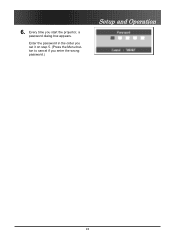Optoma EP772 Support and Manuals
Get Help and Manuals for this Optoma item

View All Support Options Below
Free Optoma EP772 manuals!
Problems with Optoma EP772?
Ask a Question
Free Optoma EP772 manuals!
Problems with Optoma EP772?
Ask a Question
Most Recent Optoma EP772 Questions
Optoma Projector Password Reset
sir, the remote of my projector has been stolen, how i can enter my projector password without remo...
sir, the remote of my projector has been stolen, how i can enter my projector password without remo...
(Posted by amitmrvc 11 years ago)
Popular Optoma EP772 Manual Pages
Optoma EP772 Reviews
We have not received any reviews for Optoma yet.