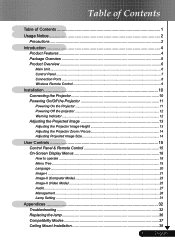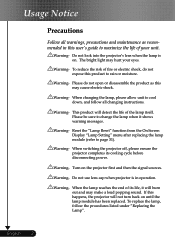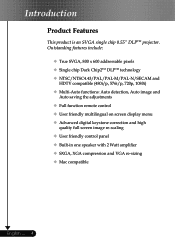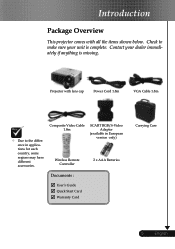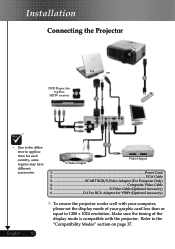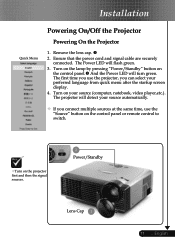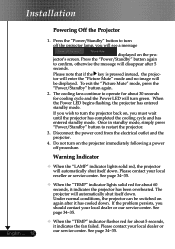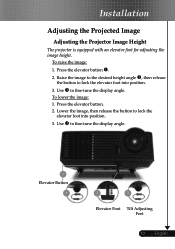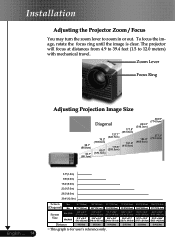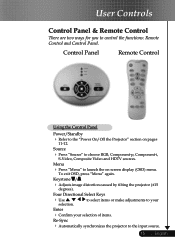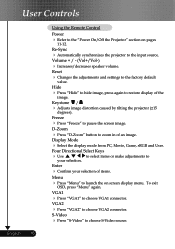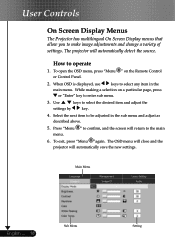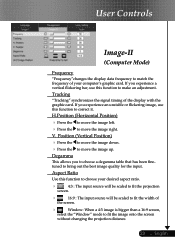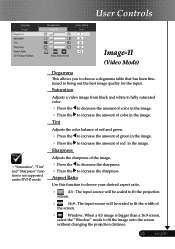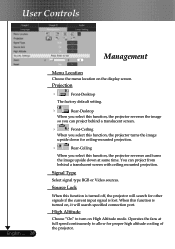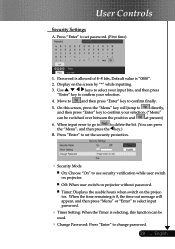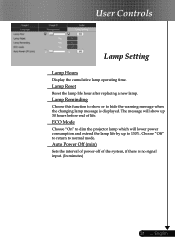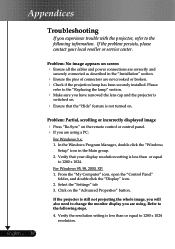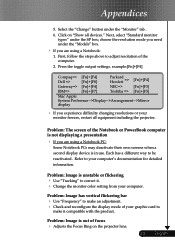Optoma DS305 Support Question
Find answers below for this question about Optoma DS305.Need a Optoma DS305 manual? We have 1 online manual for this item!
Question posted by creepingdeathslayer on February 15th, 2016
White Vertical Line Issue With My Optoma Ds305 Projector. Help?
I have recently been given this projector and to my dismay when i turn it on plugged into the my PC via VGA a white line appears on the left hand side of the image from top to bottom. The image is perfect apart from this. I can't find any threads related to my specific problem.If someone Could please point me in the right direction before i strip the thing down I would be very grateful. Thanks.Sol.
Current Answers
Answer #1: Posted by waelsaidani1 on February 15th, 2016 6:07 PM
Hello here is a video guide on how to fix this problem: https://www.youtube.com/watch?v=8iLR2viox8U
Related Optoma DS305 Manual Pages
Similar Questions
Image Vertical Lines (3)
My image is clear but I have (3) vertical bars running down the entire screen, what is wrong? Optoma...
My image is clear but I have (3) vertical bars running down the entire screen, what is wrong? Optoma...
(Posted by dougtillotson 9 years ago)
Hi, I Have White Spots On My Projected Image.. How Do I Fix This
hi, i have white spots on my projected image.. how do i fix this
hi, i have white spots on my projected image.. how do i fix this
(Posted by edmundgyasi 10 years ago)
Optoma Ep739 Displyas A White Vertical Bar
As soon as the projector starts starts up, a white vertical bar is displayed on the right side of th...
As soon as the projector starts starts up, a white vertical bar is displayed on the right side of th...
(Posted by pnelson 12 years ago)
I Have Vertical Lines In The Projection Sometimes I Don´t Know What Happen
(Posted by easerra 12 years ago)
Why Does My Optoma 755 Projector Not Turn On And No Lights From Lens?
My optoma ep 755 does not turn on, just some blinking red lights and no lights coming from the lens....
My optoma ep 755 does not turn on, just some blinking red lights and no lights coming from the lens....
(Posted by jamilajanecaoctoy 12 years ago)