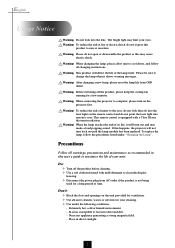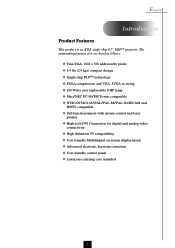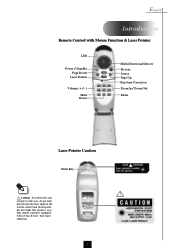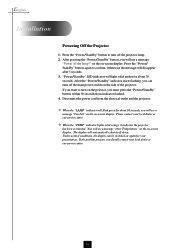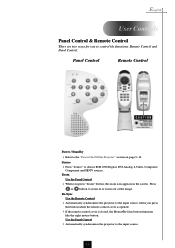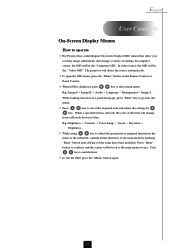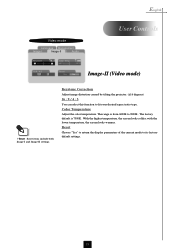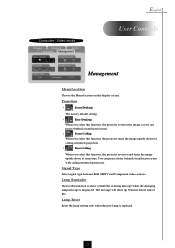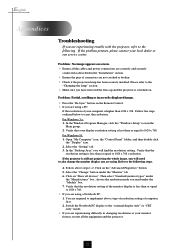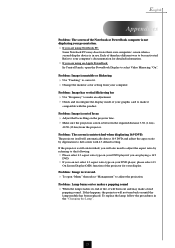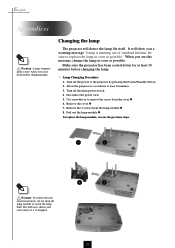Optoma EP755 Support Question
Find answers below for this question about Optoma EP755.Need a Optoma EP755 manual? We have 1 online manual for this item!
Question posted by jamilajanecaoctoy on December 4th, 2011
Why Does My Optoma 755 Projector Not Turn On And No Lights From Lens?
My optoma ep 755 does not turn on, just some blinking red lights and no lights coming from the lens. I lost the remote control. thanks.
Current Answers
Related Optoma EP755 Manual Pages
Similar Questions
Projector Will Not Turn On. 4 1/2 Months Old. Red Light Is On.
HD 141X does not turn on. Red light is on. Neither remote or manual switch will work. 4 1/2 months o...
HD 141X does not turn on. Red light is on. Neither remote or manual switch will work. 4 1/2 months o...
(Posted by fcssets 9 years ago)
No Light Coming Out From The Lens Of My Pro 160s Projector.
even if the green light for the power is turned on and i already pressed many time the power button....
even if the green light for the power is turned on and i already pressed many time the power button....
(Posted by jakes121 9 years ago)
No Lights Come On On My Pro 150s
no lights are coming on. Did not Herat the popping sound of a blown bulb. What else could cause that...
no lights are coming on. Did not Herat the popping sound of a blown bulb. What else could cause that...
(Posted by Surendramaharaj71 10 years ago)