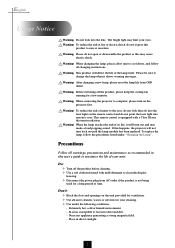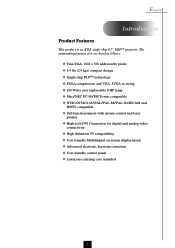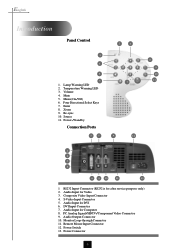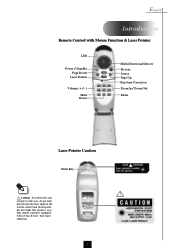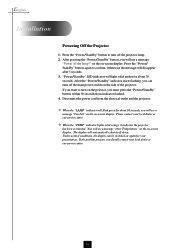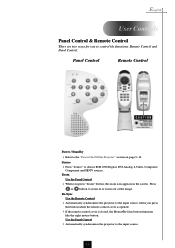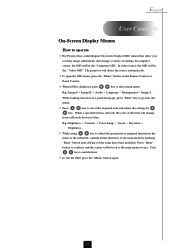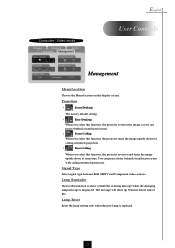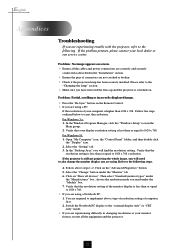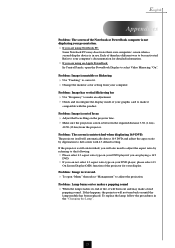Optoma EP755 Support and Manuals
Get Help and Manuals for this Optoma item

View All Support Options Below
Free Optoma EP755 manuals!
Problems with Optoma EP755?
Ask a Question
Free Optoma EP755 manuals!
Problems with Optoma EP755?
Ask a Question
Most Recent Optoma EP755 Questions
Why Does My Optoma 755 Projector Not Turn On And No Lights From Lens?
My optoma ep 755 does not turn on, just some blinking red lights and no lights coming from the lens....
My optoma ep 755 does not turn on, just some blinking red lights and no lights coming from the lens....
(Posted by jamilajanecaoctoy 12 years ago)
Popular Optoma EP755 Manual Pages
Optoma EP755 Reviews
We have not received any reviews for Optoma yet.