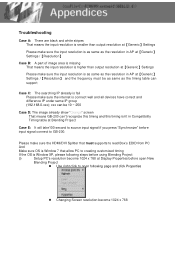Optoma GB-200 Support and Manuals
Get Help and Manuals for this Optoma item
This item is in your list!

View All Support Options Below
Free Optoma GB-200 manuals!
Problems with Optoma GB-200?
Ask a Question
Free Optoma GB-200 manuals!
Problems with Optoma GB-200?
Ask a Question
Popular Optoma GB-200 Manual Pages
User Manual - Page 2
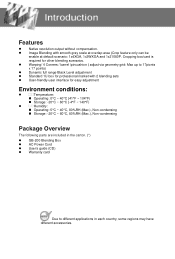
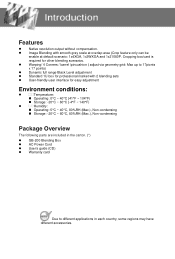
... Features
Native resolution output without compensation. Image Blending with 2 blending sets User-friendly user interface for easy adjustment
Environment conditions:
Temperature:
&#...condensing
Package Overview
The following parts are included in the carton. (*)
GB-200 Blending Box AC Power Cord User's guide (CD) Warranty ...
User Manual - Page 5
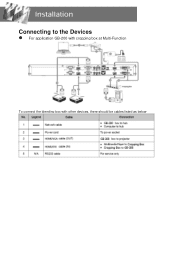
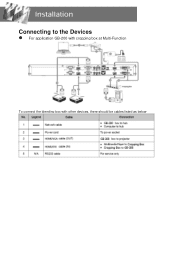
Connecting to the Devices
For application GB-200 with cropping box at Multi-Function
To connect the blending box with other devices, there should be cables listed as below
User Manual - Page 6
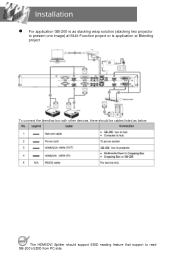
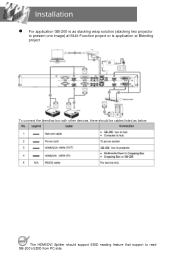
For application GB-200 is as stacking warp solution (stacking two projector
to present one image) at Multi-Function project or is application at Blending project
To connect the blending box with other devices, there should be cables listed as below
The HDMI/DVI Splitter should support EDID reading feature that support to read GB-200's EDID from PC side
User Manual - Page 8


Warping Box does NOT support Mac OS. Warping Box supports Windows XP, Windows Vista (Home), Windows7 (Home); Setting the IP Address
Setting the Computer's IP Address
Step 1: Open the "Internet Protocol (TCP/IP) Properties" Go to the start up menu and click Control Panel".
Click on "Network and Internet Connections".
User Manual - Page 14
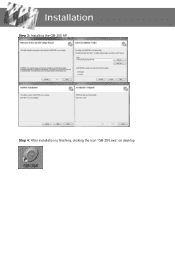
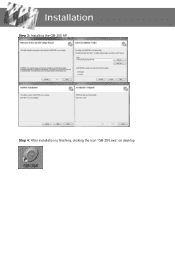
Step 3: Installing the GB-200 AP Step 4: After installation is finishing, clicking the icon "GB-200.exe" on desktop
User Manual - Page 16
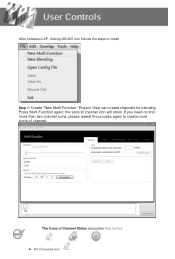
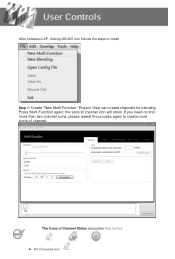
... channels for blending Press Multi-Function again; If you need control more than two channel icons, please repeat the process again to install
Step 1: Create "New Multi-Function" Project. After installation AP, clicking GB-200 icon follows the steps to create more icons of Channel Status (at position Red frame):
Not Connected Icon :
User Manual - Page 18


...
,Clicking 【Synchronize】to load default setting at
rear panel of IP address at AP into Box
5. Repeat Step 1 and Step 2 to link 4. Step 2: 【Generic】Settings 1. Editing 【IP address 】at this channel that should be as same as one of GB-200 BOX and click【Connect】to...
User Manual - Page 21


...on the 【Color】 to decrease number of Cursor you want to reset all settings at【Color】page Use mouse or key broad 【W】、【A】&#...fine tune of color for whole image
Press 【Reset】 to adjust
4. 1. The color settings of Cursor for Color adjustment Press left click of Red/Green/Blue then pressing key broad【Enter...
User Manual - Page 22
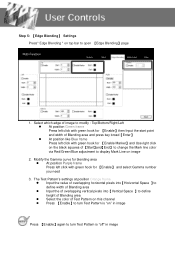
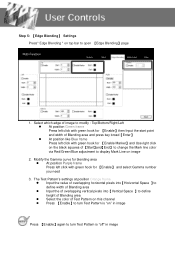
...via Red/Green/Blue adjustment to display Mark Line on " in image The Test Pattern's settings at position Orange frame Input the value of overlapping horizontal pixels into【Horizontal... edge of image to open 【Edge Blending】page
1. Step 5: 【Edge Blending】 Settings Press" Edge Blending " on top bar to modify : Top/Bottom/Right/Left At position...
User Manual - Page 28
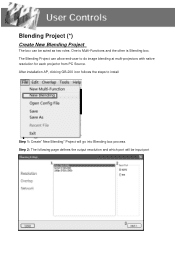
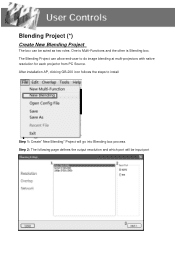
... page defines the output resolution and which port will go into Blending box process. One is Multi-Functions and the other is Blending box. After installation AP, clicking GB-200 icon follows the steps to do image blending at multi-projectors with native resolution for each projector from PC Source.
User Manual - Page 30
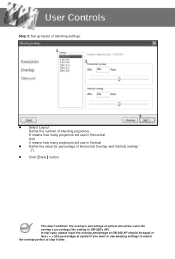
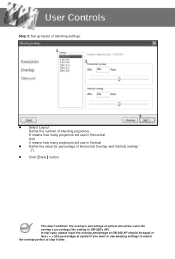
In real case, please input the overlap percentage at GB-200 AP should be equal or less ( < = )the percentage at optical if you want to use in GB-200's AP). Step 3: Set up layout of blending settings.
Select Layout : Define the number of blending projectors, H means how many projectors will use in Horizontal And V means how...
User Manual - Page 32


... green hook( like
)
(2) Choose one channel and Clicking 【Synchronize All】to load default setting at AP into
Box
5-2
If OS is Windows XP(Not for Windows 7), the image will be Case E of "Trouble Shooting" in final page Detail settings will become orange after press 【OK】,Please remembering to change...
User Manual - Page 35


...;【Save】
Information status at screen
Red Screen
BOX is saving Warp settings
Green Screen
BOX is saving Color settings
Red+ Green+ Blue +Cyan BOX is saving Edge Blending settings
screen
Red+ Green+ Blue +Cyan + BOX is saving Black Level settings
Yellow+ Purple screen
In Blending Project:
Orange screen
There is no input...
User Manual - Page 36
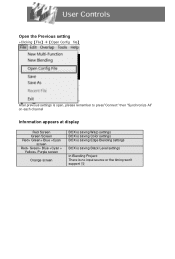
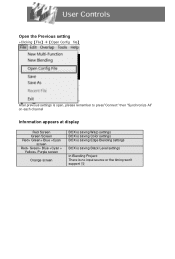
...【File】【Open Config file】
After previous settings is open, please remember to press"Connect" then "Synchronize All" on ...+ Blue +Cyan +
Yellow+ Purple screen
Orange screen
BOX is saving Warp settings BOX is saving Color settings BOX is saving Edge Blending settings
BOX is saving Black Level settings
In Blending Project: There is no input source or the timing won...
Optoma GB-200 Reviews
Do you have an experience with the Optoma GB-200 that you would like to share?
Earn 750 points for your review!
We have not received any reviews for Optoma yet.
Earn 750 points for your review!